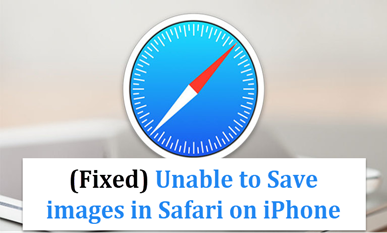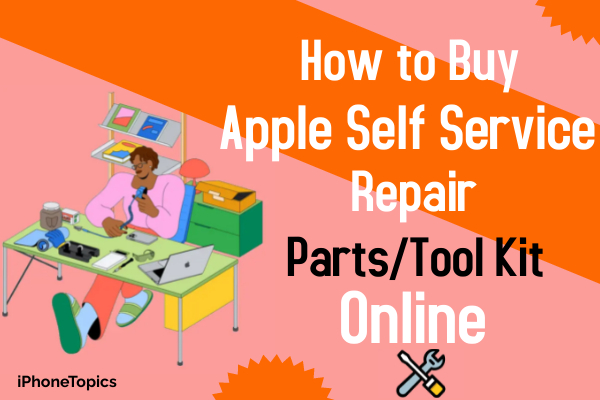Do you have this unable to save pictures in safari? I had heard many issues like this even I too face this problem. And I tried a few tricks to overcome this issue. Now I’m gonna share those tricks with you. Before entering the solution you should clarify that you have enough space to store the image or not.
Solution 1: Check the Privacy Settings
- Launch Settings.
- Scroll down to see Privacy and then tap it.
- Tap Photos then turn on it.
Solution 2: Turn Off 3D Touch
- Launch Settings.
- Scroll down to see General and then tap it.
- Tap Accessibility > 3D Touch.
- Turn off the 3D Touch
Solution 3: Force Restart/Hard Reset
iPhone 6
- Press and hold the Home button.
- Press and hold the Wake/Sleep button when holding the Home button.
- Hold both buttons until you see the Black Screen.
- Wait for some time to see Apple Logo.
iPhone 7
- Press and hold the Wake/Sleep(Power) button at the right of your iPhone.
- Press and hold the Volume Button.
- Wait until the Apple Logo appears.
iPhone 8 and iPhone X, XS, XS Max, XR
- Press the Volume Up button and then release it quickly.
- Press the Volume Down button and then release it quickly.
- Finally, press and hold the Side button( Wake/Sleep button) until the Apple logo appears.
Solution 4: Free Up Space
- Launch Settings.
- Scroll down to see General and then tap it.
- Tap Storage & iCloud Usage and see the storage available on your device.
Solution 5: Uninstall and Install the App
- Long press the app until the apps are shaking.
- Now, the “X” symbol appears at the top left of the app.
- Click that “X” symbol to uninstall the app.
- Launch the App Store and search for the app.
- Then download and install it.
Solution 6: Factory Reset
- Launch Settings.
- Scroll down to see General and then tap it.
- Again scroll down to see Reset and then tap it.
- Tap Erase All Content and Settings.
- Now the pop-up box will appear with 3 options. If you want to Backup your device then tap Back Up Then Erase.
- If you have already taken a Backup then tap Erase Now.
- Wait until the process gets finished.
Note: This fix will remove all data from your device. Therefore, it is advisable to take a backup.
Other Solution
Screenshot the image instead of saving the picture.
Hope the above solutions will be useful for you. If you have any doubt regarding this article, please share us via comments. Thank You.