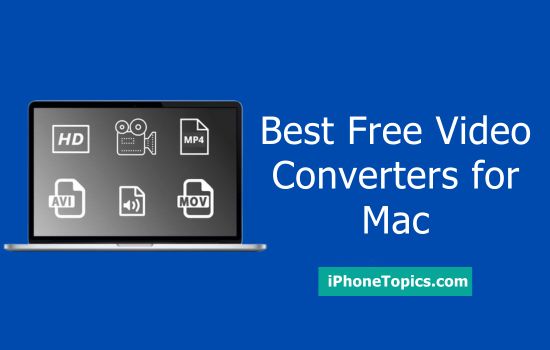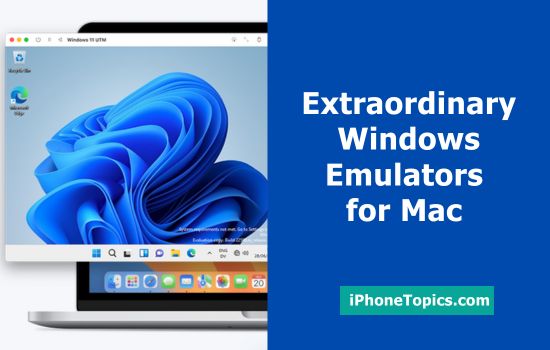Do have this Screen Recording not saving or not working? If yes I’m sure that this article may help you. This issue mainly occurs because of the storage problem. This issue is very simple to solve because Apple makes large changes in performance and features which help to run screen recording more comfort and faster. So updating gives the better result.
Solution 1: Set the Microphone to None
- Press and hold Shift + Command + 5.
- Click Options> Microphone.
- Choose None option.
Solution 2: Software Update
- Tap on Apple Logo.
- Click System Preference.
- If an update available then update it.
Solution 3: Screen Recording Stop Automatically
Make sure if you had set any time limitation to capture or record. If you had set limitation then turn off it.
Solution 4: Restart your Mac
Go to Apple Logo > Restart.
Otherwise, use the power button for force restart.
Solution 5: Delete Screen Recorder Plist File From the Library
- Launch Finder.
- On the top of the screen tap Go > Go to Folder…
- Then type ~/Library/Preferences/
- Click Go Button.
- Now copy file for backup then save it.
- Delete files from the library folder. Then check whether screen recording is working or not.
Solution 6: Use Quick Time Player
- Launch Quick Time Player
- New Screen Recording > Start recording screen.
- Then choose screen size or drag to selected part to be recorded.
Hope the above solutions will be useful for you. If you have any doubt regarding this article, please share us via comments. Thank You.