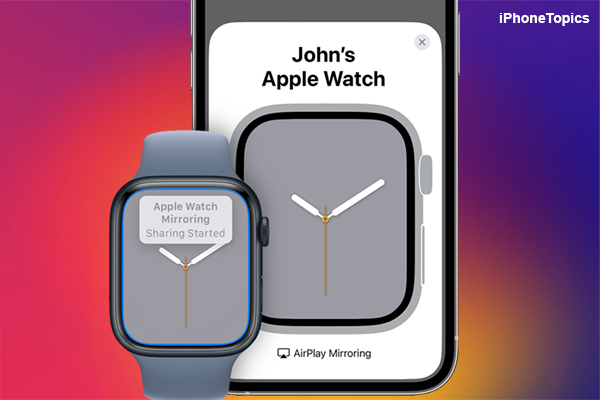If you update watchOS 5 you can use Apple Watch as Apple TV Remote using Remote App. Do you wanna know about it? If yes, come let us discuss it. In this article, I’m gonna share a complete guide to use Apple Watch as Apple Tv Remote. Hope it will helpful to you.
How to control Apple Tv
Step 1: Launch Remote App on Apple Watch.
Step 2: Tap Add Device then you will get a four-digit code.
Step 3: Enter the code on Apple TV.
Step 4: Turn on your Apple TV and then Launch Settings.
Step 5: Tap Remotes and Devices.
Step 6: Choose the Remote App and select Apple Watch you want to pair.
Step 7: Now enter the four-digit code from your Apple Watch.
How to use the Apple Watch Remote App on Apple TV
Step 1: Launch Remote App on Apple Watch.
Step 2: Then tap the Apple TV icon to select your TV.
Step 3: By swipe up, down, left, or right to navigate the Apple TV.
How to Remove Apple TV from Remote App
On Apple Watch
Step 1: Launch the Remote App and then press firmly to activate the options menu.
Step 2: Tap Edit.
Step 3: Press the X icon next to the Apple tv to remove the remote control.
Step 4: Tap Remove.
On Apple TV
Step 1: Launch Settings on Apple TV.
Step 2: Select Remove and Devices.
Step 3: Choose the Remote App then select your Apple Watch.
Step 4: Finally click Remove. That it.
Conclusion
Hope the above steps will be useful for you. If you have any doubt regarding this article, please share us via comments. Thank You