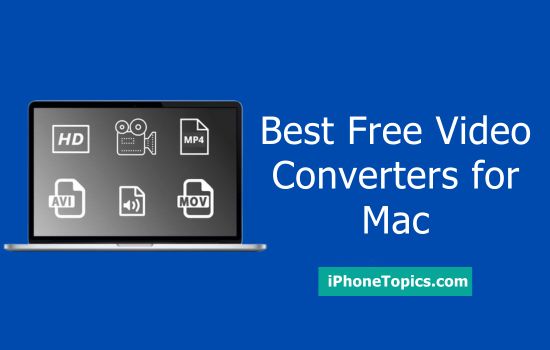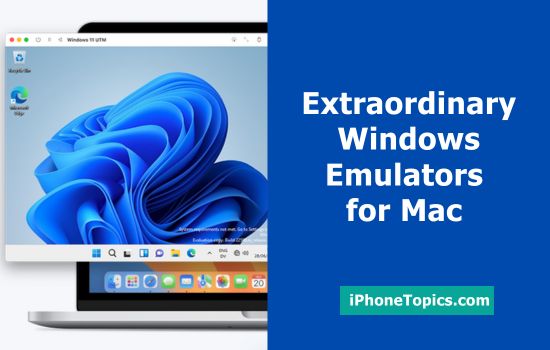As you all know taking a screenshot and printing the screen is typically easy on Mac. You just need to follow the few steps to do it. But, some Apple users have no idea about to print the screen or taking a screenshot on their MacBook. Here, I will share you the steps to print the screen on Mac.
1. To Capture the Full Screen
- Press the “Command + shift + 3” simultaneously.
- Your screen capture is saved on the desktop.
2. To capture a particular portion
- Press the “Command + Shift + 4” simultaneously.
- The cursor now changes to a+ and then you need to click and drag the particular portion of the screen.
- This will capture the particular portion of the screen.
3. Capturing a Window
- Press “Command + Shift + 4” simultaneously.
- When the cursor changes to (+) symbol you need to press the spacebar.
- Now, the cursor changes like a camera icon.
- Point and tap the camera icon on the window which you need to capture.
- The picture will automatically change to the desktop.
Hope the above steps are useful for you. If you find this article as useful to you kindly share your opinion via comments.