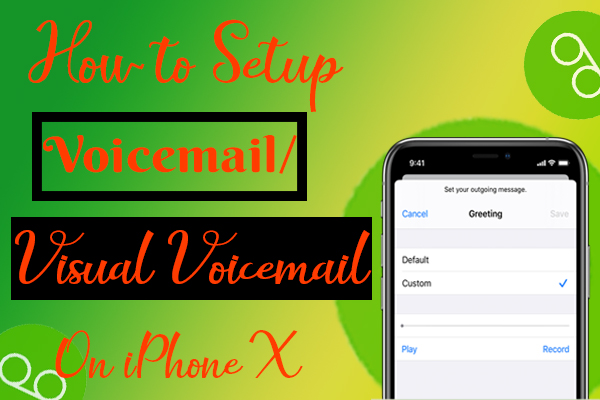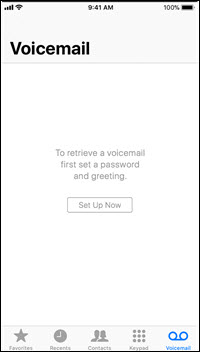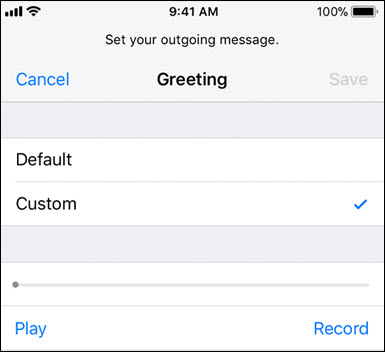Visual Voicemail is a service that listens to your voicemail messages with a visual playback interface. Do you want to activate Visual voicemail on your iPhone X? If so, then this article will guide you to activate it. I found some steps to activate voicemail on iPhone. Here, I'm gonna share those steps to activate voicemail on iPhone x. Come on, let's see those steps in the article.
Carrier Setting update is very important to set up voicemail. So make sure that the carrier setting is updated on your device. For that,
- Launch Settings->General->About->Network.
- If a new update is available, a pop-up box will appear. Then click the “Update” in the pop-up box.
How to Set up Visual Voicemail on iPhone X?
Step 1: Launch Phone App.
Step 2: And select the “Set Up Now” to set a password & greeting.
If the “Set Up Now” pop-up doesn’t appear, you have already set up voicemail.
Step 3: Here you will choose the “Voicemail” option.
Step 4: Now create a password for voicemail.
Step 5: Enter the password once again to confirm it and then tap “Done”.
Step 6: After that, select “Custom” or “Default”. To record a new greeting, select “Custom”.
Step 7: Again hit “Done” or “Save“.
Guys, the above steps will help you to activate the voice mail on your device. And if you have any other suggestions regarding this article, then share those in the comment box. Thank you…