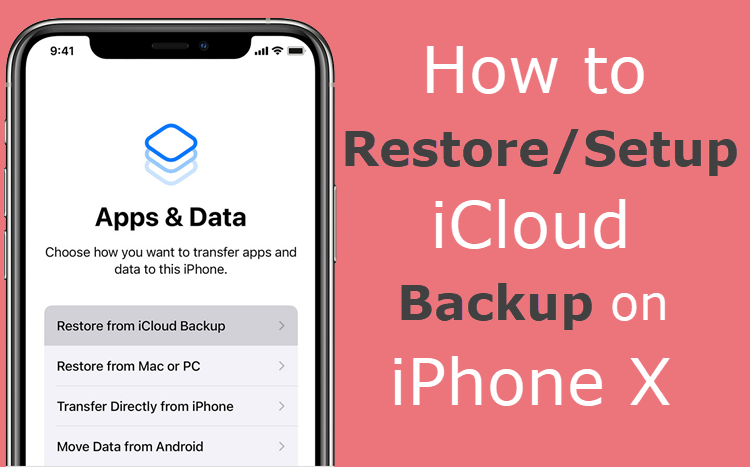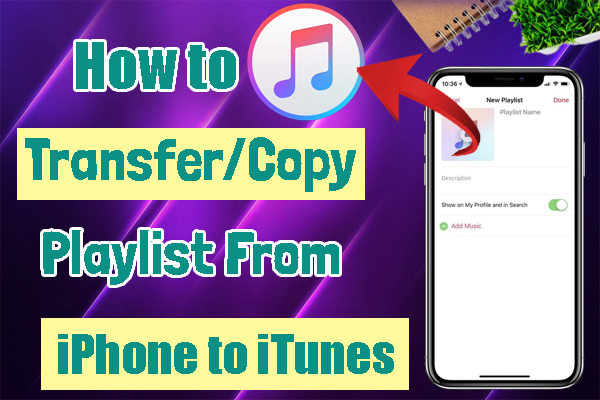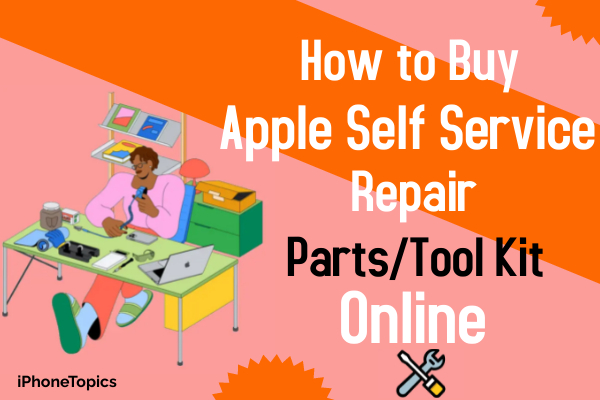Many iPhone users don’t know how to restore their device from iCloud backup. When you reset your iPhone to factory settings, you have to take a backup. Because factory restore will erase all data from your device. At that time you can restore everything from iCloud backup if you have a backup.
Here I am going to tell you how to restore iPhone X from iCloud Backup. Let see how to do that.
1. Turn on your device. Hello, the screen will appear.
2. Select your language when prompted. Select your country or region. Now you can see how the information will display on your device including date & time, contacts, and etc.
3. Tap ”Set Up Manually”.
4. Connect your device to Wi-Fi or Cellular (Data) network. If you want to use a Wi-Fi network, tap “WiFi” or insert a SIM and use a Cellular (mobile data) network. To use the Cellular network, tap “Use Cellular Connection”.
5. Set up Face ID or Touch ID and create a new passcode. Then tap “Continue”. If you Don't want to set up Face ID/Touch ID right now, tap.
6. You can see the “Apps & Data” screen with four options. Tap “Restore from iCloud Backup”.
7. Sign in to iCloud by entering “Apple ID & Password”.
8. Tap “Next” at the right upper corner of the screen.
9. Then tap “Agree” to agree with the Terms and Conditions.
10. Then the latest list of Backup for your iPhone will appear. Select the latest backup and tap it.
Now your phone will restore everything from iCloud Backup.
These are the methods to Restore/set up iPhone X from iCloud Backup. If you have any other doubts or suggestions let me know through the comments section below. Thank you.