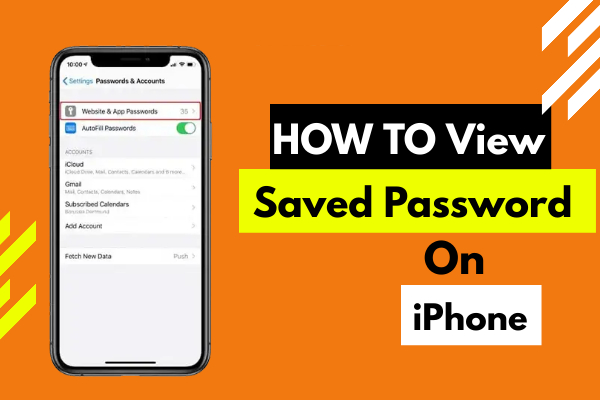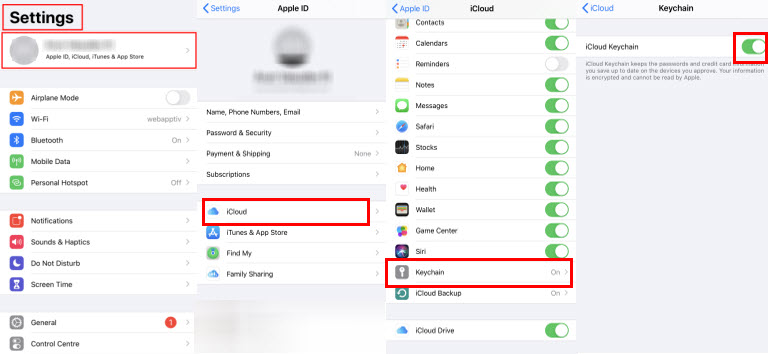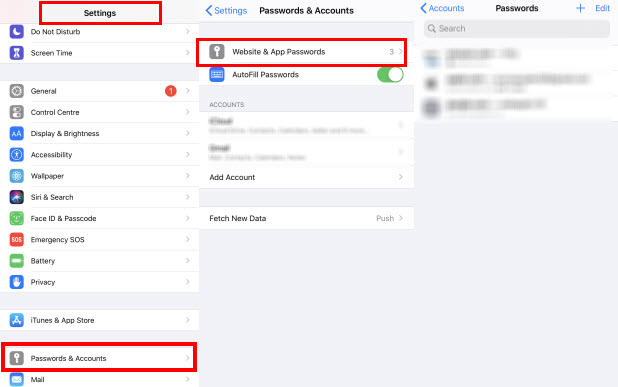Plenty of us can't remember all of the passwords we enter on our iPhones, right? We offer two methods for saving passwords on your iOS devices. The first is iCloud Keychain, and the second is the Encrypt password on iTunes. Most of us have no idea how to save our passwords, and also you can view the saved passwords on your iPhone. This article will teach you how to use these two options on your iOS device.
See also: How to View Saved WiFi Password on iPhone
iCloud Keychain
iCloud Keychain allows you to keep track of your saved passwords, logins, credit card information, and so on. This information will be saved in an encrypted format.
How to Turn ON iCloud Keychain?
- Launch Settings on your iOS device.
- Then tap on your Apple ID and select iCloud.
- Scroll down and select Keychain.
- Now toggle ON iCloud Keychain.
- Enter the Apple ID passcode if asked.
After turning ON the iCloud keychain settings, let us check whether these passwords are saved on our iOS device.
- Launch Settings and scroll down the page, now you can see the Passwords & Accounts.
- Then tap on the Website & App Passwords option.
- Next, Enter the Lockscreen password if asked.
- Then you could see all the sites with the username and the passcode that you have visited.
- You also can edit or add websites details for further use.
iTunes Encrypted Password
If you choose to encrypt your iTunes backup, it will help you to lock and encode all the information which includes Saved passwords, website history, Wi-Fi settings, and Health data. Now let us see how to turn ON Encrypt Password.
- Firstly, Connect your device with Mac or PC which is having iTunes.
- Secondly, open iTunes and tap on the Phone icon.
- Then under Backups, select This computer to save the backup files on that PC or Mac.
- Next, select Encrypt iPhone backup to backup your account passwords.
- At last, create a password to safeguard your data.
- Once after hit on the Set Password option, iTunes will start to back up your information.
These two ways will help to save your passwords and view saved passwords on your iOS device. If you have any other suggestions, let us know through the comment. Thank you for spending time on this article. And keep supporting iPhonetopics.com