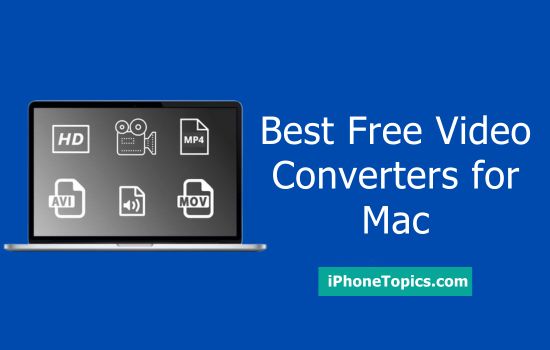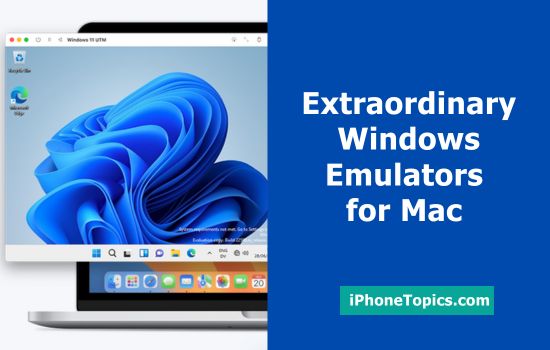Do you know “How to see the hidden files on Mac”? If no… It was the right time to read this article. Generally, the latest version of the macOS contains many methods to view the hidden files on Mac. The steps are very easy and straightforward to see the hidden files. Here, I am gonna share a few steps with you to show the hidden files on Mac.
Method 1: How to show hidden files on a Mac using terminal
- Open “Terminal” from the spotlight search.
- Type the command,
(For macOS Big Sur)
“defaults write com.apple.finder AppleShowAllFiles true; killall Finder”
(For macOS Catalina, Mojavae and more)
“defaults write com.apple.Finder AppleShowAllFiles TRUE“
“killall Finder“
(For macOS X 10.9 or later)
“defaults write com.apple.finder AppleShowAllFiles-boolean true;killall Finder”
(For macOS X 10.8 and earlier)
“Defaults write.com.apple.finder.AppleShowAllFiles TRUE;killall Finder
Method 2: How to show hidden files using Keyboard
- Go to the folder or directory where the hidden files are stored.
- Press “Command + Shift + Period” to view the hidden files.
- Now, you can see the files which are hidden.
Method 3: How to show Hidden files in an External drive on Mac
- Open your Mac.
- Connect the external drive to the mac.
- Open “Finder”.
- Open “Terminal”.
- Then, press Command + Spacebar and type “terminal”.
- Enter the command “Defaults write com.apple.FinderAppleShowAllFiles YES”.
- Press and hold down the Option or Alt Key on the keyboard.
- Right-click on the “Finder” on the Dock.
- Tap “Relaunch”.
- Next, click on the “External Drive” on the list, now you can see the hidden files and folders.
Hope this article will be useful for you. If you find this article is useful, kindly share your opinion via comments. Thank You…