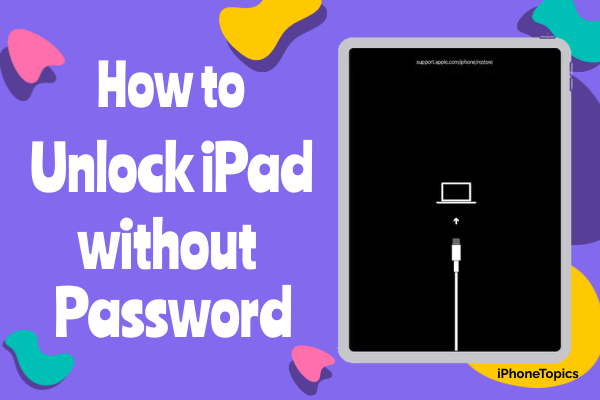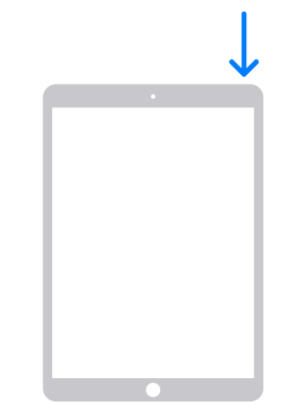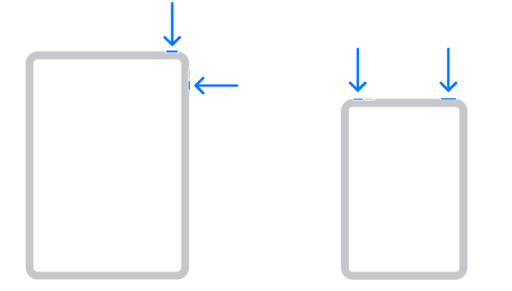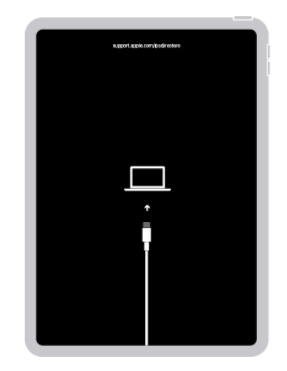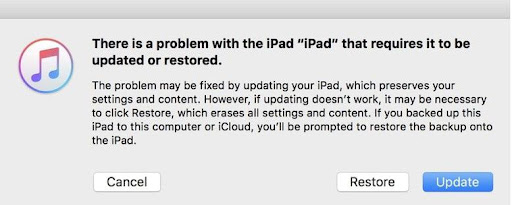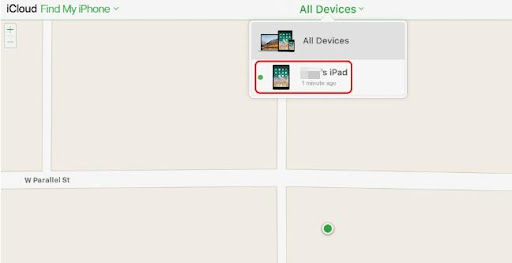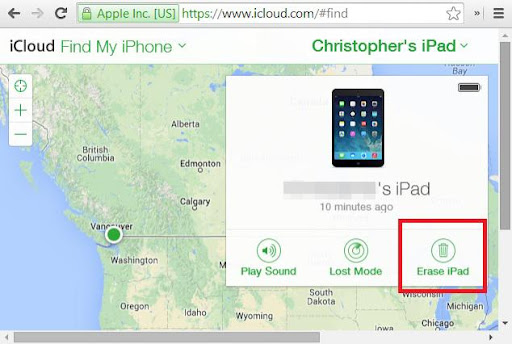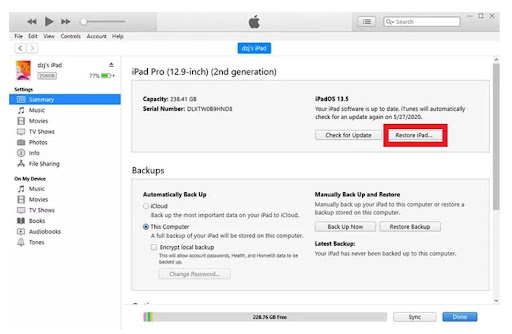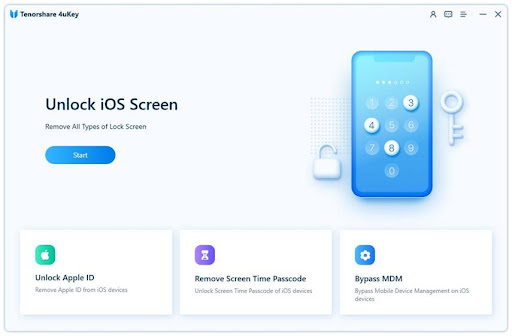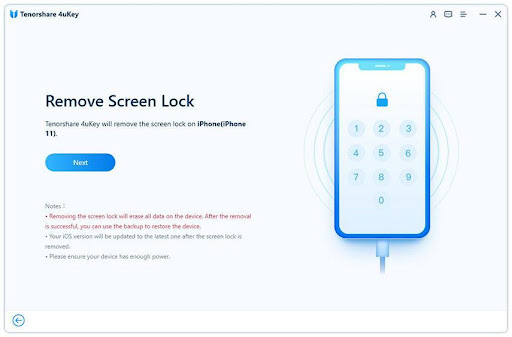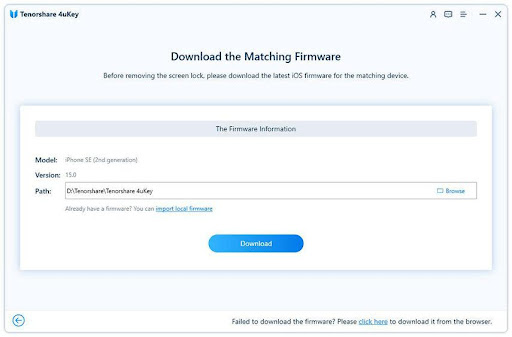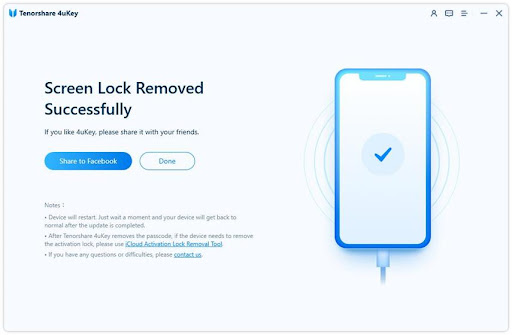It is a recommended practice to secure your iPad with a password. However, when you forget the password and type the wrong one many times, you eventually make your iPad disabled. So, in case you forget the password or make your iPad disabled, you can no longer access the iPad or any data in it. But the good news is that there are multiple methods that you can use to unlock an iPad without a password. In this article, we will first list the built-in methods to unlock the iPad and then we will present the third-party Tenorshare 4uKey tool that unlocks the iPad without passwords.
How to Unlock an iPad Without a Password
Method 1. Factory Reset Using the Recovery Mode
The first method to unlock an iPad is to factory reset it using the recovery mode. By doing a factory reset, you will delete all the data and settings from your iPad including the password. However, you can restore the data back easily if you had made the backup beforehand.
Follow the below steps to learn how to factory reset an iPad without a password:
1. Turn your iPad off using one of the below methods:
- If your iPad has a “Home” button: Press and keep holding the “Top” button until the screen displays the power off slider.
- If your iPad doesn't have a “Home” button: Press and keep holding the “Top” button and either the “Volume Up” or “Volume Down” button until the screen displays the power off slider.
Swipe the slider to turn off the iPad.
2. Now you have to put your iPad into recovery mode. Follow the below sub-steps to put the iPad into recovery mode:
- Press and keep holding the “Home” button (if your iPad has a “Home” button) or the “Top” button (if your iPad doesn't have a “Home” button) and connect your iPad with the computer.
- Keep the button pressed until the iPad displays the recovery mode screen. Afterward, release the button.
In case the iPad displays the password screen, then you have to redo the above steps.
3. Open iTunes/Finder on your computer. It will display a pop-up message about whether you want to restore or update iTunes. So, click “Restore” and wait till the process is completed.
4. Once the restore is completed, disconnect your iPad from the computer and start using your iPad again just like before.
This way, you can use the built-in factory reset option to unlock your iPad when you can't remember the iPad passcode. Afterward, you can also restore your previously made backup (if any).
Method 2. How to Unlock your iPad using Find My iPhone
Another way to unlock once you forgot the passcode on your iPad is to use the “Find My iPhone” website/app. With this method, you will remotely delete all the data and settings of your iPad including the passcode.
Follow the below steps to learn how to unlock the iPad when forgot the passcode using Find My iPhone:
- Visit https://www.icloud.com/find and log in using your iCloud login credentials.
- Click “All Devices” and select iPad from it.
- Click “Erase iPad“.
This way, it will erase all the data and settings from your iPad. Other than the concerns of beforehand data backup just like in the previous method, another disadvantage with this method is that it will only be useful if you have enabled the “Find My” feature previously.
Method 3. How to Unlock your iPad using iTunes
iTunes is a handy tool for Apple users owing to its feature-rich offerings. It offers the perfect answer to your present concern about how to bypass the iPad password. Using iTunes, you can use its “Restore iPad” option to reset the iPad. Follow the below steps to see how to unlock an iPad with iTunes:
- Connect your iPad with the computer via USB cable and open iTunes/Finder on your computer.
- Select your iPad from the left sidebar and then click “Summary“.
- Click the “Restore iPad” button and confirm your option.
Wait till the restore process is completed. Afterward, your iPad will reboot, and then it's back to normal operation. If you had a backup made previously with iTunes, then go back to the same “Summary” section and click “Restore Backup”. This way, all the backed-up data will be restored back to your iPad.
Method 4: Using 3rd Party Tool Tenorshare 4uKey
If you are looking for an instant and simple click-based way to unlock an iPad without a passcode, then Tenorshare 4uKey tool is an ideal solution for you. Tenorshare 4uKey is an intelligently designed screen passcode unlocker tool that can remove passcode within minutes. All you have to do is press a few clicks and you will get your iPad back to operation in no time.
Follow the below quick steps to learn how to remove the passcode from the iPad without passcode using Tenorshare 4uKey:
Step 1. Download and launch 4uKey on your PC/Mac. Click the “Start” to initiate the process.
Step 2. Connect your iPad with the computer via USB cable and click “Next“.
Step 3. The tool will now ask you to download the latest firmware package. So, select the download path on your computer and then click “Download“.
Step 4. Wait till the firmware is successfully downloaded. Once done, click the “Start to Remove” button to initiate the unlock process.
It will take a few minutes for the tool to complete the process. Once done, you can unplug the iPad from your computer and start using it like before. Lastly, restore the iPad data from your previously made backup (if any).
Conclusion
It can be a frightening situation when you cannot remember the password of your iPad or your iPad got disabled due to multiple wrong password attempts. In this guide, we have tried to answer your question about how to unlock the iPad without a password and also presented 4 promising ways to unlock the iPad. Now it is up to you which method you pick to unlock the iPad, but if you are looking for an instant, click-based solution, then Tenorshare 4uKey is the ideal method for you.