
iPhone does not have an inbuilt phone recording feature and it does not allow 3rd party apps to record phone calls like Android offers. But still, you can record your phone call either putting your iPhone call into speaker mode and recording the call through another phone or recording device, or take your iPhone calls on Mac as long as your both Apple devices are nearby and signed into the same iCloud account and record the calls using Mac inbuilt recording software: QuickTime or using other Mac apps like GarageBand or 3rd party audio editing apps like Audacity.
You can use the call recorder for Facetime and record the iPhone calls on a Mac. In most places phone recording is legal. As per US law, you can record phone calls. But you need to inform the person on the opposite side.
1. Use Mac to Record Phone Calls
Ecamm Call Recorder
1. First download the call recorder for FaceTime with this link. You can use their 7-day free trial or buy a call recorder for FaceTime for $29.95.
2. After you download that file, unzip it.
3. Double-click the file name “Install Call Recorder for FaceTime Demo. app”.
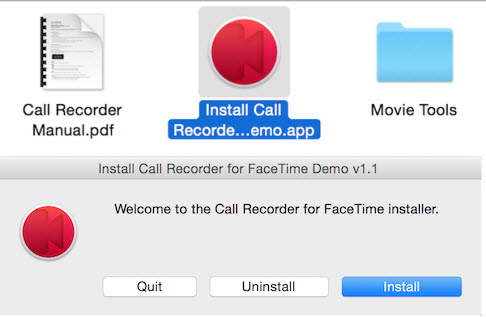
4. In Call Recorder for the FaceTime installation process, click the Install button and then accept their license agreement. Also, enter your Mac password.
5. Make sure to check the Handoff/Phone Relay working between your Mac computer and iPhone. It needs to work.
Sign in to both Apple devices with the same iCloud account, enable Bluetooth and connect with the same Wi-Fi network.
6. Launch FaceTime App on your MacBook. It might ask you to configure settings.
7. After you configure its recording settings show you an option to automatically record phone calls, place a call using the contact list with the FaceTime app. Also, record incoming calls.
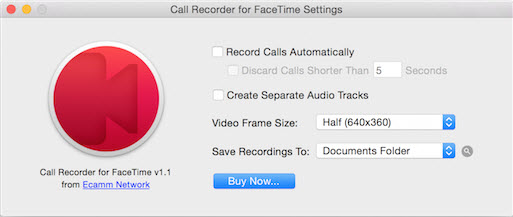
8. If you do not enable the Record Calls Automatically option, then hit the red record button to start recording the phone call. Use the stop button to stop recording.
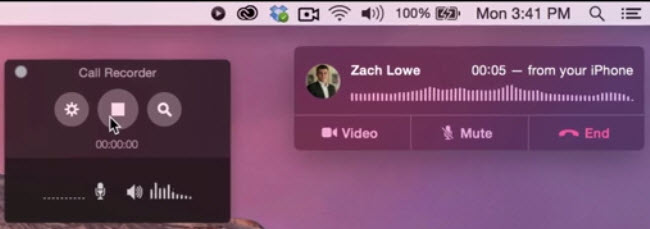
Your recording phone calls will be located in the Documents -> Saved Calls folder.
2. Audio Hijack
Audio Hijack which records audio coming from software like FaceTime, Skype, iTunes, etc.
3. Try 3rd Party iPhone Call Recording Apps
Some 3rd party iPhone apps like Rev Call Recorder, TapeACall, and Call Recorder iCall allow users to record phone calls. So try one of the apps to record calls.
Conclusion:
Hope this method will help you to record the iPhone calls on your Mac. If you have any other better method to record iPhone calls on Mac. Then tell me in the comment box. And keep supporting iPhonetopics.com. Cheers…


