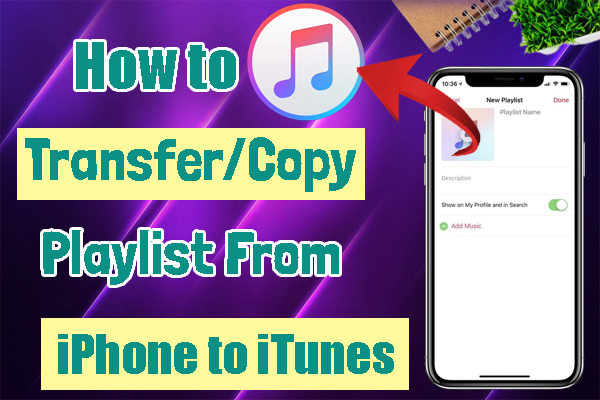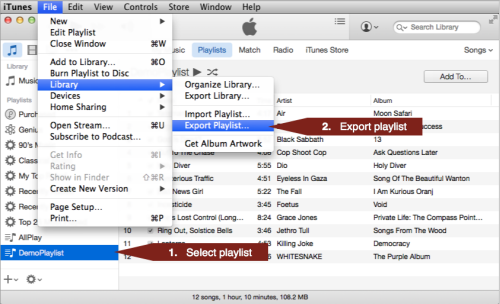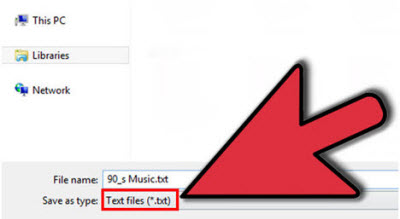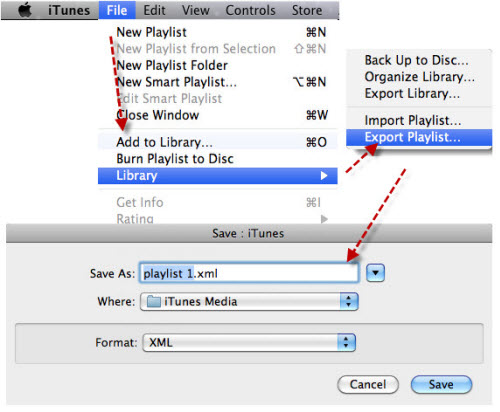While using iPhone, I had a problem that I couldn’t transfer my Playlist from iPhone to iTunes. In recent times, many iPhone users had faced this same issue on iPhone. One of my friends told me some solutions to fix this problem. Let me share those things in this article. Come, let's see the solution to fix this issue.
Method 1:- Transfer playlist from the iPhone to iTunes
- Attach your iPhone to your Mac.
- Then choose the Playlist you want to export from your device.
- On your Mac, select the “File” -> ”Library” -> ”Export Playlist”. Give the Export name to a “Text file” format.
- And Save it.
- Under Library, choose Songs.
- Choose “File” -> “Library” -> “Import Playlist”. And the playlist has been added to your iTunes. Now, you can hear the song.
Method 2:- Transfer playlist from iTunes to iPhone with an XML file
- Connect your iPhone to your computer.
- And open iTunes on your computer.
- Then choose the iPhone top right corner of the screen.
- In that, click Summary of the top left side menu. Choose On This iPhone on the top menu.
- On the left side, you can choose your Playlist and right-click. Choose Export. Save this to desktop in an “XML file” format. Click the “Save” button.
- Then go to “File” -> “Library” -> “Import Playlist”.
- Go to Desktop and you can see that file. Open it. And hear the songs.
Method 3:- Transfer the playlist from iTunes to iPhone with iSkysoft
- Download iSkysoft iTransfer or Wondershare TunesGo on your computer and install it. You have to download the correct version to the Operating System of your computer.
- After that, you will connect iPhone to your computer. And click the “Trust” button on your iPhone. Then, iSkysoft iTransfer is shown on your iPhone. Then click “Rebuild iTunes Library”.
- Next, click “Start”. Then all types of files will be displayed on your computer. Now, you can choose the “Playlist” and click “copy to iTunes”.
Method 4:- Transfer the playlist from iTunes to iPhone with iExplorer
- Connect your iPhone to your computer.
- And open iExplorer on your computer. And your device is connected. iExplorer displays Device Overview Screen. Click your device name in the navigation panel on the left.
- In the middle panel click “Music”. Click Media Library on the left sidebar.
- Select the Playlist and click the “Transfer” button. Then, from the Transfer pop-up, select Transfer Entire Playlist to iTunes.
- Then, music will be copied to iTunes.
The above solution will help you to fix this issue on iPhone. If you have any ideas to fix this problem, inform us through your comment box. Thank you…