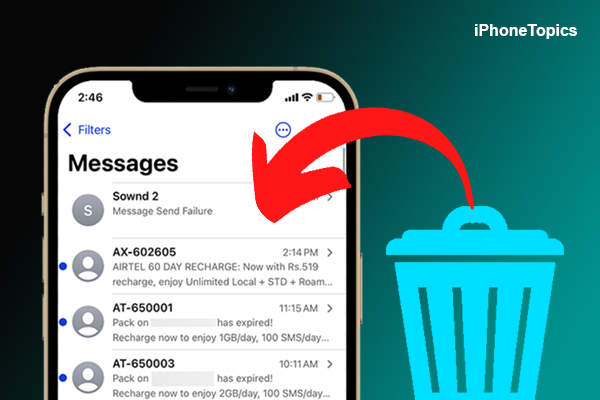
Recently, a few people asked me how to recover deleted iMessages on their iPhones. There are 2 easy methods available to retrieve your deleted messages. So without further ado, let’s dive into the steps.
How to Recover Deleted Text Messages with iCloud:
First, let’s see how to recover your deleted iMessages using iCloud backup. You have to factory reset your iPhone for this. So, before you begin, make sure to take a backup of your iPhone.
- Launch Settings>General>Transfer or Reset iPhone>Erase All Contents and Settings>Enter password>tap Erase All to confirm the process.
- Follow the Setup process and connect your iPhone to Wi-Fi.
- From the App & Data screen select Restore from iCloud Backup.

- Next, sign in to your iCloud account and agree to the terms & conditions.
- Here, choose the backup that you take before deleting the messages. That’s it.
Retrieve Deleted messages via the iMessage app.
There is another way to retrieve your deleted Messages through the recently deleted feature. For that,
Note: For this method to work, you must update your iPhone to iOS 16 and your iPad to iOS 16.1.
- Launch your iMessage app on your iPhone.
- Then tap on the Filters option.
- Select the Recently Deleted.
- Now select the content that you want to restore.
- Finally, click the Recover option to restore your deleted messages.
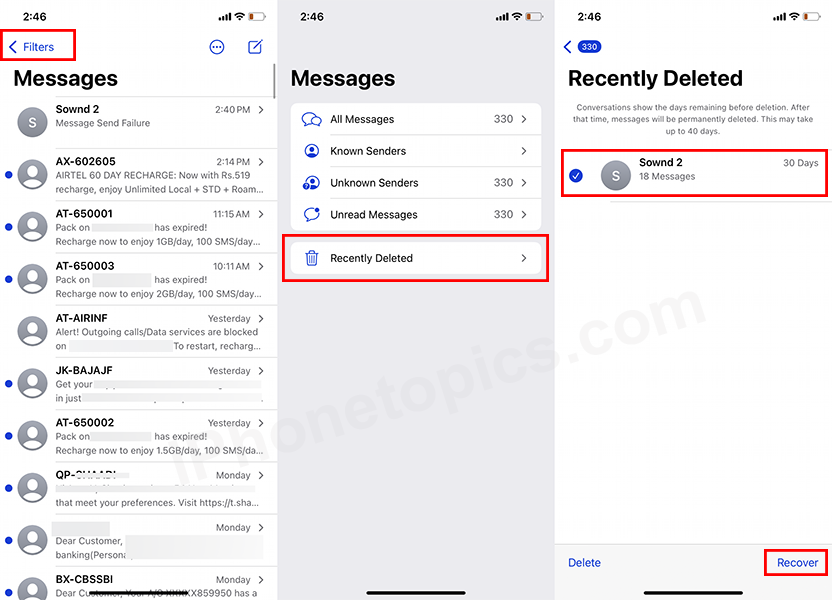
See our latest update:
Want to Recover Deleted WhatsApp Messages on iPhone? Here’s the way
How to See Already Deleted WhatsApp Messages by Sender on iPhone
This is the simplest way to recover your deleted iMessages on your iPhone. If you know of any other way to recover deleted messages on an iPhone, then let me know through the comments section below. Thank you, and keep supporting iPhonetopics.com.


