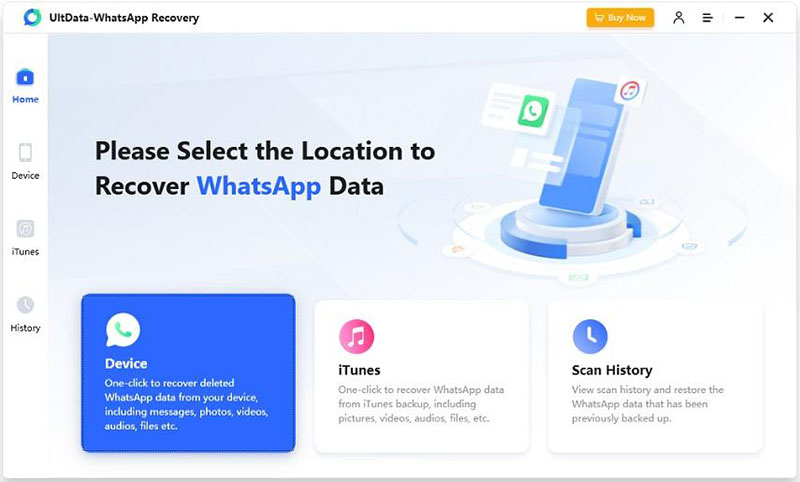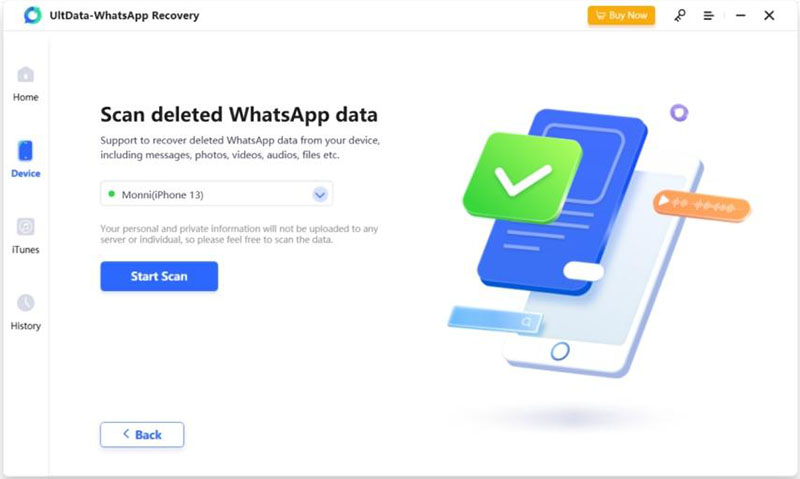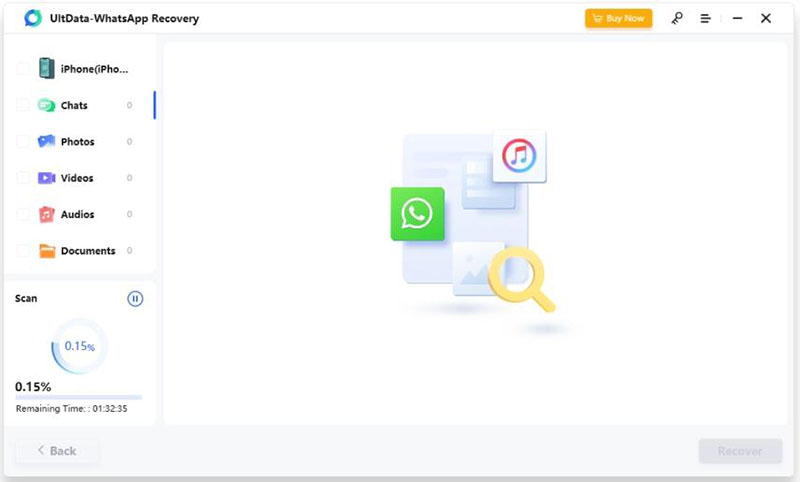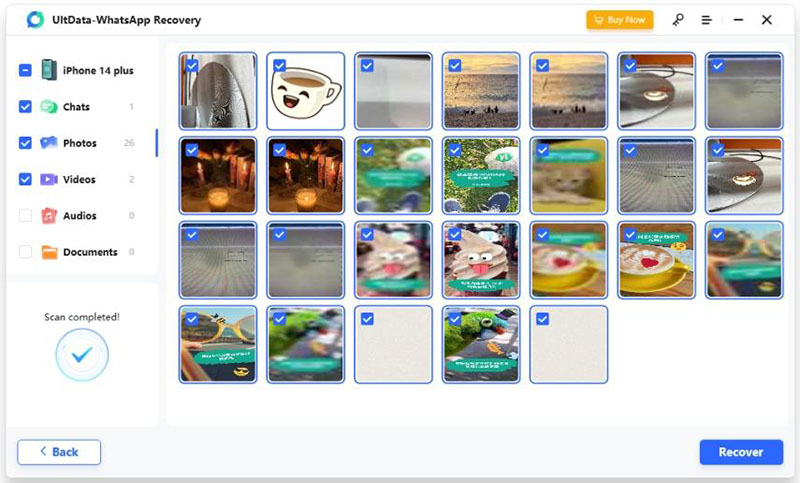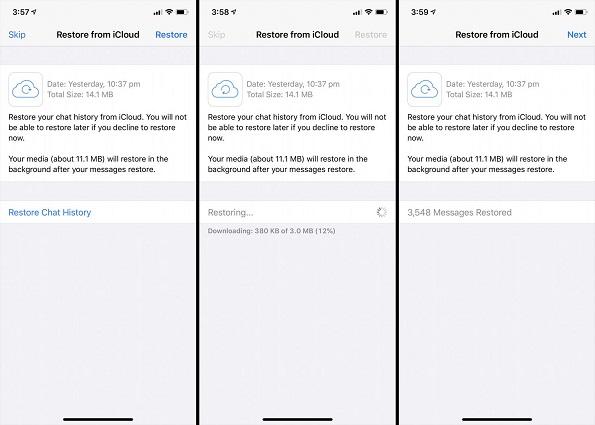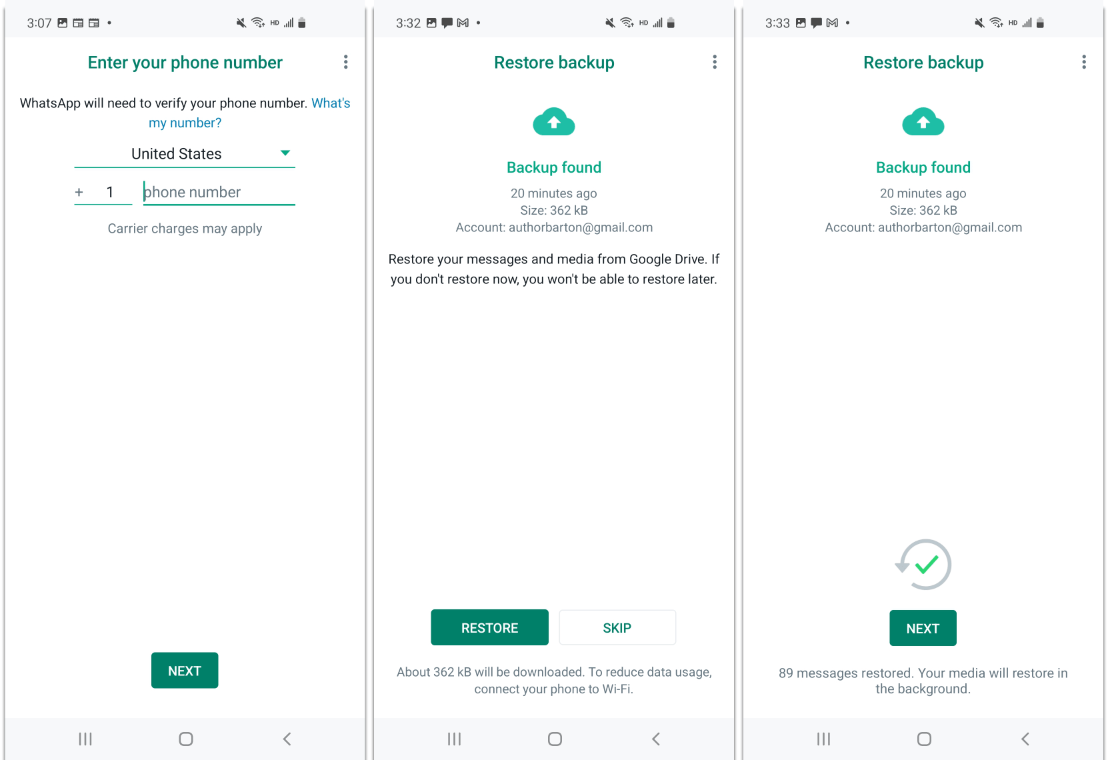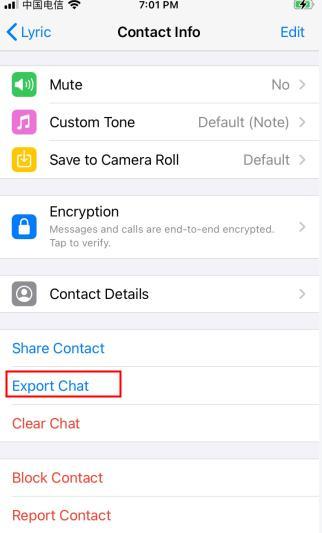WhatsApp, as an online communication tool, records every conversation we have and every picture we send with our friends and family. Our chats are so important to us that no one wants to lose them. However, if you accidentally delete the chat history, then how to restore deleted WhatsApp messages of one contact?
No matter for what reason you lost your chats with a contact on WhatsApp, we will help you understand how to recover WhatsApp messages on both iPhone and Android in this article below.
Can I Restore Deleted WhatsApp Messages of One Contact?
If you are familiar with WhatsApp, you will know that you can restore deleted WhatsApp messages from a backup. But there is no choice, you can only restore all chats from your backup. However, there is a solution that allows you to recover messages from only one contact. This is by using Tenorshare UltData WhatsApp Recovery. And you can also ask the other person to export your chats from their device and send you the files. How can you use these three methods to restore deleted WhatsApp messages of one contact? Let's find out.
How to Restore Deleted WhatsApp Messages of One Contact?
1.Recover Deleted WhatsApp Messages without Backup
We are now going to explain a method that not only allows you to restore the WhatsApp messages of one contact, but also doesn’t require a recent backup. This is entirely possible with the help of Tenorshare UltData WhatsApp Recovery. Using this software, you can
- Recover deleted messages from WhatsApp on iPhone without backup.
- Recover deleted WhatsApp messages on Android without backup.
- Restore WhatsApp from iTunes backup selectively.
- Recover not only WhatsApp messages, but also photos, videos, audio, files, etc.
- This WhatsApp recovery tool is compatible with the latest iOS 16/iPadOS 16 and Android 12/13.
Now see how to restore deleted WhatsApp messages of one contact, follow the directions given below. We take iPhone as example.
Step 1. First, you download and install UltData WhatsApp Recovery on your computer and run the program. Click on Device and choose the option of iPhone.
Step 2. Connect your iPhone to the computer using the lightning cable and click Start Scan to scan the WhatsApp data.
Step 3. The program will take a few minutes to scan the WhatsApp data on your iPhone.
Step 4. After that, you will see all of the messages and chats scanned on your phone. Find the deleted chats of one contact and click on Recover.
The WhatsApp data is also grouped into categories. Choose all the data you want to recover. May it be a chat, videos, or images, just select them and hit recover.
2. Restore Deleted WhatsApp Messages from Backup
Now we move onwards to the method which uses a backup to restore WhatsApp chat for one contact. Note that this method will ask you to restore all the messages and not just those of one chat. We will cover both Android and iPhone here.
- Make sure the deleted WhatsApp messages of one contact have been backed up before they are deleted.
- The current WhatsApp messages will be overwritten by the backup after the process.
- You need to uninstall and reinstall WhatsApp to restore the backup.
iPhone
How to restore deleted WhatsApp messages of one contact for iPhone? iPhone users usually save the WhatsApp backup to iCloud. And you can use the said backup to restore your messages.
- Delete WhatsApp and then reinstall it from the App Store on iPhone.
- Next, open WhatsApp. Log in using your phone number. It will then scan for any available backup.
- Once it finds the backup, tap on Restore Chat History. It will restore and display all the WhatsApp messages in the backup in a few minutes.
Android
For Android phones, you can use the Google Drive backup or local backup to get back WhatsApp messages.
- Uninstall your WhatsApp and then reinstall it on your Android phone.
- Then set up your WhatsApp again with the same phone number.
- WhatsApp will search for a latest backup and then ask you to restore from it including messages and media. Tap on Next and wait for it to finish the restoring process.
3. Restore Deleted WhatsApp Messages by Export Chats
The fact that you accidentally delete WhatsApp messages with someone on your phone does not mean that these messages are also deleted on the other’s phone. So you can ask the other person to export the chats with you and send the file to you. It will be in a .txt format.
- Ask your friend to open your chat box on WhatsApp. Tap on your name and then tap on Export Chat.
- WhatsApp will ask you if you want to include media or not. Yes. And then share the file through email, WhatsApp or other methods.
Conclusion
You might think that the chats in WhatsApp you accidentally delete will never get back. But actually, there are ways to retrieve WhatsApp messages. And three proven ways are listed above. No matter you have an iPhone or Android, you can use Tenorshare UltData WhatsApp Recovery to restore messages from one chat without backup. Or use Google Drive or iCloud backup to restore chat history. And Export Chats methods might also just come in handy.
Now you know how to restore deleted WhatsApp messages of one contact. It is still always recommended to regularly back up your WhatsApp data and save important files on local storage to prevent the loss of WhatsApp messages.