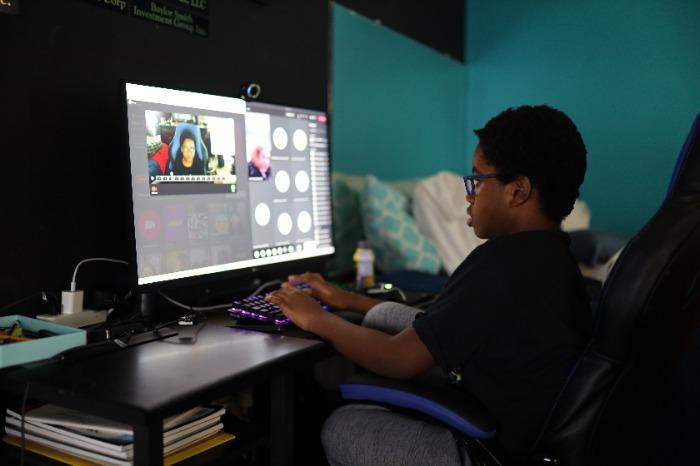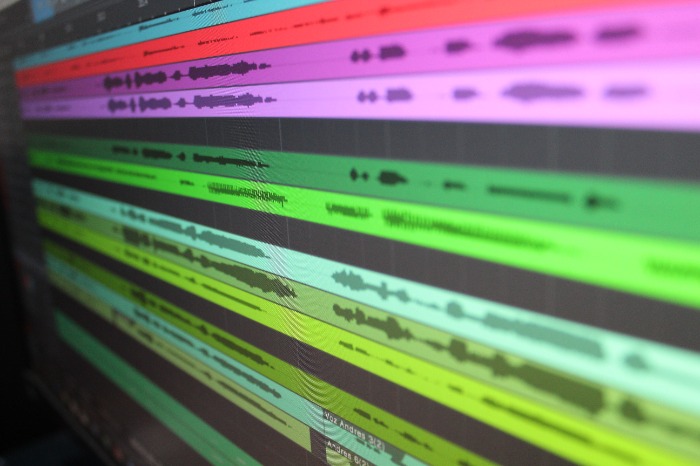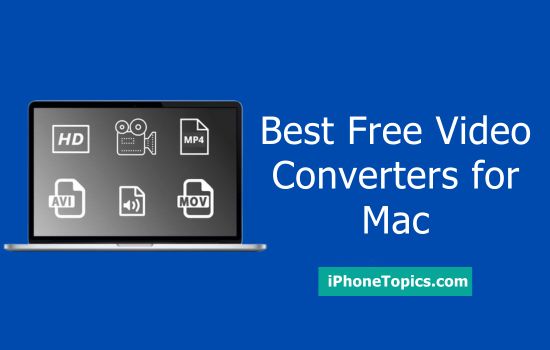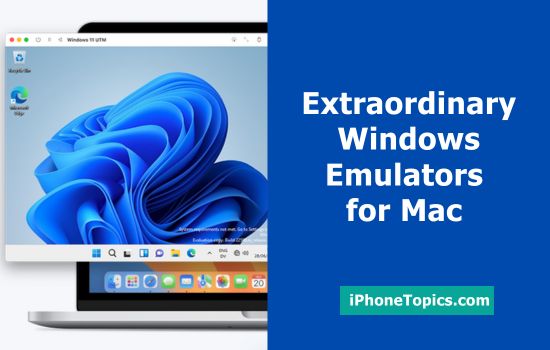Most likely, videos are the largest files on your Mac. They occupy lots of space and take ages to share. Fortunately, you can easily change the situation by compressing MP4 files and reducing their size. In this guide, we share the best ways to compress MP4 files on Windows or Mac with the help of built-in programs and third-party applications. Stay tuned!
What is MP4, and why is it so popular?
MP4 is a readable abbreviation of MPEG-4 Part 14 that defines a container format for videos, audio, images, and other types of visual data. It acts as a wrapper around files and is needed to play them correctly. MP4s store not shrink them, so in order to work, it should team with HEVC, AAC, and other codecs.
One of the main MP4 benefits is their common usage – from iTunes to Windows Media Player and VLC. The file opens smoothly on most media players, and you don’t have to worry about its conversion. Choosing MP4 is a great idea for those who need a beautiful image. Thanks to DVD-like quality and support of 3D objects, MP4 is often selected by video-sharing websites. MP4 also cooperates with all imaginable codecs, so even small files don’t experience decreased quality. Finally, each data in an MP4 format is kept separately, so you can extract subtitles and conduct other modifications with ease. But, as usual, there is always a fly in the ointment. With MP4, it is a need for many computing resources and errors that appear rather frequently.
Now that you refreshed the theoretical part, let us discuss three ways how to reduce video file size both with the help of Mac programs and stand-alone software.
How to compress video on Mac: 3 simple ways
If you need to decrease your MP4’s file size, there are three most common ways to go. Each of them is rather simple and doesn’t require previous preparation. Just read our instructions attentively and then compress video files in the way you like best.
1.iMovie
First of all, we will explain how to compress a video using a standard iMovie program. It is a free video editing app specially designed for Mac, iPhone, and iPad. If you still don’t have iMovie, it is the right time to correct this omission and download the program from the App Store. Then, follow the instructions below:
- Open iMovie on your Mac;
- Press Create New and then choose Movie;
- Afterwards, click File and import the video that needs to be compressed;
- Drag the opened video into the timeline window;
- Press File and Share once again;
- Choose preferred compression settings. Resolution and Quality impact the size the most, so think about what you are ready to compromise in the first place;
- iMovie will show the final size and the time needed to compress the video. If you agree, hit Next;
- Give your video a name and save it to the necessary folder.
With iMovie, you can choose resolution, compression quality, and speed. This program also shows estimated video size based on the settings you have selected. Besides compression, iMovie allows stabilizing and cropping videos, changing colors and speed, adding transitions, and doing other cool things even if you are not a professional video editor.
2.Quicktime Player
Quicktime is another proprietary program available to Mac users. It helps to play, stream, encode, and change numerous media formats including MP4. Quicktime allows choosing between different resolutions from 480p to 4K and, unfortunately, it is the only control over the quality that you will find. To compress the file using Quicktime Player, you need to complete the steps below:
- Find QuickTime player on your Mac and launch it;
- Open the file browser to find the video you need to compress;
- Edit and trim it if necessary;
- Open File in the menu bar and press Export As;
- Choose the preferred video resolution;
- Pick the file’s name and the folder where it will be stored;
- Select Greater Compatibility to use a common compression codec;
- Hit Save and let QuickTime do its magic.
If you want to go beyond built-in programs for Mac, read about video and audio-converting software with compression features in the following paragraphs.
3.Third-party software
iMovie and QuickTime are nice players for those who simply need to compress their videos on Mac to clear some space or send them to others. But they might not be enough if you seek advanced compression features and additional instruments to make the video better.
For this reason, many users choose video compressors on the side. Apart from simply using the intended file quality and size, they allow altering such settings as frame rates, bitrate encoding, resolution, dimensions, and more. Thus, you have better control over the size and quality and can get the best possible result. Rather often, third-party compressors have numerous features to help you make a great video. They include:
- Converting between different formats: MP4, AVI, MOV, MKV, DVD, and others;
- Editing videos – adding texts, changing colors, clipping, and merging;
- Extracting audio from videos;
- Sharing files on social media, and more.
While you must follow the instructions when using iMovie and QuickTime, third-party applications do all the work for you. Just open the necessary file or drag it to a corresponding window, tick the boxes with the features you want, and let the program do everything, while you enjoy your morning coffee and small talk. There is a plethora of options to choose from: proprietary and open-source tools, free and paid ones. Thus, you will definitely find a program that suits your needs.
Final thoughts
Video compression is a great way to save space on the internal hard drive and send files without stress and irritation. While it may feel like a difficult task, it is possible to compress MP4 videos even without prior experience. Especially when using free video converters for Mac. If you have any questions left, don’t hesitate to ask them in the comment section below.
Author (Guest Blogger)
Olivia Morris
Sharing knowledge and experience to help others succeed.
Content manager by day, writing enthusiast by night. Passionate about technology, marketing and the power of words.