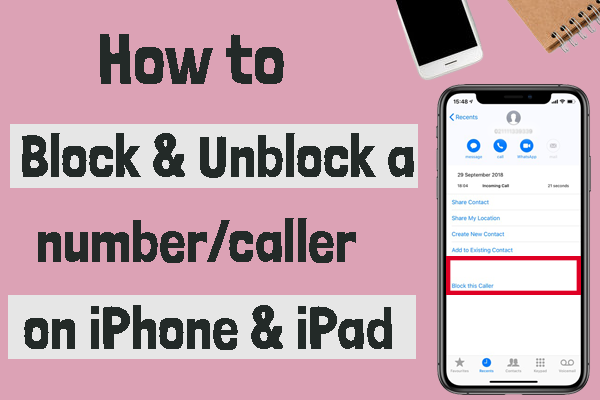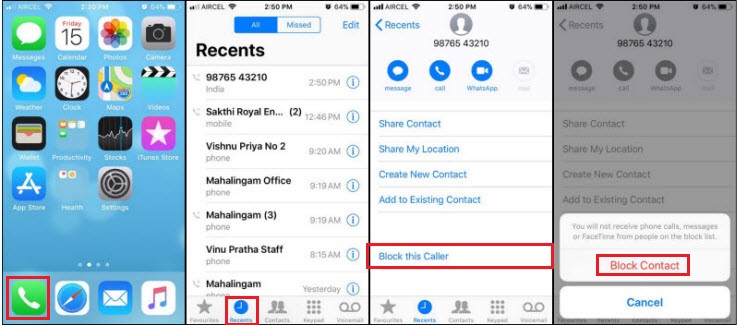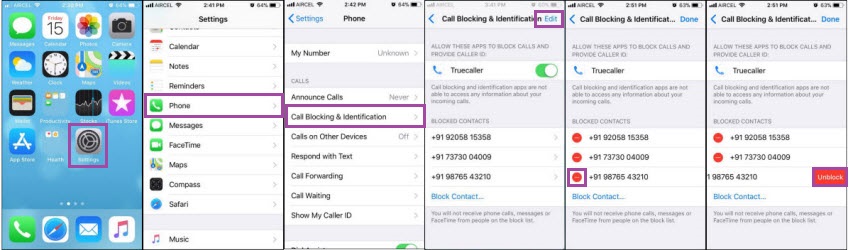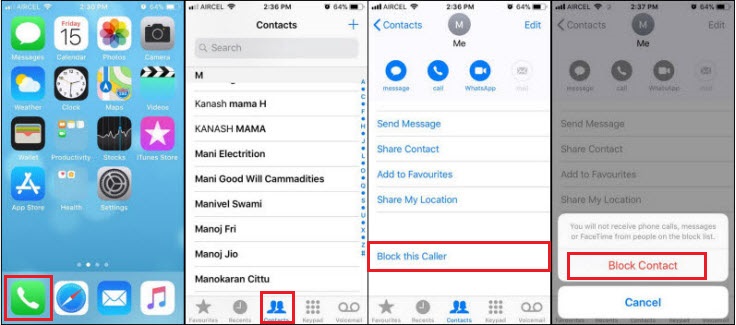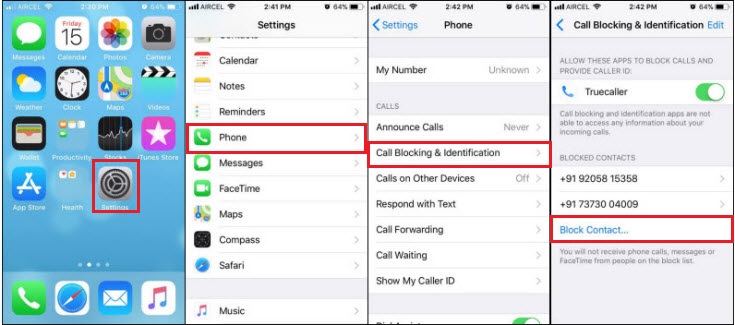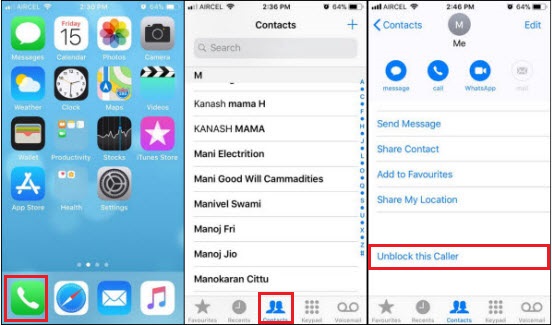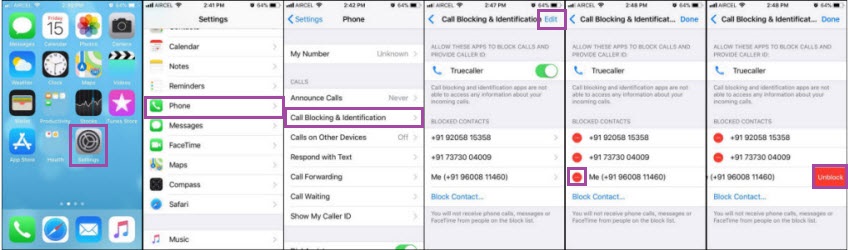Do you want to block a number on iPhone? Getting a call from a number that makes you irritating is a disturbing one. At that time you can block that number. Here I'm gonna tell you how to block and unblock a number/caller on iPhone & iPad.
How to block a number?
Step 1: Launch the Phone icon.
Step 2: And tap on Recents.
Step 3: Then click the info symbol on the right side of the corner that you want to block.
Step 4: In that, scroll down to get “Block this Caller” and tap it.
Step 5: After that, choose the “Block Contact” in the pop-up box to confirm the action.
Now the number is blocked.
How to unblock a number?
Step 1: Navigate “Settings”.
Step 2: Scroll down to find “Phone” and then tap it.
Step 3: There choose the “Call Blocking & Identification” option.
Step 4: Here you can see the blocked numbers under Blocked Contacts. Tap “Edit” in the upper right corner.
Step 5: Now tap the “-” symbol in the red round near the blocked number. Then tap “Unblock” near the number.
Now the number is unblocked.
How to block a contact?
You can block a contact in two methods.
Method 1:
Step 1: Launch the Phone icon.
Step 2: And tap on Contacts. Select the contact name that you want to block and tap it.
Step 3: Then scroll down to get “Block this Caller” and tap it.
Step 4: Tap “Block Contact” in the pop-up box to confirm the action.
Now the contact is blocked.
Method 2:
Step 1: Open “Settings”.
Step 2: Scroll down to find “Phone” and then tap it.
Step 3: Now tap on “Call Blocking & Identification”.
Step 4: Tap “Block Contact”. Then the contacts saved on your mobile will appear.
Step 5: Select the contact that you want to block and tap it.
Now the contact is locked.
How to unblock a contact?
You can unblock a contact in two methods.
Method 1:
Step 1: Here, launch the Phone icon.
Step 2: Then tap on Contacts. Select the contact name that you want to unblock and tap it.
Step 3: Scroll down to get “Unblock this Caller” and tap it.
Now the contact is unblocked.
Method 2:
Step 1: Launch “Settings”.
Step 2: Scroll down to find “Phone” and then tap it.
Step 3: Choose the “Call Blocking & Identification”.
Step 4: There you can see blocked contact names with the number under “Blocked Contacts”. Tap “Edit” in the upper right corner.
Step 5: Tap the “-” symbol in the red round near the blocked contact. Then tap “Unblock” near the number.
Now the contact is unblocked.
The above-mentioned steps will help you to block the number and contact on your iPhone. And if you have any clarification regarding this article, tell me in the comment. Thank you…