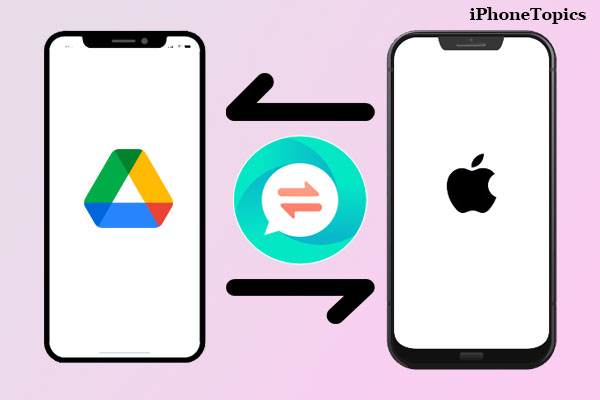
If you have recently switched from Android to iPhone 14, you may be having a tough time figuring out how to get all your WhatsApp chats and media files from Google Drive to your new iPhone 14.
Both Android and iOS have different ways of doing things, so it can be a bit of a hassle to transfer data from one platform to the other. You will need to take some extra steps to get everything over to your new iPhone 14.
Here in this post, we will show you a step-by-step guide on how to effectively restore WhatsApp backup from Google Drive to iPhone. Keep reading and follow the steps below to get started.
How Can I Transfer WhatsApp Backup from Google Drive to iPhone for Free?
Due to the incompatibility between Google Drive and the iOS platform, there is currently no way for users to restore WhatsApp backup from Google Drive to an iPhone free.
The Android version of WhatsApp syncs data with Google Drive while the iOS version uses iCloud. This means that it would be difficult to sync WhatsApp data across Android and iOS because their backup mechanisms are different.
That said, there are still a few methods that you can use to move your WhatsApp data from an Android device to an iPhone. Below, we will show you how to restore WhatsApp backup from Google Drive to iPhone.
Method 1: Restore WhatsApp Backup from Google Drive to iPhone using Android Smartphone and Email
Since there is no way to directly restore WhatsApp backup from Google Drive to your iPhone, you will need to do it indirectly by first restoring the backup to the Android device and then transferring the data from the Android device to your iPhone.
It may sound like a lot of work, but it's actually not that difficult. Just follow a few simple steps mentioned below and you'll be done in no time.
Step 1: Uninstall WhatsApp on your Android phone and then reinstall it from the Google Play Store.
Step 2: When you are prompted to restore your chats from Google Drive, tap ‘Restore'.
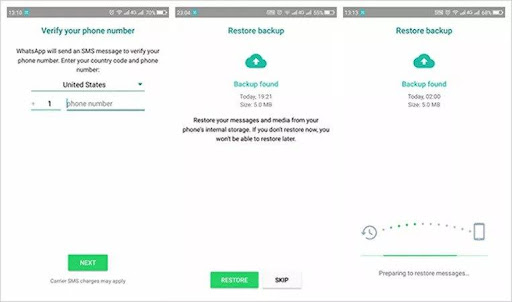
Now that your WhatsApp chats have been restored on your Android phone, it's time to transfer them to your iPhone.
Step 3: Open WhatsApp on your Android phone and go to ‘Settings'.
Step 4: Go to the Chats > Chat history and tap the “Export chat” option.
Step 5: Select the chat you prefer and decide whether you want to attach media files or not.
Step 6: Now tap the Gmail icon and input your email address. Send the email, then check your iPhone to view the WhatsApp chats.
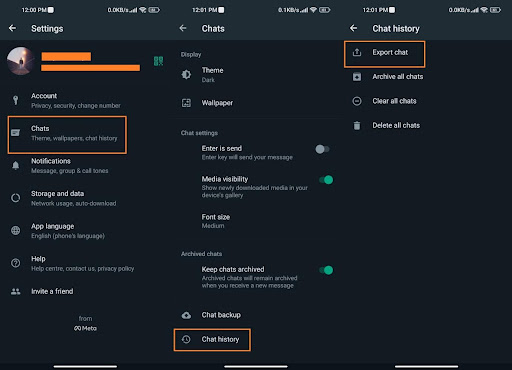
There are some drawbacks to this method. For example:
- Chats cannot be directly accessed on iPhone WhatsApp
- Transferring all your chats manually takes a lot of time
- There is no way to reply to any of the messages
Method 2: Try iCareFone Transfer to Restore WhatsApp Backup from Google Drive to iPhone
If you want to restore WhatsApp backups from Google Drive directly to your iPhone without worrying about the limitations of different backup mechanisms, we have a special tool for you: Tenorshare iCareFone Transfer.
iCareFone Transfer is a powerful tool that allows you to one-click transfer your WhatsApp data between your Android and iOS device without erasing data. The tool is compatible with all iPhone models and 5000+ Android devices.
Major Functions of Tenorshare iCareFone Transfer
The iCareFone Transfer is packed with features that make it the ideal choice for anyone looking to restore WhatsApp backup from Google Drive to iPhone. Some of its key features include:
- Transfer WhatsApp & WhatsApp Business without Erasing Data
iCareFone Transfer makes it easy to transfer WhatsApp or WhatsApp Business chats between Android and iOS devices in one click. No data will be erased during the restoration process.
- Download and Restore WhatsApp Backup from Google Drive to iPhone
Download the backup of all your WhatsApp chats from Google Drive to Windows/Mac, and restore them to your Android or iOS device. You'll be able to continue your chats without any data loss or facing any limitations.
- Easily Transfer GBWhatsApp to WhatsApp
iCareFone Transfer offers a one-click solution to transfer GBWhatsApp to WhatsApp from Android to Android, or Android to iPhone.
Step-By-Step Guide to Restore WhatsApp Backup from Google Drive to iPhone using iCareFone Transfer
Using iCareFone Transfer to restore a backup from Google Drive is simple and straightforward.
Here's how it works:
Step 1: After Installing the iCareFone Transfer on your computer, go to the “Backup” section and select “From Google Drive” from the top menu. Then click “Back Up Now”.
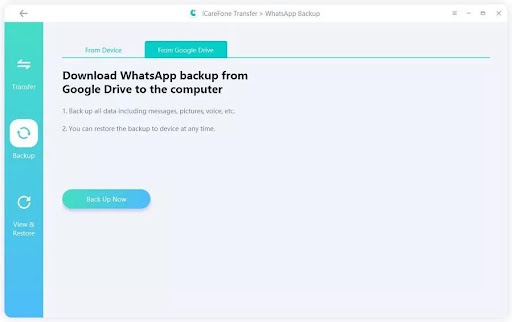
Step 2: Log into Google Drive with your credentials and next choose a backup file from the history that you want to download or restore to the iOS device. Click the “Continue”
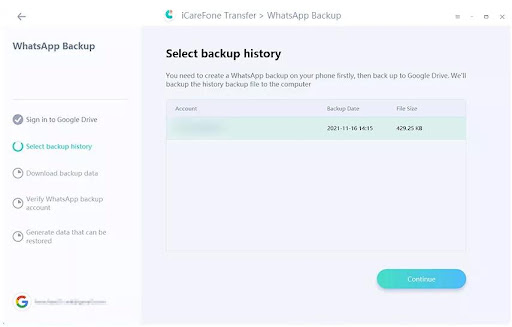
Step 3: Next, verify your WhatsApp backup account and click on the “View Backup” option to see what files are available.
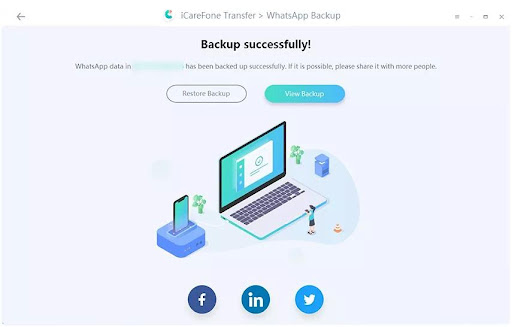
Step 4: Click the “Restore to iOS Device” button and connect your device to the computer. Then, log into WhatsApp and make sure to skip “Restore from iCloud” during verification.
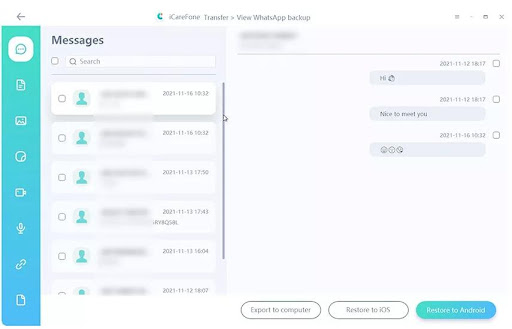
After that, the tool will start restoring your WhatsApp backup from Google Drive to iPhone.
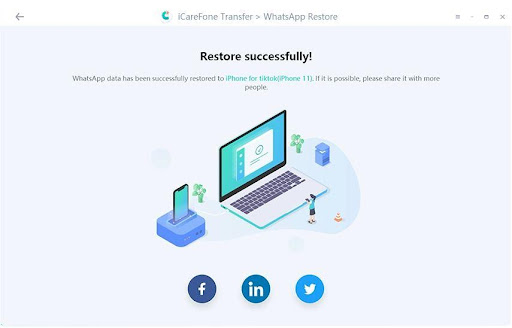
Final Words
Restoring WhatsApp backup from Google Drive to iPhone may seem like a tricky process, but the steps above should help you do it without any problem.
If you want to make things even easier, we recommend iCareFone Transfer. This tool makes it easy to download and restore WhatsApp backup from Google Drive to iPhone. Plus, it is the quickest way to do that. Get iCareFone Transfer now!
People Also Ask
Q 1: How can I transfer WhatsApp backup from Android to iPhone without PC?
If you don't have a computer to restore WhatsApp backup from Google Drive to iPhone, then you can use the ‘Export Chat' feature on WhatsApp to export and email your chat files. Once you have exported your WhatsApp chats from Android, you can then transfer them to your iPhone. Please note that you only access WhatsApp chats via email.
Q 2: Can I transfer WhatsApp backup from Google Drive to iCloud?
You can't move your WhatsApp backup from Google Drive to iCloud directly; the two platforms are not compatible. In addition, the format of these storage mechanisms is different from each other.
Q 3: How to restore WhatsApp from Google Drive to iPhone 13/ iPhone 12/ iPhone 11?
With the iCareFone Transfer, you can easily transfer WhatsApp from Google to iPhone 13/ iPhone 12. The tool is compatible with all iPhone and most Android model.


