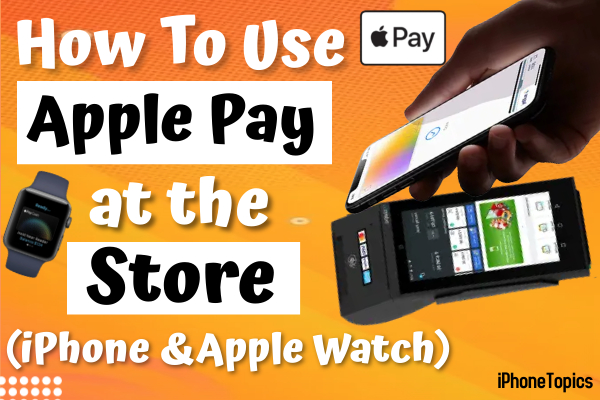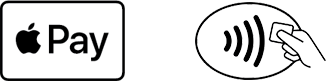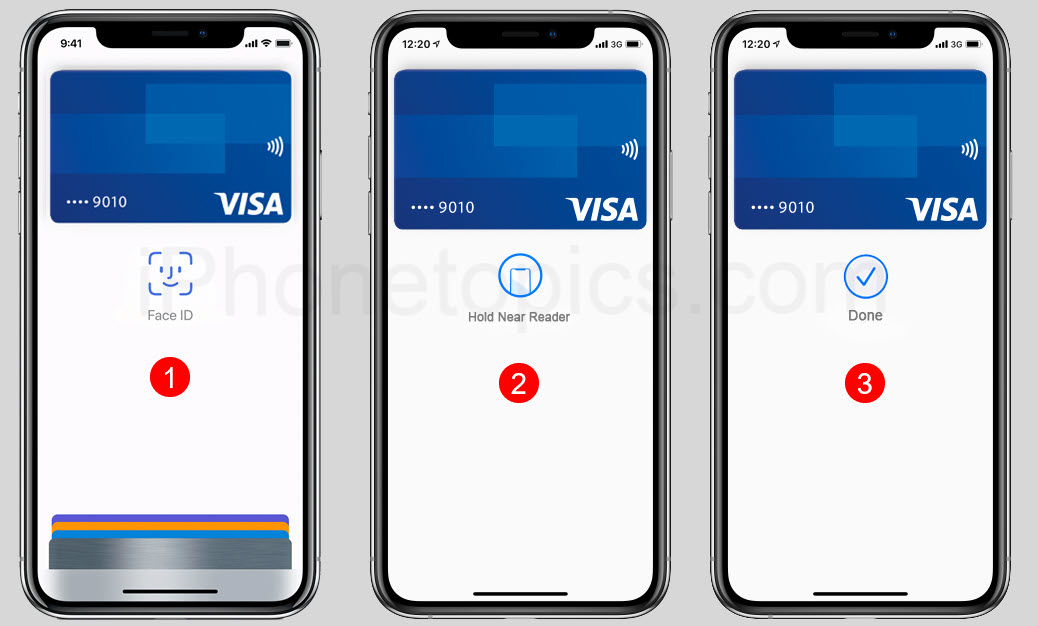Apple is also like Google Pay, Paypal, Stripe, etc. There are so many online payment apps available. But if you are an iPhone user, you are definitely aware of Apple Pay. That makes for a quick and easy payment. Recently, many of them have also started using Apple Pay. One of my friends also started using Apple Pay. She said in the beginning she didn't know how to use Apple Pay in online stores or at Starbucks and Walmart. If you are new to Apple Pay, you are also in the same boat, isn’t right? Don’t sweat it. Here’s the article I’ll tell you about how to use Apple Pay on your iPhone or Apple Watch in stores and online.
Where to Use Apple Pay:
The first thing is that you have to use Apple Pay whenever you see this symbol. because Apple Pay isn't available for all places. So, before making a payment, check to see if Apple Pay is available. let's see the symbols.
You can use Apple Pay wherever you see these symbols at stores or online shops.
If you're using Apple Pay in China, you can use Apple Pay when you see these symbols.
If you’re in Japan, you can use Apple Pay whenever you see one of these symbols at stores or online shops.
How to Use Apple Pay at a Store via iPhone:
You can use Apple Pay via your iPhone or Apple Watch. Do you want to use the default card on your iPhone? Then follow the below steps.
- If you have a Face ID model iPhone, then double-click the side button to open your Apple Wallet. Now enter the passcode or scan Face ID to get into the app.
- If you have a Touch ID model iPhone, then double-click the home button to open your Apple Wallet. Now enter the passcode to get into the app.
- Do you want to use different cards to pay your bills? Then follow the below one.
- For that, you have to tap on the default card to see your different cards. Then tap on any one of the cards to authenticate.
- Okay, now it’s time to pay your bills using Apple Pay. To do that,
- Move your iPhone near the contactless reader. And hold on to it until you can see the Done check mark on your screen. That’s it. Now your payment is done by Apple Pay.
How to Use Apple Pay at a Store via Apple Watch:
If you want to use Apple Pay on your Apple Watch, For that,
- Double-click the side button on your Apple Watch to open the Apple wallet.
- Your Apple Wallet opens your default card automatically on your Apple Watch.
- If you want to use another card, then simply scroll down and select the card that you want to use.
- Now make a payment by placing your Apple Watch near the contactless reader.
- Hold your watch until you feel a gentle tap or hear a beep sound. That’s it. Now your payment is done.
How to Use Apple Pay in an Online Store:
Okay, now let’s see how to use Apple Pay to pay online or purchase apps on your iPhone. You can use Apple Pay for online safari.
- Tap on the Apple Pay button or select Apple Pay as your payment method.
- Now you can see your default card. If you want to use different cards, then tap the Next button or Expand menu button next to your default card.
- If it asks you to enter the billing address or contact information, there is no need. Because Apple Pay already has your information, it’ll enter it automatically.
To confirm the payment, follow the below methods.
- If you have an iPhone or iPad with a Face ID: Double-click the side button, then scan the Face ID or enter your passcode.
- iPhone or iPad without Face ID: Use Touch ID or enter the passcode.
- Apple Watch: Double-click the side button.
- If you're making the payment via Mac, To do that,
- Mac with Touch ID: You have to follow the prompt on the touch bar and place your finger on the Touch ID.
- Mac without Touch ID: You must confirm the payment using your Bluetooth-enabled iPhone or iPad.
- And don’t forget, you have signed in with the same Apple ID on both devices.
- That’s it. If your payment is done, it’ll show you a checkmark on the screen.
Conclusion:
This is the way to use Apple Pay on your iPhone or Apple Watch in-store or online. If you have any doubts regarding this Apple Pay method, feel free to ask me in the comment section below. Thank you, and keep supporting iPhonetopics.com.