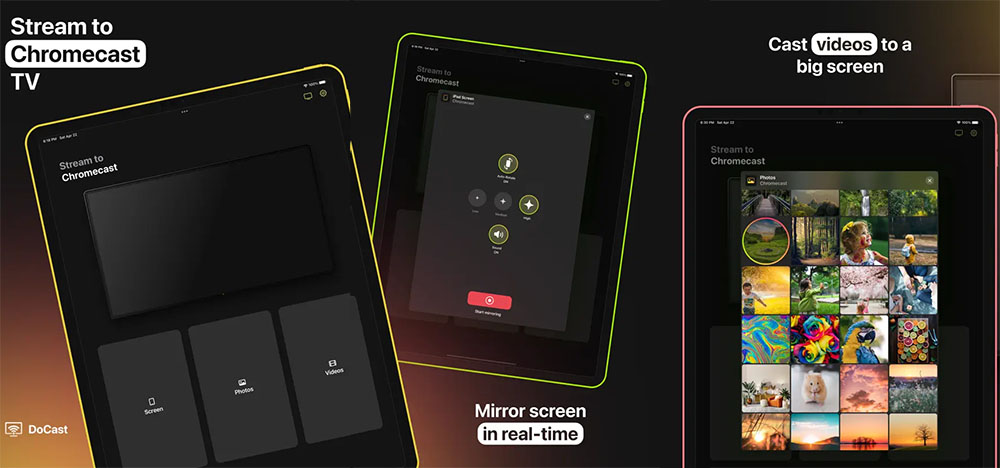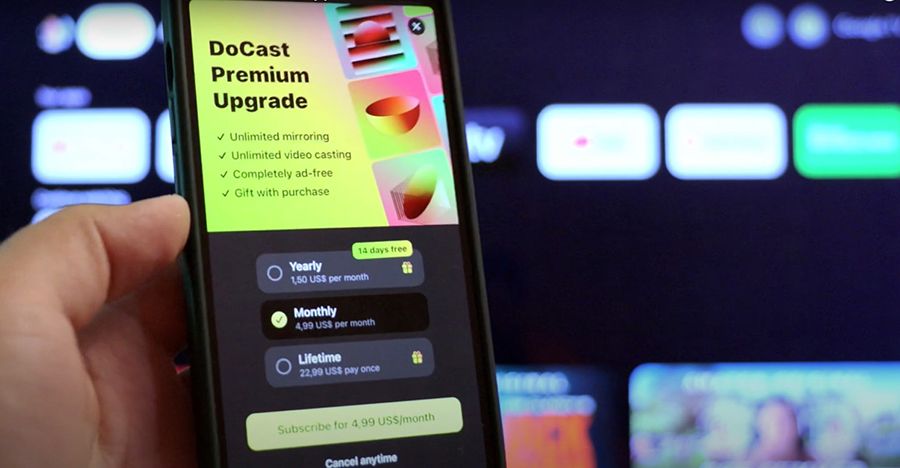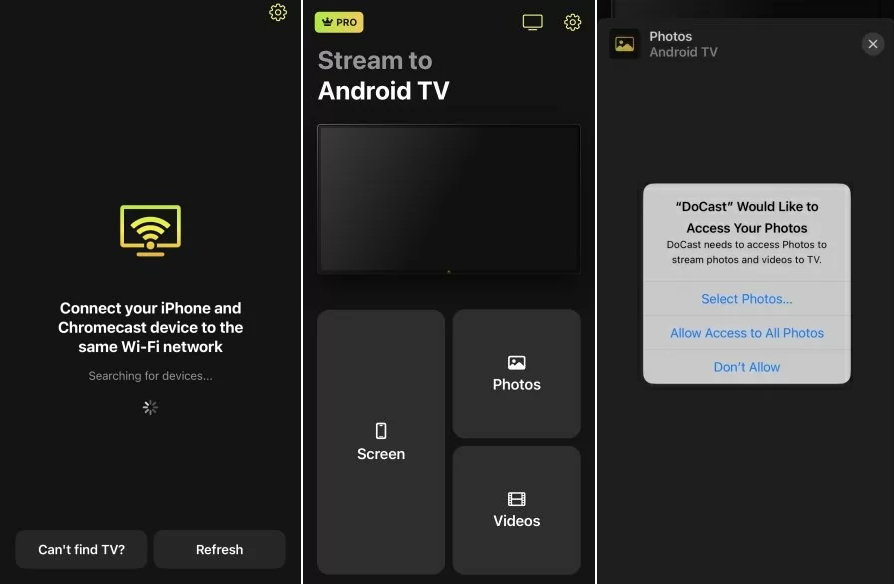Are you tired of watching videos, movies, and images on the small screen of your iPhone? Do you hate using knotted cables to connect your iPhone to a TV screen? Then wireless mirroring is the best solution.
To mirror your iPhone and iPad screen wirelessly with your Chromecast, you need a reliable 3rd-party app. DoCast is one of the best apps for screen mirroring available in the App Store.
DoCast
DoCast uses Chromecast technology to mirror your iOS device screen to your TV (Your TV may already contain this feature or you can use it via a separate device). You simply need to connect both your iPhone and TV to the same WiFi network.
DoCast offers additional features like mirroring videos with or without sound, selecting video quality, and enabling or disabling screen auto-rotation.
Key Features:
- Less than 1-second latency
- Compatible with all generations of the Chromecast family, including Chromecast and Chromecast Ultra.
- Support for any TV with built-in Chromecast or Google Cast, such as Vizio, Sony, or Sharp.
- The ability to cast photos from your iPhone library without any limitations.
- Compared to other free versions of the screencasting app, the free version of DoCast offers 15 minutes per mirroring session and 3 minutes of video streaming. The premium version, DoCast Premium Upgrade, unlocks unlimited mirroring and video casting.
Difference Between Free or Premium Versions:
DoCast offers both free and premium versions of the app.
The free version is limited to 15 minutes per mirroring session and 3 minutes of video streaming. Upgrading to DoCast Premium provides an unlimited mirroring and video casting experience.
DoCast offers its premium upgrade as a one-time purchase or subscription-based option (monthly or yearly, or as an auto-renewable subscription). The DoCast official website.
Payment is made through your Apple ID account after purchasing the subscription.
Please note that screen mirroring won't work for copyrighted content distributed by companies like Amazon Prime, Hulu, Netflix, etc. This restriction is imposed by the streaming services and not by the app.
Bonus Gift:
Purchase an annual subscription or a lifetime purchase of DoCast, and you'll receive a free gift: JustStream license for macOS.
How to Screencast Your iPhone Photos to a Chromecast-supported TV
If you want to screencast your iPhone photos, first connect your TV & iPhone to the same WiFi network. Then open the Docast app on your iPhone.
You can see the main screen that has 3 options Screen, Photos, and Videos.
From the main screen, choose Photos. The app will prompt a window that says “DoCast Would Like to Access Your Photos”. Simply select “Allow Access to All Photos”.
Now, you can select any photo you want to screencast, and it will be displayed on your TV screen.
You can stream videos using the same method.
FAQ
Why do I have to choose the 3rd-Party app for Screen Casting when AirPlay is available for free?
If you have a TV with inbuilt Chromecast or you want to stream your iPhone/iPad screen with devices that support Chromecast, then you will need a 3rd party app. Additionally, the Photos app on iPhone and Chromecast do not work together.
Is my data safe when I use DoCast app?
Yes. When you use the DoCast app, your data is directly sent to your TV. They won't sent or save any details to their server.