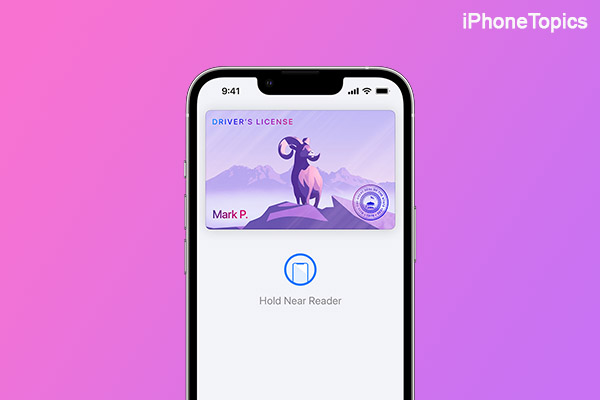
Now, Coloradans are also able to add their ID and license to their Apple Watch. So if you live in Colorado, use your license that's saved in your Apple Wallet. You can use it at specified TSA checkpoints at selected airports in the USA. Furthermore, the government has approved the presentation of your license and ID card through your wallet (but only at TSA checkpoints). Okay, but don’t you know how to add your license and ID to your Apple Wallet? No sweat; here, I'll show you how to do it.
How to Add a Driver’s License or ID to the Apple Wallet app
Before we begin, the most important thing to remember is that you must first update your iPhone to the latest iOS version. So check it out first, then follow the below steps.
- Launch the Wallet app on your iPhone.
- Then, in the upper right corner, tap the + icon.
- From the Add to Wallet screen, select the “Driver’s License or State ID” option.
- Now start scanning the front page of your ID card or license and tap on “Continue.”
- If you cannot scan clearly, then tap on the “Scan again” option.
- Scanning the back side of the card comes next.
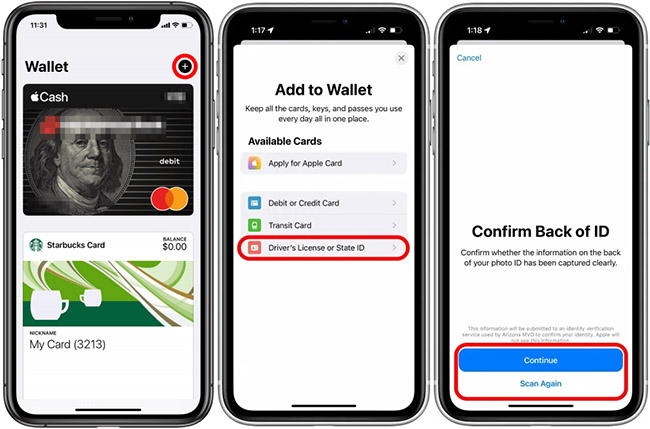
- Continue to the next process by pressing the continue button.
- Now you have to scan your face to verify your identity.
- So use a front-facing camera to verify yourself.
- When you've finished identifying yourself, select the Continue option.
- Again, tap on “Continue” to move on to the next process.
- Next, carefully read and agree to all of the terms and conditions.
- After that, all the information will be sent to your state’s DMV or MVD.
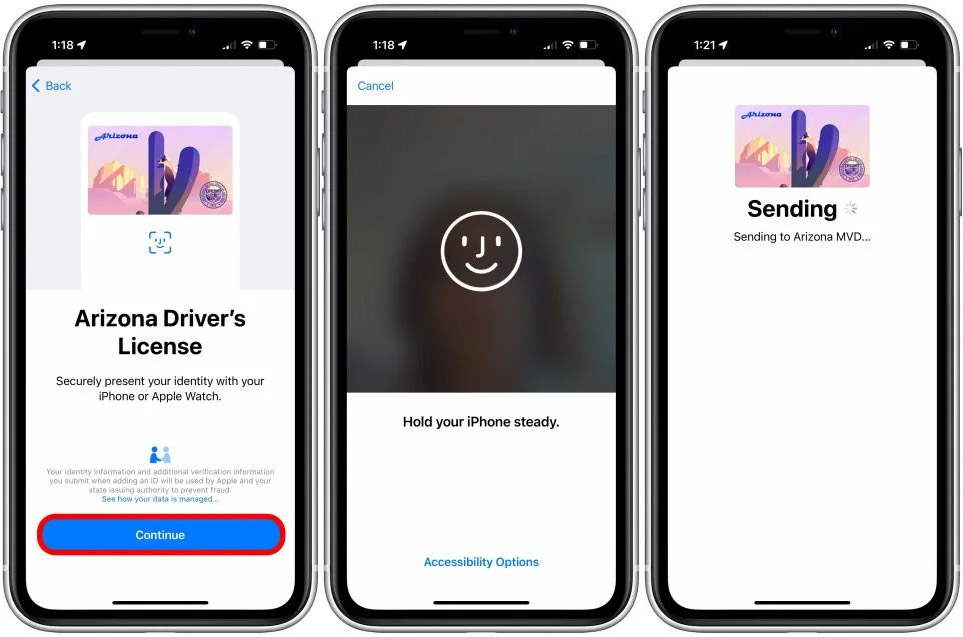
- Once your license or ID has been verified, it will appear in your Wallet app.
- That’s it. It is the process of adding your driver’s license or ID to your Apple Wallet app.
Now you can use this feature to present your ID and license to selected TSA checkpoints.
How to Use Your License or ID at TSA Checkpoints
First, open the Wallet app on your iPhone and tap on the ID card that you want to present. Now hold your iPhone in front of the digital scanner at the TSA checkpoint. Then double-click the side button to present your ID card. It begins scanning all of your data. That’s it.
Conclusion:
I hope this will help you know how to add a driver’s license or ID to the Apple Wallet app and how to use your license or ID at TSA checkpoints. For more information like this, stay tuned to iPhonetopics.com. Thank you.


