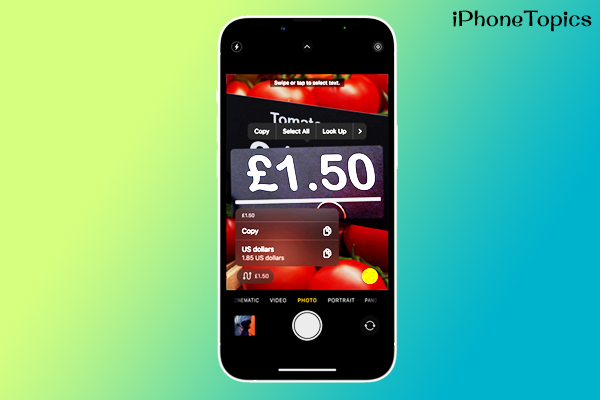
Do you travel to other countries frequently? Or do you intend to travel to one of your neighboring countries? If so, this is for you. Here is the post where we will show you how to convert other countries’ currencies into your country’s currency based on the current exchange rate. It’s really helpful if you’re new to that country. Okay, let’s see how to do that.
First, I’ll tell you how this feature came about. We all know about it. In iOS 15, Apple introduced the Live Text feature. It will help you to copy the text from images. It’s a really useful one. In that way, Apple’s new iOS 16 introduced currency conversion on your iPhone through the camera. Okay, let’s see how to do that.
Turn ON Live Text Feature:
Before we start the main part, First, ensure that your live text option is enabled. For that,
- Launch Settings on your iPhone.
- Then tap on General.
- And select the Language and Region.
- Now scroll down to see the Live Text feature.
- If it is turned off, then turn it on.
How to use Currency Conversion via iPhone’s Camera:
- Open the Camera app.
- Then face the camera toward the price tag.
- Tap on the live text symbol at the button on the right side.
- It automatically shows the price on the left side of the screen.
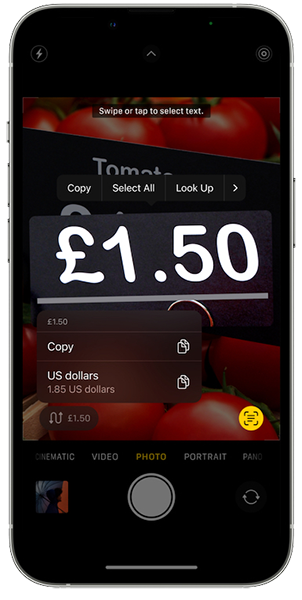
- Tap on it now and it will translate your country’s real-time currency rate.
That’s it, guys. This is the way to get currency conversion on your iPhone camera. I hope it will definitely be useful to you. And don’t forget to use this trick on your next international trip. Bye. Bye, and keep supporting iPhonetopics.com.


