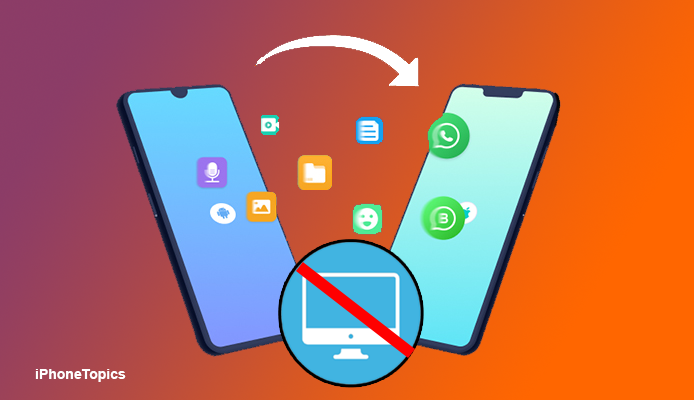
Don’t you have a computer to transfer your backup files to another phone? Or do you want to transfer your WhatsApp data from Android to iPhone without using a PC? Then it’s the right place for you. Here I’m telling you an easy way to transfer all your WhatsApp data to an iPhone without using a computer. Continue to read how to do this.
Move to iOS:
Use the Move to iOS app to transfer all your data and apps from Android to iOS. This official app is from Apple. That is available in the Google play store. For this method, you don’t need a computer. Okay, let’s see how to do that.
Before beginning, this process makes sure your two devices(Android and iPhone) are connected to the same Wi-Fi network.
- Download the Move to iOS app on your Android device.
- Turn on your iPhone and place it near an Android device.
- Follow the on-screen instructions to set up the iPhone.
- When you reach the App & Data screen, select Move Data from Android.
- Tap Continue when you see the Move from the Android screen.
- Now you can receive a 10 or 6-digit One-time code on your iPhone.
- After that, open the Move to iOS app on your Android device.
- Tap Continue and follow the on-screen instructions, to agree to the Terms & Conditions,
- Now you have to enter the one-time code that you received on your iPhone.
- Select WhatsApp from the Transfer Data Screen and click Continue.
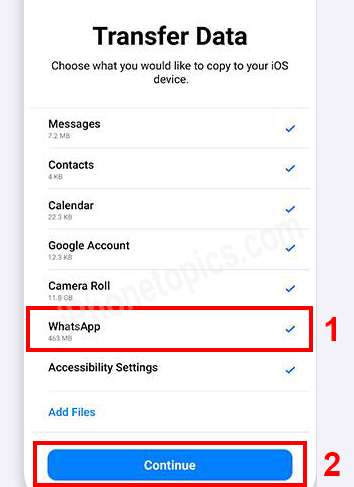
- Then tap on the Start option on your Android phone.
- Wait for a few minutes for WhatsApp to prepare data to transfer.
- Tap on the Next button to go back to the Move to iOS app.
- Now tap Continue to transfer Whatsapp data from Android to iPhone.
- Sometimes it may take a while, depending on your content size.
- After completing the process, install WhatsApp on your iPhone.
- Then log in to your WhatsApp account using the same phone number that you used on your Android phone.
- From the pop-up, select Start and allow the transfer process to complete.
- That’s it. All your personal messages will be transferred to your new iPhone.
iCareFone Transfer to iPhone:
Guys, you can also use third-party apps to transfer your WhatsApp chats from Android to iPhone. Tenorshare launched an app called iCareFone Transfer to iPhone to transfer all your Whatsapp chat, media, documents, and stickers. It is very easy to use and transfers your WhatsApp data in a 5-step process. For this app, you don’t need a computer to use it. You can download it on your Android device. Let’s take a look at how it works.
- First, download the iCareFone Transfer to iPhone app on your Android phone.
Backup WhatsApp data on your Android
- Next, back up your WhatsApp by going to WhatsApp >Settings>Chat Backup >Backup.
- Don’t make a backup via Google Documents.
How to Move WhatsApp from Android to iPhone:
- Now open the iCareFone WhatsApp Transfer app on your Android phone.
- Select “Transfer to iOS” when prompted.
- Here, select your WhatsApp backup file.
- From the pop-up, click OK.
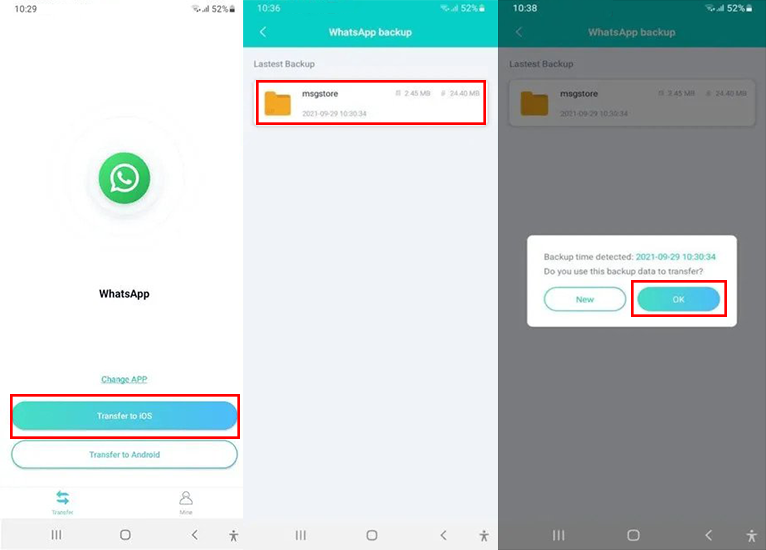
- Now connect your Android to the iPhone via a USB OTG cable.
- Tap on OK from Android and select Trust on your iPhone pop-up.
- Now you have to download WhatsApp on your iPhone. If you already downloaded it, then tap on Continue from Android.
- Verify your phone number on Android and select the Next option on the Analyze backup screen.
- Then tap on the Start option and it will ask you to turn off Find My iPhone.
- On your iPhone, go to Settings > User Name > Find My iPhone and turn off Find My. (While you turn it off, it’ll ask you to enter the passcode).
- Select “Turn Off” from the Android. Now your Android phone will reduce the brightness to save battery life.
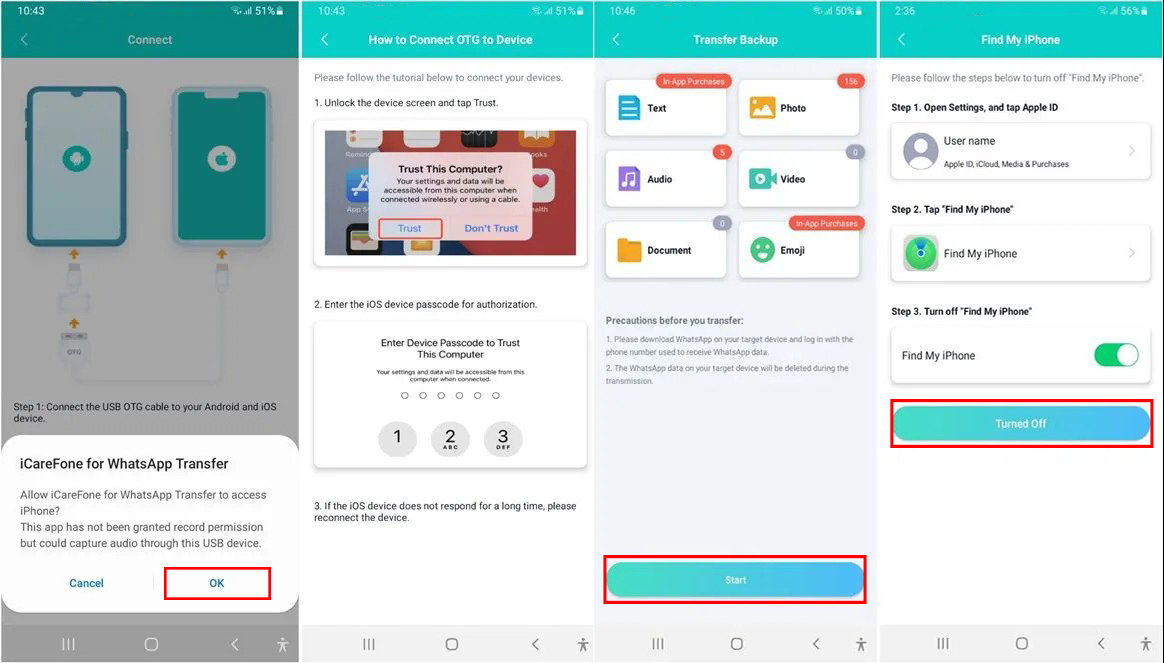
- Wait a few minutes until your data is transferred. Now your iPhone automatically restarts itself.
- Once you've got the transfer completed on your Android device, tap on the Exit option.
- Now open WhatsApp on your iPhone and log in to your account with the same phone number.
- After the setup is completed, you can see all your WhatsApp chats are transferred successfully to your iPhone. That's it.
See Also:
Transfer Whatsapp From Old iPhone to New iPhone With iCloud
How to Transfer WhatsApp Data from Android to iPhone.
How to Restore iPhone, iPad, iPod Touch From Old Backup
Conclusion:
Now you can easily transfer your WhatsApp from Android to iPhone without using a PC. I hope it's really useful to you. Do you have any doubts or suggestions? Then let me know through the comments section below. Thank you, and keep supporting iPhoneTopics.com.


