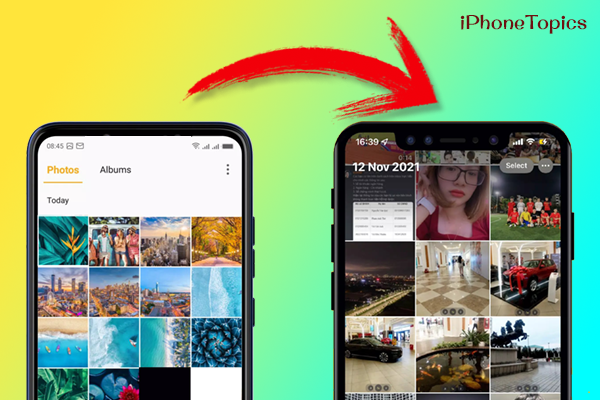
Don’t you have a computer to transfer your photos from Android to iPhone? No sweat, here I’ll show you how to transfer photos from Android to iPhone without using a computer. Okay, let's move to the main part.
Google Photos:
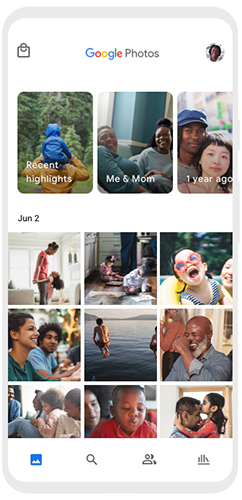
Google Photos helps you transfer all your photos without using any computer or cable. For that, you have just to back up all your photos on your Android phone. Then Download the Google Photos app on your iPhone and log in with the email ID you’ll use on your Android phone. Once you're done with your login, it’ll automatically load all your photos on your iPhone. That’s it. It is very simple and easy.
SHAREit:
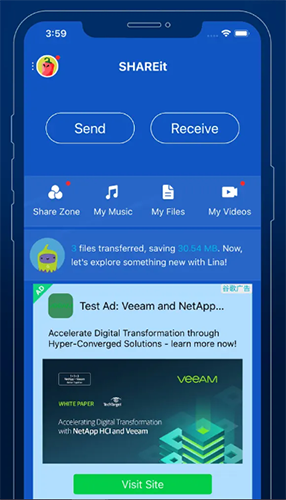
SHAREit will help you to transfer all your files easily via Bluetooth connection. For this method, you don’t need a computer. Just download and share it or any other file-sharing app on both your iPhone and Android and share your photos through those apps. This is also a very easy one. But it may take some time and you want to select all your photos by hand to share them.
AnyTrans App:
This AnyTrans app will make it simple to transfer all of your photos from Android to iPhone. Here's how we'll put it to use.
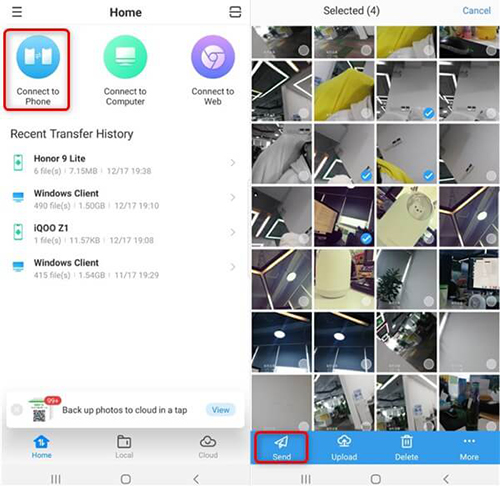
- First, download the AnyTrans app on your iPhone and Android.
- Connect both your phones to the same Wi-Fi.
- Now open this app on your Android phone.
- Then tap on “Connect to Phone”. This will help you connect to your iPhone.
- On your Android device, select the Local option at the button on the screen.
- And select the photos that you want to share.
- Finally, select the Send option to transfer all your photos from Android to iPhone. That’s it.
These are the ways to transfer photos from Android to iPhone without a computer. I hope this article is really helpful to you. And if you find this useful, then don’t forget to share it with your friends. Thank you, and keep supporting iPhonetopics.com.


