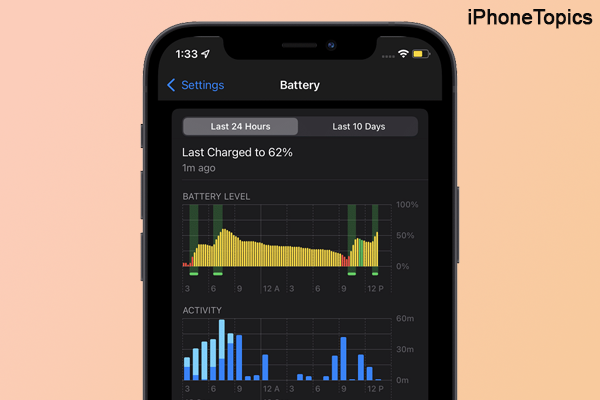
Hey there, I've owned an iPhone 13 for the last year and a half. Suddenly, three weeks ago, my iPhone battery died unusually. For example. If I recharge my iPhone 100% in the morning (10 a.m.), it will drain all the battery by the evening (4 p.m.). The backup is only good for six hours. even though I use the minimum amount. So after that, I’ll try various methods to overcome this battery drain issue. Then I found that I had to turn on and off a few settings to solve this issue. If you guys face the same problem, then follow this. And these tips for saving your iPhone battery health will work for all your iPhone models.
How to Save Battery Life on iPhone?
Here I'll list a few tips for saving your iPhone battery health. Let’s go.
Turn ON Low Power Mode:

The first and foremost thing to do is turn on the low-power mode. Yeah, it helps you save your battery life twice. So turn on Low Power Mode if your iPhone reaches its minimum battery level. To do that,
- Launch Settings on your iPhone.
- Then tap on the Battery option.
- Now scroll down and turn ON the Low Power Mode.
Turn ON Auto Brightness:
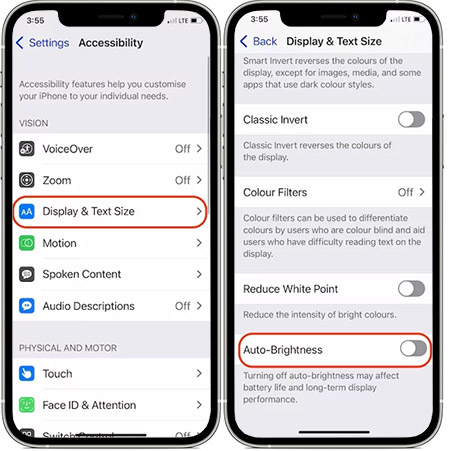
Turning on auto brightness will help you save your battery life. So turn it on and control your screen brightness manually through the control center. For that,
- Launch Settings on your iPhone.
- Then tap on Accessibility and tap on the Display & Text size.
- Turn ON the Auto-Brightness option.
Turn ON Reduce Motion on iPhone:
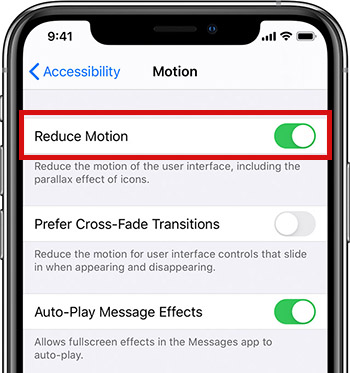
If you open any app, you can see that app's logo animation, but you don’t know how much this effect consumes your battery. It drains your battery like the iPhone’s wallpaper battery consumption. So turn it on.
- Open the Settings.
- Tap on the Accessibility and tap on the Motion option.
- Turn ON the Reduce Motion toggle.
Turn OFF Background App refresh:
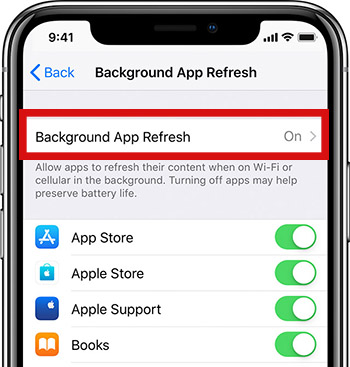
Background app refresh will help you update your app in the background, but it will drain your iPhone battery as well, so turn off this background app refresh.
- Launch Settings and tap on General.
- Scroll down and select the Background app refresh.
- Again tap on the background app refresh and select the OFF option. That’s it.
Update your iPhone to Latest iOS:
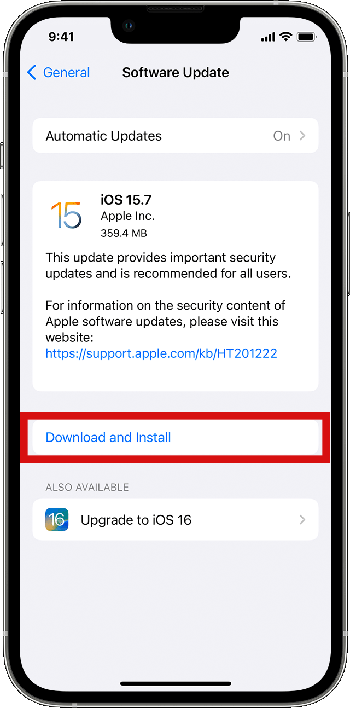
If you guys continuously have a battery drain issue, this update to the latest version of iOS may help you fix this issue. To do that,
- Open the Settings app and tap on the General option.
- Select the Software Update and check if any update is available.
- If so then tap on the Download and Install option to update your iPhone to the new iOS version.
Turn OFF Wireless Connection:
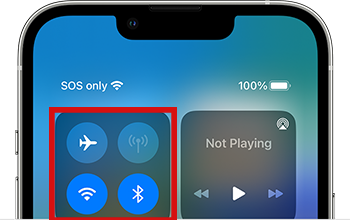
If you don’t use any wireless connection devices like Bluetooth headphones, speakers, and so on, then turn them off immediately. Because this also silently drains your battery at the back. So check your Wi-Fi and Bluetooth connections to see if any other device is connected or not.
Turn OFF Unwanted app Notification:
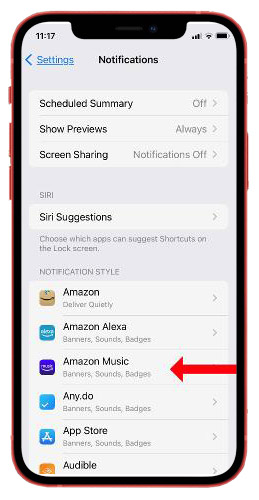
Turn off unwanted app notifications to save battery life. To do that,
- Launch Settings and scroll down to tap on Notification.
- Here you can see the app under the notification banner.
- Turn off the app notification that you don’t want anymore
Use Dark Mode Always:
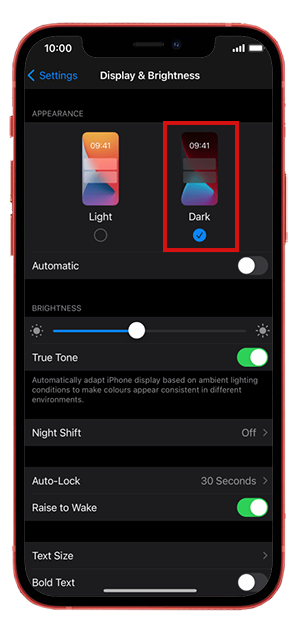
The dark mode is a good choice if you want to save your battery life. For that,
- Go to Settings and tap on Display & Brightness.
- Select the Dark option under Appearance.
Turn OFF Location Services:

If you no longer use the location service option, turn it off. To do that,
- Launch Settings and tap on Privacy.
- Turn OFF the Location Services option.
Conclusion:
I hope now you can use a few tricks to save your iPhone's battery life. If something is useful to you, then share it with your friends. And keep supporting iPhonetopics.com. Thank you.


