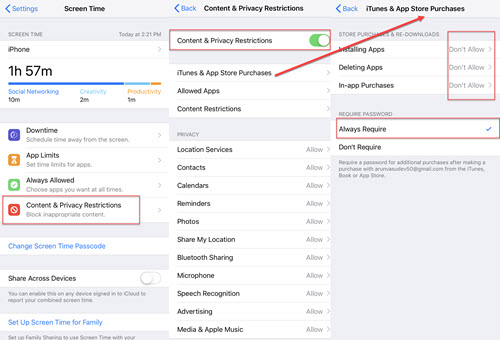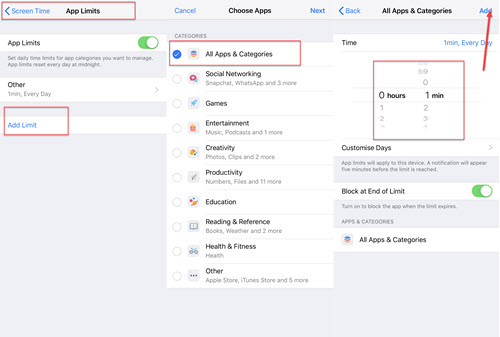One of the major issues is handling our iPhone or iPad to kids running up bills in-app purchases. All kids are more excited to download anything that looks fancy but the one-click may stab your bills as well. Here I will show you some tricks to avoid this problem permanently. Let's get started.
Prevent your Kids Purchasing App in App Store on iPhone
Change the Content & Privacy Restriction Settings
- Launch Settings -> Tap on Screen Time.
- Now, Choose Content & Privacy Restrictions and Enter the Passcode(if needed).
- Here, Enable the Content & Privacy Restriction button.
- Then, Select iTunes & App Store Purchases.
- Tap on “Installing Apps” and change it to “Don't allow“.
- Now, Tap on “In-app Purchases” and change it to “Don't allow”.
- Then, Change the Require Password to “Always Require“.
Set Screen Time Limits on Apps
- Launch Settings.
- Tap on Screen Time.
- Now, Turn On the Screen Time Limit and Set the Passcode.
- Select “App limits” and Enter the Passcode (if needed).
- Tap on Add limits-> All apps & Categories -> Next.
- Now, Set the Time limit and Tap on Add at the Top-Right Corner.
Note: After Setting the Screen Time Limit, if you want to access a particular App then it will ask for Approval Time Limit. Once you have chosen the Time Limit, the App will get unlocked and after accessing that limit the App will be locked again.
Hope the above steps help you to avoid unnecessary purchases. If you find this article helpful, let me know in the comments. Thank you…