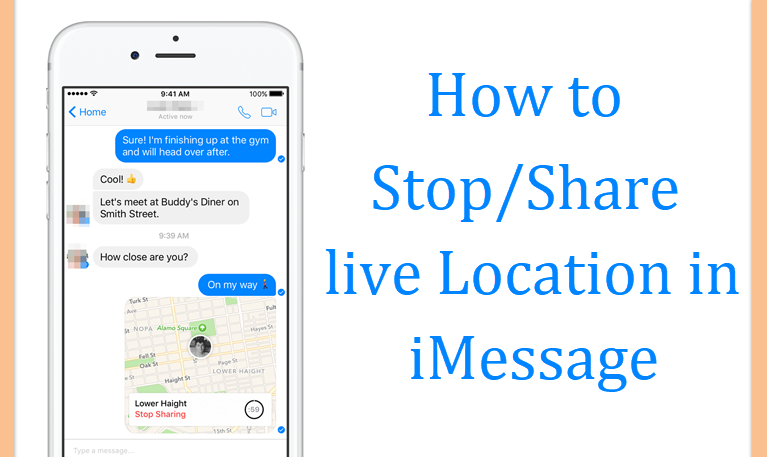Most iPhone users sharing and communicating through iMessage. There are plenty of features available in iMessage. Do you know you can share live location in iMessage using Apple maps on your iPhone? Yes, it is possible to share live locations with your contacts, friends, and whatever you wish. Now I’m gonna share about how to share/shop live location using Apple Maps.
Step 1: Turn on Location Service & Share Live Location.
- Launch Settings.
- Tap on the Privacy.
- Select the Location Services and choose Maps, Select While using the App. this step is important for sharing.
- Launch the iMessage app.
- Open any conversation.
- Tap the “i” icon in the right corner.
- Here you will see two options like
- Send My Current Location.
- Share My Location.
8: After selecting any one of the options. Next, you should choose to time like
- The first one is Share for one Hour.
- Share Until End of Day.
- Share Indefinitely.
9: Finally click “Done”. Now your location starts sharing with your friend.
Step 2: How to Stop Sharing Live Location.
- Launch the iMessage app.
- Open any conversation
- Tap the “i” icon in the right corner.
- Click Stop Sharing My Location.
- Now a pop-up box will display and then tap Stop Sharing My Location.
- Finally, click “Done”
That's it. These are the simple methods to save and stop live location in iMessage from Apple map. If you have any other doubts or suggestions let me know through the comments section below. Thank you.