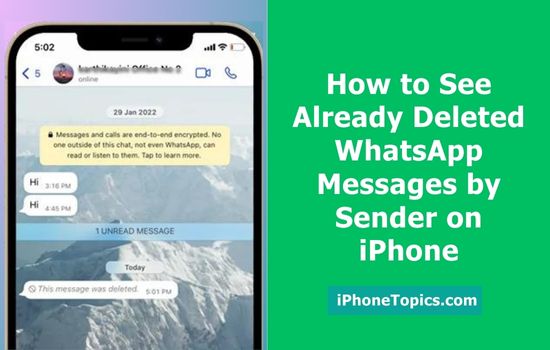
Want to see your deleted WhatsApp messages from your friends or other people sent to you? If yes, then you have come to the correct place. I’ll tell you how to see those messages with and without the app. Okay, let’s move below.
How to view deleted WhatsApp Messages by the sender(Without using any apps:
There is one method for viewing deleted messages. That is, before viewing the messages on chat, backup your iCloud. After you've completed the backup, restore it to WhatsApp. You can now view your deleted WhatsApp messages by the sender. To do that,
- Open WhatsApp and go to the Settings menu.
- And then select the Chat option.
- Select Chat Backups and wait a few minutes for the backup to complete.
- After you've completed the backup, uninstall and reinstall WhatsApp from the App Store.
- After installing WhatsApp, launch it and follow the setup instructions.
- When the app asks you to restore your chat history, tap the Restore Chat History button. That's all.
- Now check if you can able to see WhatsApp Deleted Messages by the sender on iPhone.
How to view deleted WhatsApp Messages by the sender(With app):
There is a limit to viewing your deleted chat via that backup and restore method. However, you can still view your deleted message using third-party apps. Let's see what this is.
iMyFone ChatsBack
You can view your deleted WhatsApp messages by the sender using iMyFone's Chatback software. There is a free trial available to allow you to experience its amazing features. If you are satisfied, you may purchase it. Let's see how this goes.
- Install and launch ChatBack on your Mac or PC.
- Choose Device Storage from the drop-down menu.

- Use a USB cable to connect your iPhone to the computer.
- Set the location for data saving and press the Start button.

- Choose your WhatsApp type and then click OK.

- To collect the information, the software accesses the data on your device.
- After finishing analyzing the process, preview your chats and media.
- Next, click the Recover to Device or Recover to PC option.

- When you're finished, click the Done button.
- That's it. now you can see WhatsApp deleted messages by the sender on your iPhone.
See also:
[Easy Way] Transfer WhatsApp Data from Android to iPhone Without PC
How to Transfer WhatsApp Backup from Google Drive to iCloud
Transfer Whatsapp from Old iPhone to New iPhone With iCloud
Best Way to Transfer WhatsApp Data from Android to iPhone – 2022
I hope you can now read all of your deleted messages on your iPhone. Please share this with your friends, if you find it useful. And if you have any questions, let me know through the comments section below. Bookmark iPonetopics.com for more articles like this.


