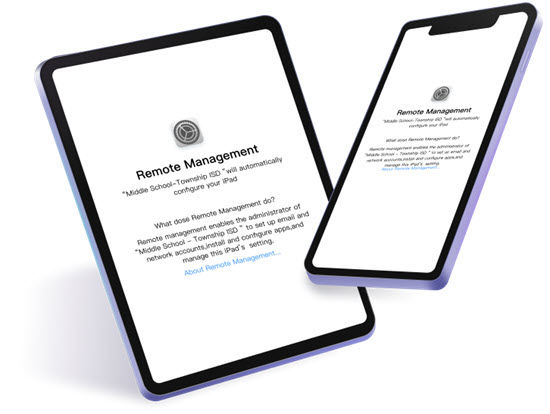The best screen recording software is a must-have for everyone who values recording everything from crucial meetings to high-scoring games. A simple screen recorder is ideal if you don't need advanced features like those found in video editing software.
Using screen recording software, you can show others what you're seeing on your computer. Because of their convenience, desktop activity monitors have found favor with both business and home users. The number of people who use this technology is growing, and it's not only gamers and YouTubers.
With the rise of virtual and hybrid offices, many businesses are turning to the best screen recording software for pc to capture online meetings, presentations, and training sessions for later playback and distribution. These apps pair well with other forms of online communication, such as video conferencing and multimedia presentations, for businesses that prioritize their online presence.
In this article, we have compiled a list of the best screen recorders currently available, both for newbies and seasoned pros alike, to ensure that your audience doesn't miss a thing.
1. OBS Studio
This free and open-source recording software allows you to record videos without an internet connection. It's both Mac & Windows compatible. The flexible nature of the platform allows you to add whatever functionality you need without sacrificing the platform's already high standard of performance.
In particular, instructors can benefit from the smooth custom transitions in their upcoming live webcasts. For many, OBS is the most effective tool for live broadcasting on a powerful platform, allowing them to interact with their students in a meaningful way.
The user interface of OBS Studio is not apt for newcomers. As a result, we advise only experienced designers to use OBS due to its extensive configuration options.
2. Camtasia
Camtasia is the finest Windows screen recording tool since it allows you to record your screen, edit the recording, add video effects and transitions, and much more.
Using Camtasia, you could either start with using their existing templates or immediately record a video and add effects to it. The software is quite straightforward to learn & you can get the feel of it by just playing about with its capabilities for a few hours.
The nicest feature of Camtasia is that it works with a wide variety of video formats, including MP4, AVI, WMA, and even WAV.
If you are a course designer seeking to sell courses online, you may take the advantage of Camtasia to capture the entire screen or a frame of your choice, add audio and comments, add quizzes to the video footage, and make much more engaging videos.
3. Movavi Screen Recorder
The Movavi Screen Recorder for Mac and Windows is our next pick for the finest software to screen record on PC. To get the best possible recordings of your screen, try using the Movavi Screen Recorder. Videos may be instantly uploaded to services like YouTube and Google Drive, while pictures can be sent using messaging apps like WhatsApp and Telegram.
The software is straightforward to use and if you are a newbie, you will be able to understand how to operate it in no time. Your video recordings and screenshots can be exported in numerous formats such as MP3, MP4, AVI, MKV, GIF, JPG, PNG, etc.
Capturing your webcam, recording simple audio, generating screencasts, sketching on videos, and many other options are all available with this app. It's great for everyone from educators to media makers. The 7-day free trial version is available making it the best free screen recording software in 2022.
The sample version may, however, include watermarks. If you like how it functions, go ahead and purchase the full version of this user-friendly video capture application.
4. TinyTake
TinyTake is another excellent tool for recording computer screen activity. With this easy-to-use video capture software, capturing and sharing clips is a breeze thanks to the free cloud storage. It has 2GB of cloud space for quick video and image captures. Upgraded plans provide you access to 1 terabyte of storage space online.
Its little moniker suggests that it is best suited for documenting minor events rather than major ones. If you want to make short instructional movies, you can do so by typing on the screen or drawing directly onto the video. Both Windows and Mac users can get their hands on this video-capture software.
TinyTake’s free edition is aimed exclusively for personal use and lets you capture for up to 5 minutes at a time. If you wish to make longer recordings, use them professionally, add comments, or upload them directly to YouTube, you will need to upgrade to TinyTake's paid services.
5. FlashBack Pro 5 Recorder
Flashback Pro 5 Recorder is more advanced than some of the other screen recorders, but it more than makes up for the difference with a comprehensive all-in-one solution for screen recording, replete with a great video editor.
Unfortunately, it’s only accessible for Windows, although Mac users may be able to get it up and running via Parallels Desktop or VMware Fusion. This isn’t approved by the developers, though, so be sure to test it out using the trial version to assure it works smoothly before paying.
At first glance, Flashback Pro appears to be a fairly basic tool. You can record your complete screen, a zone you designate, or snap the recording to a single window. You can record both your webcam and audio (from the system and a microphone) simultaneously. You can even plan ahead and schedule recordings. The strong capabilities of the integrated video editor become immediately apparent upon first use.
6. CleanShot X
The screen recording tool in CleanShotX has many more functions compared to the average screen capture tool. Among these are the options to record with the computer's built-in microphone and superimpose additional audio, as well as the ability to obscure the desktop's contents while recording. CleanShot allows you to record your screen in a variety of formats, including GIFs and MP4 H.264 video.
The entry-level edition of CleanShot costs $29 one-time. For that price, you get one gigabyte of cloud storage and software updates for an entire year. The CleanShot Pro upgrade is available for as little as $8 per month. With this package, customers and teams may take advantage of limitless cloud storage, a shared domain of their own, personalized branding, and other powerful enhancements.
7. AceThinker Screen Grabber Pro
You may easily and effectively record your computer screen using AceThinker Screen Grabber Pro. As well as recording video, it can record audio from either your computer's internal speakers or a separate microphone, or both. There is zero quality loss when encoding and saving your recorded video in the most common formats, such as AVI, WMV, MP4, and FLV.
It has a variety of modes for screen capture, so users can choose the one that works best for them. You can record the entire display, a selected window or area, or simply the visible region around your mouse pointer. Webcam video can be recorded alongside your screen capture for use in applications like screencasting or online meeting recording. You can choose to record only the audio streamed from your PC.
Conclusion
Even the most superior screen recording software is available for free. Depending on your needs and the type of operating system you're using, you may be able to achieve your objectives with a free screen recorder.
A premium subscription is available for those who require greater power or more sophisticated editing tools. No matter what your goal is—a YouTube tutorial or just showing off your gaming skills to friends—we hope that one of these screen recorders will help you do it.