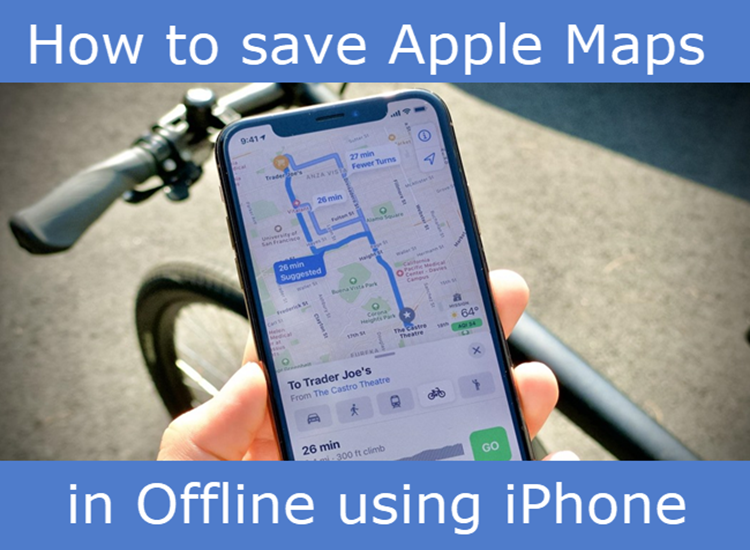Nowadays Apple Map helps you in many ways. You all know that without any knowledge of any place you can travel with the help of Apple Map that's the specialty of this app. But many iPhone users had reported that Apple Map is not responding while in the poor network. In this app, there is an amazing feature like “save Apple Map as offline on your iPhone”. Apple Map also allows for download region, city, and state. Here there is no limitation to save. If you want to save offline then follow those steps…
Download and save the Apple Map Offline
- Download and install the Apple Map.
- launch Apple Map and search the location you wanna know.
- Tap the place you want to use offline.
- Then tap the Three vertical dot menu icon.
- Click Save offline maps.
- Describe a name for the offline map.
- At the bottom of the screen you will see the Download option and then tap it.
- Finally it will save into your account.
- Now tap the account info icon.
- Click Your places. Here you can view your saved locations.
How to change Navigation voice in Apple Maps
- Launch Settings.
- Scroll down and tap Maps.
- Tap Driving & Navigation.
- Here there will be 4 categories will be available like
- No Voice.
- Low Volume.
- Normal Volume.
- Loud Volume.
5.Select Normal Volume.
See Also: How to share/stop live location in iMessage using Apple Maps on iPhone
Hope the above steps will be useful for you. If you have any doubt or suggestion regarding this article, please share us via comment section below. Thank You.