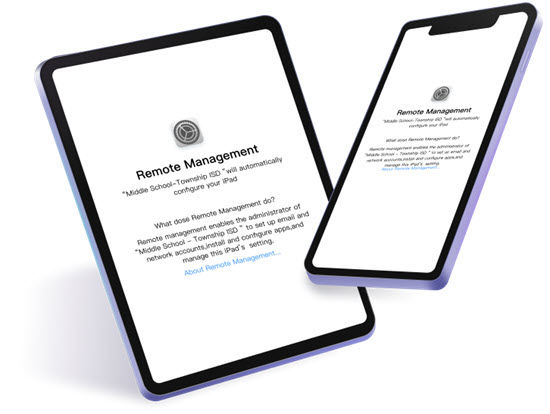With over 2 billion monthly active users, WhatsApp is the world's most widely used messaging app. Almost all smartphone users today use WhatsApp. Owing to the regular use of WhatsApp, most of us have important chats with our family, friends, or customers on WhatsApp that we never want to lose. However, WhatsApp is vulnerable to data loss incidents due to accidental deletion, system malfunction, virus attack, sudden factory reset, and similar other issues. Every year, thousands of users report the deletion of WhatsApp messages. So, it is a common issue and also a fixable one. Therefore, this article discusses in detail the different ways on how to retrieve deleted WhatsApp messages on iPhone, including the click-based recovery solution offered by Tenorshare UltData WhatsApp Recovery. So, let's get started!
Way 1: Retrieve Deleted WhatsApp Messages using UltData WhatsApp Recovery
It is terrifying to find out that your WhatsApp messages are deleted and that you also don't have a backup to restore. So, you most likely wonder how to restore deleted WhatsApp messages without backup? But don't panic because the UltData WhatsApp Recovery is the ideal tool to resolve your issue.
UltData WhatsApp Recovery is an intelligent and powerful WhatsApp data recovery tool that can conduct an in-depth scan of your iPhone's storage to extract WhatsApp data and recover deleted WhatsApp messages without backup. It is compatible with old and latest iPhone models, including the latest iOS 16 devices.
Key Feature of UltData WhatsApp Recovery
1.Good for Beginners
UltData WhatsApp Recovery is really handy for beginners, as it offers a clear and clean click-based user interface. This makes it a user-friendly application that non-tech users can easily use. All they have to do is just press a few clicks and complete the recovery.
2. Restore Deleted WhatsApp Messages without Backup
UltData WhatsApp Recovery does not require any backup or jailbreak to retrieve deleted WhatsApp messages. It is designed to intelligently conduct a deep scan of iPhone storage to fetch deleted WhatsApp messages without backup.
3. Recover more than 7 Types of WhatsApp Data
Through a single scan, UltData WhatsApp Recovery can recover 7+ data types of WhatsApp, including messages, photos, videos, audio, documents, and other data types.
4. Recover Preview-Based Selective WhatsApp Data
UltData WhatsApp Recovery provides a WhatsApp-similar preview of recoverable chats and attachments, along with selective recovery of data.
5. Recover WhatsApp Data with a High Success Rate
UltData WhatsApp Recovery can scan and extract the hardest-to-find WhatsApp data, making it provide the highest success rate in the industry.
Overall, UltData WhatsApp Recovery is a one-stop tool to recover WhatsApp data conveniently, no matter the data loss scenario. Follow the below steps to learn how to restore deleted WhatsApp messages without backup on iPhone with UltData WhatsApp Recovery:
Step 1. Download and install UltData WhatsApp Recovery on your computer and select “Device” as the mode to recover WhatsApp.
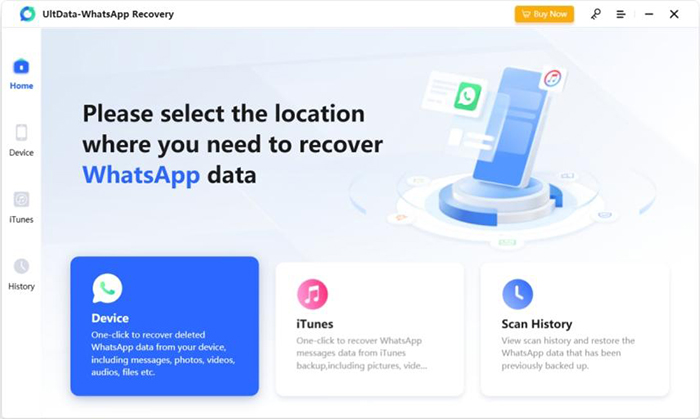
Step 2. Connect your iPhone to the computer with the USB cable and click “Start Scan” once the tool detects the iPhone.
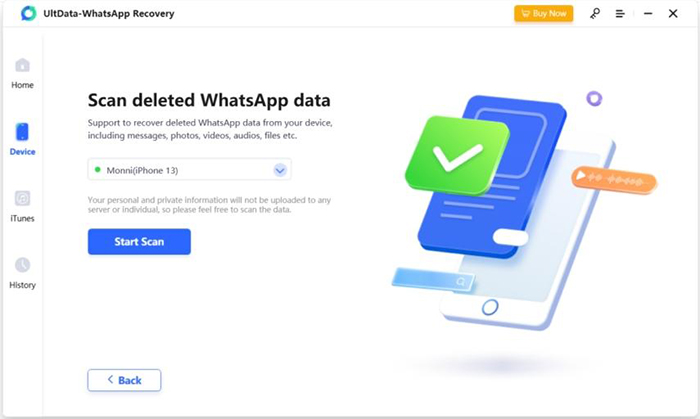
Step 3. The tool will begin scanning your device storage to extract WhatsApp data. So, wait till the scanning is completed.
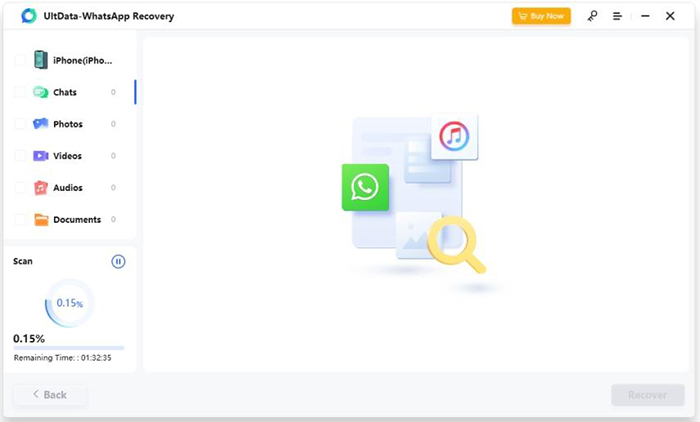
Step 4. Preview and select the WhatsApp messages and attachments you want to recover. Once done, click the “Recover” button.
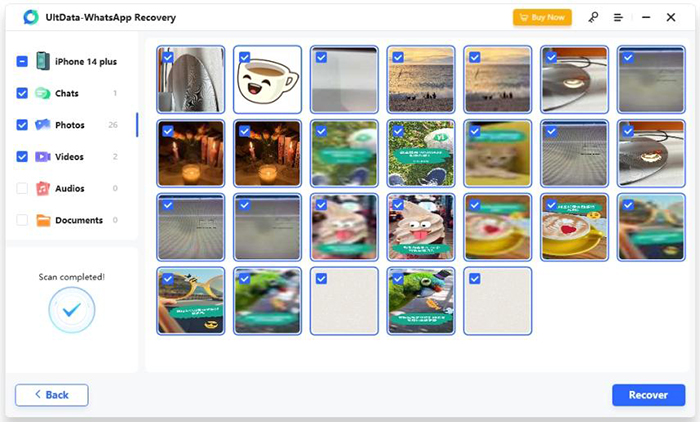
This way, a simple 4 steps click-based approach of UltData WhatsApp Recovery lets you instantly address how to retrieve deleted WhatsApp messages without backup.
Way 2: Retrieve Deleted WhatsApp Messages on iPhone from iCloud Backup
For iPhone, WhatsApp provides a built-in feature to make chats backup on iCloud. So, if you remember making a WhatsApp on iCloud before the messages were deleted, then you can restore the backup to retrieve deleted messages. However, the drawback of this method is that you have to uninstall and reinstall WhatsApp, and it also does not allow selective recovery of only deleted messages.
Follow the below steps to learn how to retrieve WhatsApp messages from iCloud backup:
- Uninstall and reinstall WhatsApp on your iPhone.
- Launch the WhatsApp app and log in with the same phone number.
- When it asks to restore from iCloud, click “Restore Chat History”.
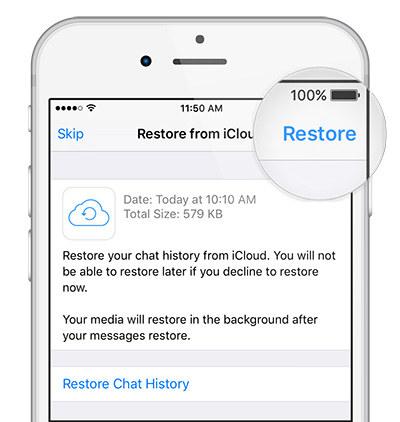
Wait till WhatsApp completes the restoration process. Once done, you can look into the WhatsApp chat window to see if the deleted WhatsApp messages are recovered.
Way 3: Retrieve Deleted WhatsApp Messages on iPhone from iTunes Backup
iTunes or iFinder helps iPhone users to make an entire phone backup on a computer, including the app data, such as WhatsApp. So, if you have an iTunes backup of your iPhone, you can restore it to address how to retrieve deleted WhatsApp chat. However, restoring iTunes backup means that your iPhone will reset first, and then all the backed-up data will restore, not just selective WhatsApp data.
Follow the below steps to learn how to retrieve deleted messages from WhatsApp from iTunes backup:
- Launch the iTunes/Finder app on your computer and also connect your iPhone to the computer with the USB cable.
- Select your iPhone when it shows on the window.
- Under the “Summary” tab, click “Restore Backup”.
- Pick the backup that you think contains the WhatsApp data and then click “Restore”.
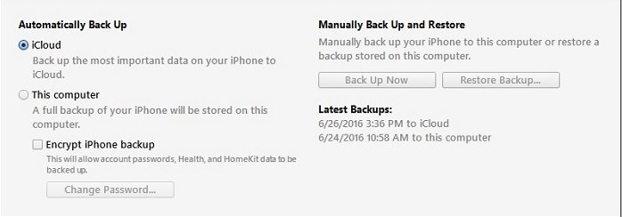
Wait till iPhone restores the iTunes backup. Once done, you can check out if the deleted WhatsApp messages are retrieved.
FAQs
Q1. Where are deleted WhatsApp messages stored on iPhone?
The deleted WhatsApp messages are stored on a backup you made previously and also in your iPhone's internal storage until any other data use that storage space.
Q2. How to recover 1-year-old WhatsApp messages without backup?
To recover 1-year-old WhatsApp messages without backup, you can try UltData WhatsApp Recovery tool. Its “Device” recovery mode conducts a deep scan of your phone's internal storage to extract all WhatsApp messages, including the 1-year-old ones.
Q3. How can I recover permanently deleted WhatsApp messages on my iPhone?
There are two ways to recover permanently deleted WhatsApp messages on iPhone. One way is to recover WhatsApp backup made in iCloud or iTunes. The second way, and also the recommended one, is to use the UltData WhatsApp Recovery tool. It is a powerful tool that lets you scan, preview, and recover permanently deleted WhatsApp messages without backup directly from your device storage.
Final Words
We never know when a mistake or malfunction can cause data loss. So just like all other apps, WhatsApp messages can also get deleted due to any reason. Above, we have discussed 3 proven ways to retrieve deleted WhatsApp messages on iPhone. However, if you are looking for how to restore deleted WhatsApp messages without backup, then Tenorshare UltData WhatsApp Recovery is the ideal tool for you. Its intuitive user interface, in-depth scanning of internal storage, and preview-based recovery all make it an easy and instant tool to retrieve deleted WhatsApp messages on iPhone.