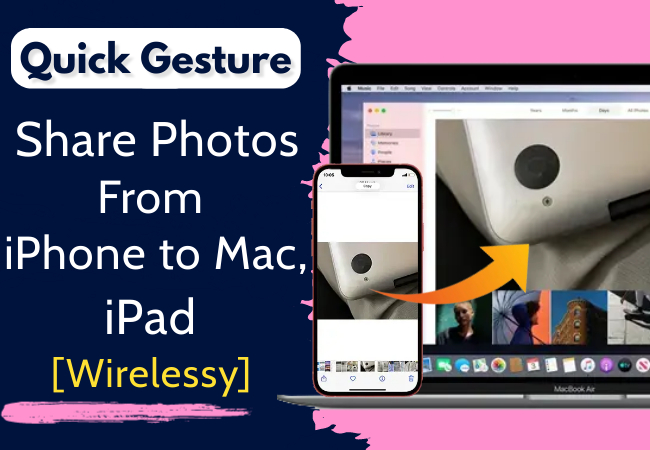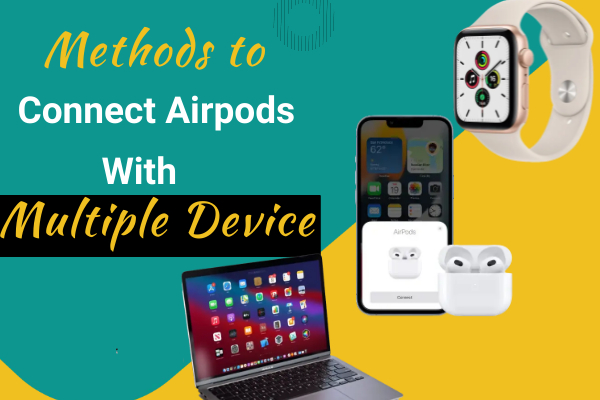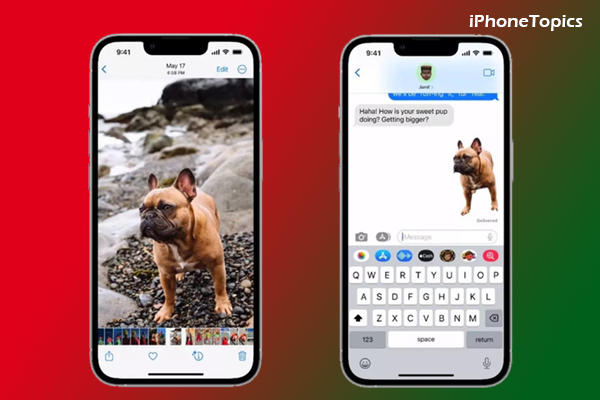
Recently, we have feature that's called Remove background images in iOS 16. It helps to send any photo to any platform without a background. Did you want to know how to remove the photo background in iOS 16? Then scroll down the page to find out about it.
How to Remove Photo Background with iOS 16
- It's very easy, just two steps. Here it is.
- Open the Photos app on your iPhone or iPad.
- Select the photo that you want to remove the background from.
- Then just press and hold the main object to separate it from the background.
- Now you can see the two options: copy and share.

- Select any one option and share it with your friends and family.
- Now it will be sent without any background. That’s it.
See Also:
Continuity Camera Not Working on macOS Ventura 13 and iOS 16
How to Customize the Lock Screen Wallpaper on iOS 16
Conclusion:
This is the way to remove the background in images (iOS 16). If you have any doubts, then let me know through the comments section below. Thank you, and keep supporting iPhonetopics.com.