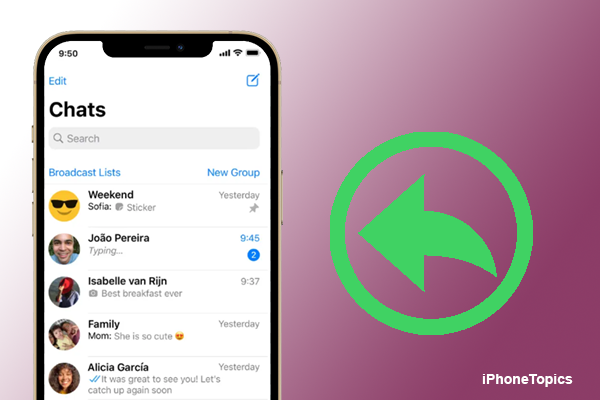
“Hello, my name is Emi. I own and operate a small homemade cake shop. My order was received on my WhatsApp number. However, I recently deleted one or two more of my customer orders by accident. I'm not sure how to get them back. In addition, I don't have any current backup files. Is there an alternative method for recovering deleted WhatsApp messages on my iPhone? Please assist me in resolving this problem.”
Most people delete their WhatsApp chats by accident. If you've arrived for the same reason, this post will assist you in recovering your WhatsApp messages without a backup. So let's get to the meat of the matter.
Is it possible to recover deleted WhatsApp messages without a backup?
You certainly can. There is plenty of software and apps available to recover deleted WhatsApp chats. So simply scroll down below.
Recover Deleted WhatsApp Messages Without BackUp Via Software:
PhoneRescue for iOS
I'll introduce iMobie's PhoneRescue for iOS here. This will allow you to recover deleted data even if you do not have a backup. Let's look at how to do it with this software.
- Download PhoneRescue for iOS on your Mac or PC.
- After the installation, connect your iPhone to the computer through the USB cable.
- Under the Data Recovery option, select “Recover from iOS Device“.
- Click the right arrow to continue the process.
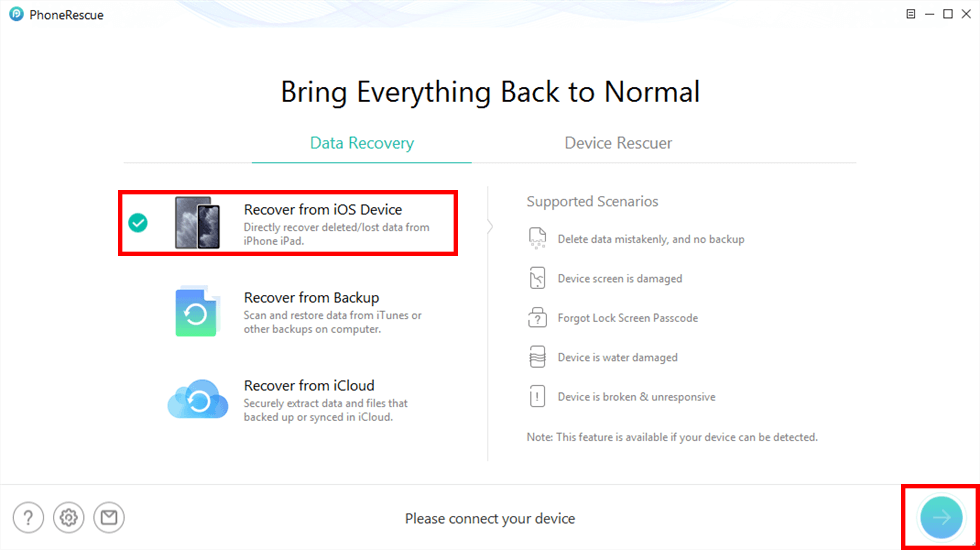
- Select WhatsApp from the available apps and click OK.
- Here, preview and select the WhatsApp messages that you want to recover.
- Tap on the Recover button at the bottom right corner of the screen.
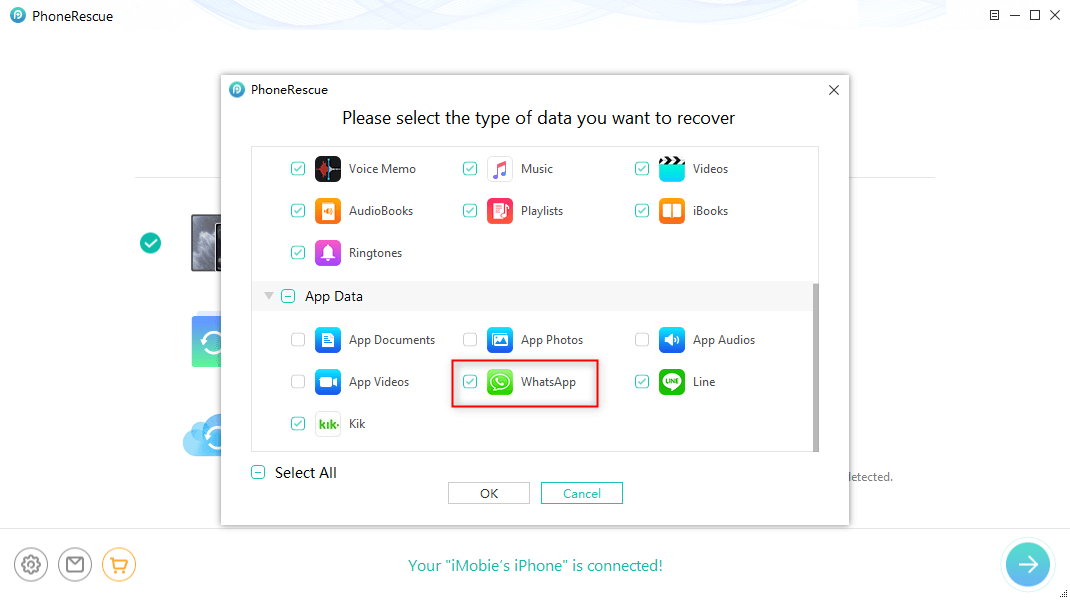
- Now you can retrieve all your deleted WhatsApp chats from your devices. That’s it.
Dr.Fone – Data Recovery (iPhone)
This Dr.Fone Data Recovery software(iOS) will help you recover deleted WhatsApp messages on your iPhone. This software is compatible with all iPhone models. Its user-friendly interface helps you to recover your data without any hassle. Let’s see how it works.
- First, download and install Dr.Fone-Data Recovery(iPhone) on your Mac or Windows.
- Connect your iPhone to the computer through the USB cable.
- Open the software and select WhatsApp & Attachments and click the “Start Scan” option.
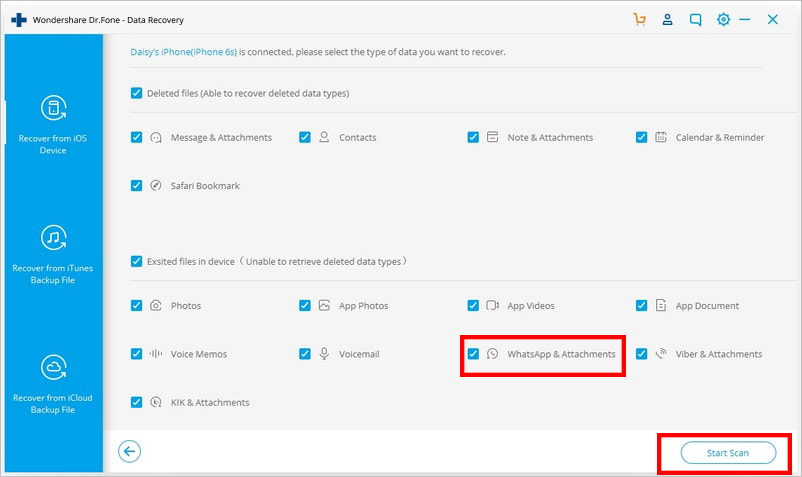
- Now it's started scanning your deleted WhatsApp messages and photos.
- Select WhatsApp & Attachments to view the deleted items.
- Preview and check the box, then tap the Restore to device or Restore to computer button.
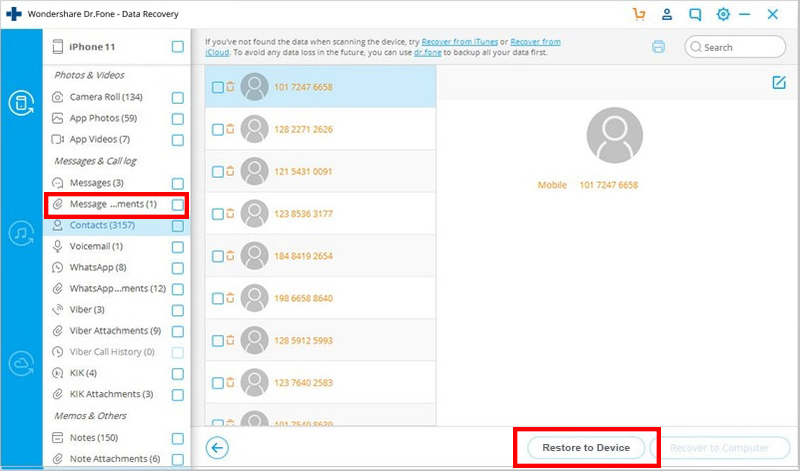
- Now it will be saved as a backup file on your device or computer.
- That’s it. Now you can recover deleted WhatsApp messages on your iPhone.
iToolab – RecoverGo (Whatsapp)
This RecoverGo will help you to recover deleted files even if you don't have any backups. And you can also recover your WhatsApp backup from Google Drive and iTunes directly. It will recover all your stickers, images, audio files, videos, and links. To access this software, there is no need for technical knowledge. You can easily use them to recover your deleted WhatsApp backup within three steps.
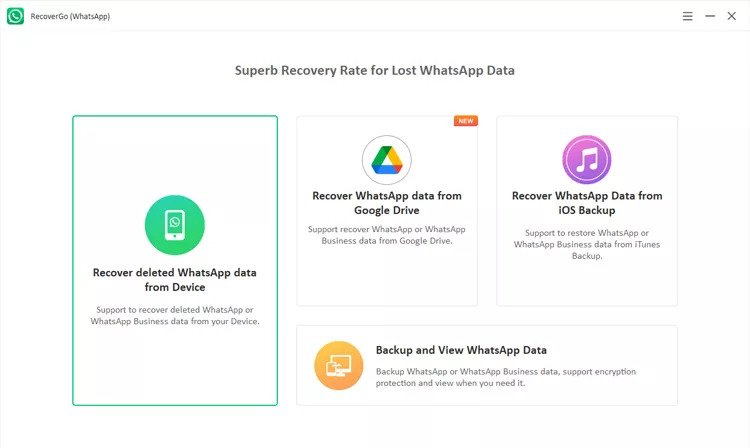
See also:
[Easy Way] Transfer WhatsApp Data from Android to iPhone Without PC
How to Transfer WhatsApp Backup from Google Drive to iCloud
Transfer Whatsapp from Old iPhone to New iPhone With iCloud
Best Way to Transfer WhatsApp Data from Android to iPhone – 2023
This is the best and most trustable software for recovering your deleted WhatsApp messages on your iPhone without backup. I hope this post is very helpful to you. If you find this useful, then share it with friends and others who actually need it.


