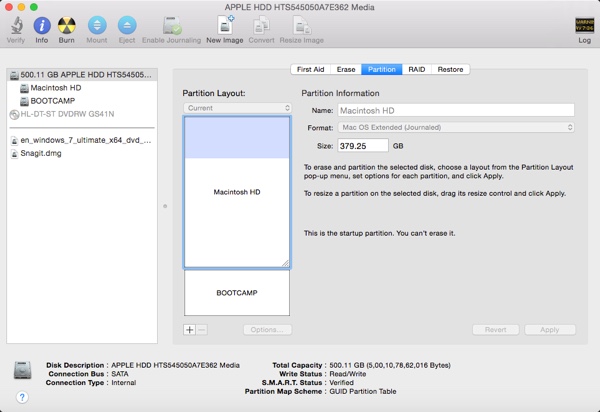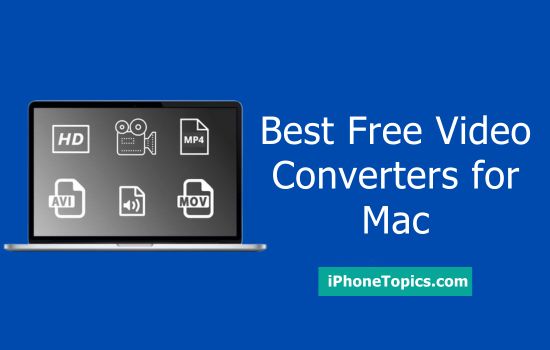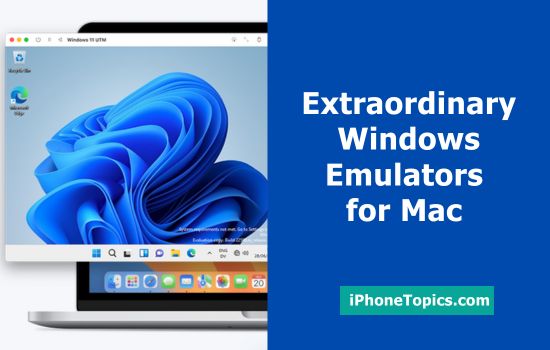Creating new partitions on the Mac is really easy one. Also you can resize, delete, merge partions from any internal and external hard drives in Mac OS X.
Its have a default partition manger app named Disk Utility.
Before doing these steps make sure you have a full backup of your hard drive important files and documents.
Also, you can backup your hard drive using Time Machine.
How to create/add a new hard drive partion in Mac OS X
- Open Disk Utility app from /Applications/Utilities/.
- From the left side of the app, select the hard drive you want to partition.
- Choose the “Partition’ tab.
- Press the (+) button to create a new partition.
- Provide a name for your new partition, choose the filesystem type (By default it have Mac OS Extended Journaled) and select a size either by dragging the slider in the partion map or enter manually.
- Press the “Apply” button to create a new partition.
SEE ALSO : 6 Best Partition Management Software for Mac
How to delete/merge a partition
Deleting a partion is really easy as creating one. Follow the same method to add a new partition, choose the partition you want to delete, and press (-) button.
Press the “Apply” button for changes effect.
Note : If you delete a existing portition, you will lose data that exists on it.
How to resize/enlarge existing partitions
Resizing partition feature allow you to grow or shrink your portition size.
- On the “Partitions” tab, drag the separator bar up and down to resize your hard drive partition.
- Alternatively, select the partion you want to resize. Enter size value in GB in Size box.
- Click the “Apply” button to resize the partition.
Your MacBook does not need any reboot to apply these changes.