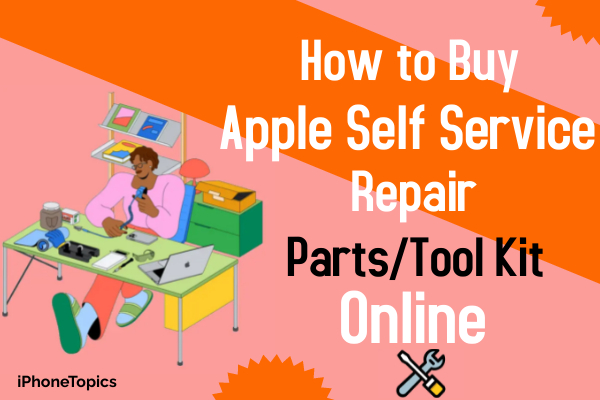Many Apple users have a complaint that their iPhone sounds muffled when talking to others. It's making irritating to hear because I'm also facing the same problem. So, one of my friends told me some solutions to fix this issue. That's work for me. Here I am gonna share that solution with you.
Solution 1: Disable Phone Noise Cancellation
- Open Settings->General->Accessibility.
- Scroll down to find “Phone Noise Cancellation” and turn it off.
- Enable “Hearing Aid Compatibility”.
Solution 2: Increase the volume
- Open Settings.
- Scroll down to find “Sounds & Haptics” and tap it.
- Drag the Ringer and Alerts slider to increase the volume.
- Turn on “Change with Buttons”.
- Call someone and increase the volume using the volume button while speaking. Now check whether your iPhone sounds muffled or not.
Solution 3: Turn off Bluetooth
- Open Settings->Bluetooth.
- Turn off “Bluetooth”.
Solution 4: Check for Software Update
- Connect your iPhone to Wi-Fi.
- Open Settings->General->Software Update.
- Tap “Download and Install” if update available.
Solution 5: Force Restart
- Press the Volume Up Button and quickly release it.
- Then press the Volume Down Button and quickly release it.
- Press and hold the Side Button for 30 seconds.
Solution 6: Reduce Loud Sound
- Launch Settings.
- And tap on the Sounds & Haptics.
- Now select the Headphone Safety and reduce the loud sound.
- It may help to stop the muffled sounds on your iPhone.
Solution 7: Clean the receiver
- Make sure that nothing is blocked by the receiver.
- Make sure that nothing is plugged into the headphone port and charging port.
- Clean the receiver with a small, clean, soft-bristled brush to remove if there is any debris or dust.
- Remove the case and Screen protectors (Tempered Glass/Scratch Cover) from your iPhone.
Solution 8: Reset All Settings
- Go to Settings->General->Reset.
- Tap “Reset All Settings”.
- Enter your passcode and restrictions passcode.
- Tap “Reset All Settings”.
- Again tap “Reset All Settings” to confirm.
Note: Reset All Settings will remove all Bluetooth pairing details, saved Wi-Fi Networks & Passwords, and APN & VPN Settings.
Solution 9: Factory Reset
Before doing it back up your iPhone. Because this action will erase all data from your device.
To back up your iPhone,
- Connect your iPhone to Wi-Fi/Cellular Data.
- Open Settings.
- Tap your Apple ID banner.
- Tap “iCloud”.
- Scroll down to find “iCloud Backup” and tap it.
- Enable “iCloud Backup”.
- Tap “Back Up Now”. Wait until the process is finished.
To Factory Reset your iPhone,
- Open Settings->General->Reset.
- Tap “Erase All Content and Settings”.
- Enter your Passcode if required.
- Tap “Erase iPhone” in the pop-up box.
- Again tap “Erase iPhone” to confirm.
- Wait until your iPhone restarts and then set up your iPhone as new.
Hope this above solution may help to fix the issue with your iPhone muffled sounds. If you know any other doubts or suggestions let me know through the comments section below. Thank you.