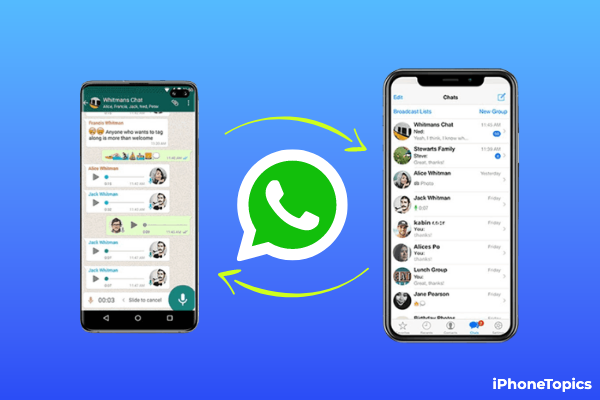
If you’re new to the iPhone? Looking for someone to help you transfer your WhatsApp backup from Google Drive to iCloud? If you say yes, then I’ll say I’m here. Yes… Here I'll help you to transfer your WhatsApp data. Continue reading…
Can I transfer WhatsApp Backup from google drive to iCloud?
No, you can’t. Because Apple doesn’t allow you to transfer the Whatsapp backups from Google Drive to iCloud. Because of some strict security protocols. Don’t panic. It’s not the only way to transfer your data. There are so many routes there to help you. Let’s pick one.
Actually, the Whatsapp backup available in Google Drive is your Android phone Whatsapp chats. So you are able to transfer your phone backup from Android to iPhone using 3rd party software without Google Drive.
Transfer Whatsapp Message from Android to iPhone
iCareFone (Free)
There is a Tenorshare free software available called “iCareFone” that will help you transfer your WhatsApp backup easily. Most of it is available as a free download. And its user-friendly interface lets you transfer your WhatsApp data in 3 steps. So try this one.
- Download iCareFone for your Mac or PC.
- Then connect your iPhone and Android phone to your computer using USB cables.
- Click the button that’s called the “Transfer” option.
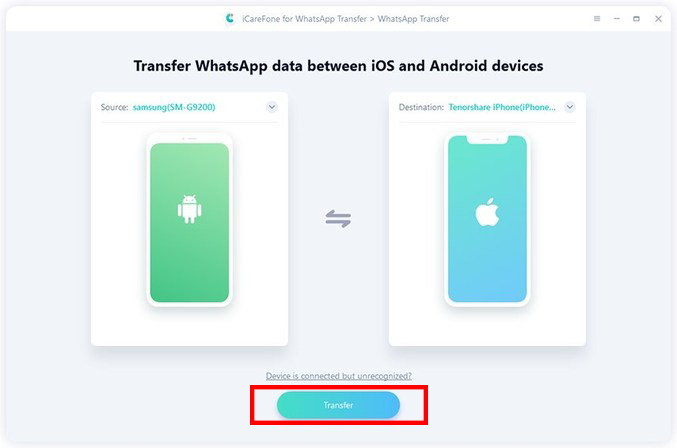
- Wait for a few minutes to complete the process.
- Now your WhatsApp data transaction has been completed successfully. That’s it.
Dr.Fone – WhatsApp Transfer (iOS & Android) (Paid)
This DR.Fone-WhatsApp Transfer will help you to transfer your WhatsApp chat history from Android to iPhone. Not only this, use this software regularly to back up and restore your WhatsApp chats. This has a simple user interface, so you don’t need technical knowledge to operate it. It’s a paid one, but it gives a trial version also. Check below for how to use this.
- Download DR.Fone-WhatsApp Transfer on your computer.
- Then connect your Android and iPhone to the PC through the USB cable.
- Select the Transfer Whatsapp Messages.

- And tap on the Transfer option.

- You have to wait until the transfer is completed.
- Once it's completed, tap on the Done option.
- That’s it. Now your WhatsApp messages transfer successfully from Android to iPhone
See Also:
How to Transfer WhatsApp Data from Android to iPhone.
Conclusion:
You can now freely transfer WhatsApp messages and media from Android to iPhone. I hope this post is useful to you. If so, then consider sharing it with your Facebook, Instagram, and Twitter a/cs to help people who actually need it right now. And if you have any doubts, please let me know through the comments section. Thank you, and keep supporting iPhonetopics.com.


