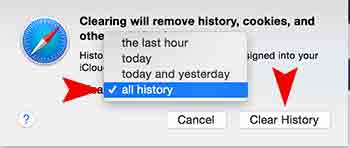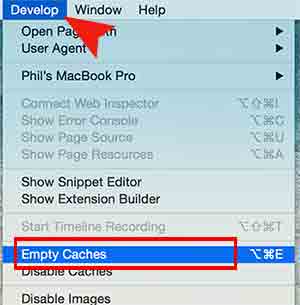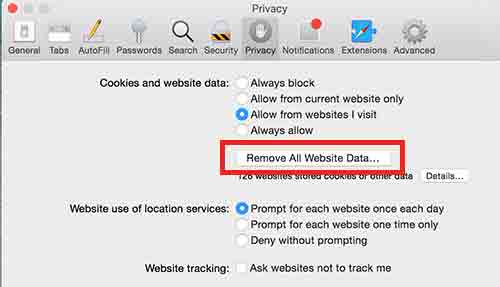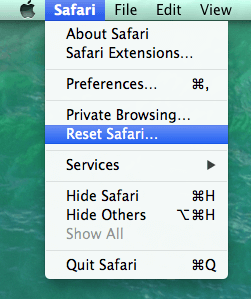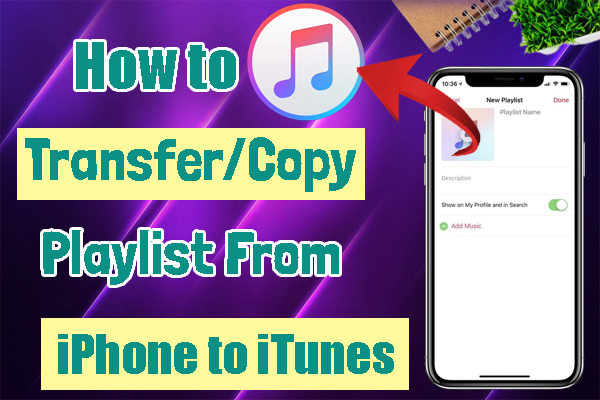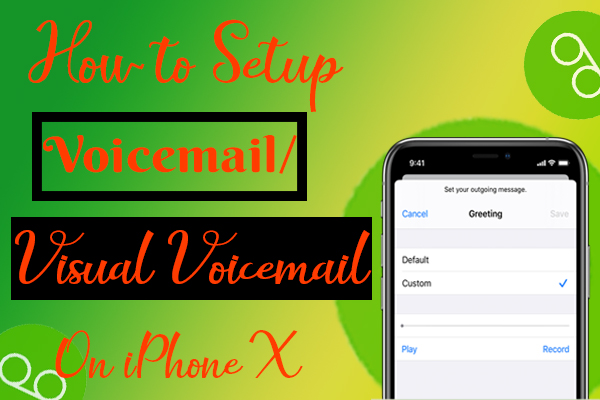Safari comes with every Mac products as they are the best browsers with high energy efficient and has extreme speed. This takes a best part to provide internet access. So, if it goes wrong like running slowly, reloads repeatedly will make us to get worried. In this article , I have mentioned you some possible ways to regain all the functionalities of Safari by resetting it in a right manner.
Step 1: Removing website history
Built in tools helps Safari to clear temporary data. Clearing temporary data helps the browser to eradicate all the problems and speeds up the internet.
For this, you need to Sslect Safari in the menu bar and then choose the option “All History” from the list and click on Clear History and Website Data option.
If you are experiencing this trouble only for the past one hour or one day, then choose according to the desired time frame. Moreover try to erase all the browsing history in order to avoid problematic situation.
- This may also occur when unwanted data are dumped in web browser cookies. So you have to erase all the data stored in buffer areas. Fix this by performing below steps.
- In the Safari’s preferences, choose Privacy section.
- In the Cookies and website data section, select Remove All Website Data option and click the “Details” button.
- Search for the desired website. Remove only the selected site from the entire list.
Step 2: Clearing Web caches in Safari
To clear the safari’s web caches,
- In the Advanced tab near extension, Hit “Develop” option available in the Menu bar.
- Select the Empty cache to clear all the Cache browsing data.
Step 3: Disable and Delete Extensions in Safari
Website’s Extensions are useful in grabbing the website’s additional functionalities easily. But at the same time, problems like bugs are caused by using free extensions. Instead of enabling it all over the day, you can just enable the extension when it is needed. It can be done using the ON or OFF sliding button in the Safari Tools section.
But if you have any trouble in any of the particular extension then, delete it and install another or else try to update the new version.
Step 4: Managing plugins
Like extensions plug-ins also contains lots of purposeful features. At the same time, it also has some troubles while accessing internet. To manage the plug-ins in Safari,
- Navigate to Security preferences in the Safari browser
- Disable the plug-Ins permission by unmarking “allow Plug-In” option
- Do refresh and re launch to run the safari web browser.
Step 5:
Resetting is clear-out each and every items like removing browsing history, cookies, caches, bookmarks, saved passwords, etc. To do reset, follow the below instructions.
- Launch the Safari browser.
- Select the Safari menu and hit on the Reset Safari… option.
- A list of options are popped in a dialog box such as Empty cache , Clear history , Remove all cookies, Clear the downloads window, Reset Top Sites and so on.
- Based on your selections. All the data will be erased.
- Now, just tap on the reset button available in the Safari browser.
Hope this easy guide is helpful to you. If you have any doubt, feel free to comment below. Have a great day…