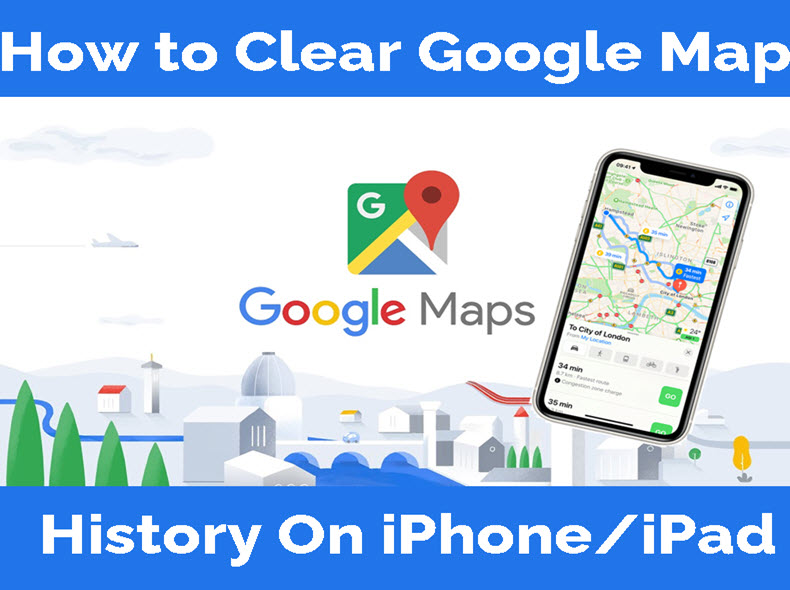Google maps will helps to navigate the location. It will save your search history on Google Maps like a web browser. Some users may don't like to save search history anymore on the iPhone. For that, they want to delete the search history in google maps. Hence, you can delete full Google Maps History or delete them individually on your iPhone. And also you can delete cache and app data. In this article, I'm gonna share those steps with you to delete the Google Maps search history on iPhone/iPad.
Steps to delete all Map History on Google Map
- Go to Google Maps on your iPhone/iPad.
- Tap on the profile picture, then select the Settings option.
- Now choose the Map history, you can see the map activity page.
- Choose the three dots option, then select Delete Activity By from the drop-down menu.
- After that, if you want to delete all-time map search history, if so, then tap All time under the delete by date section.
- At last, tap on Delete.
Steps to Clear Google Maps Search History
- Open Google Maps on your iPhone or iPad.
- Tap on the Profile picture on the top right corner of the screen.
- Next, tap on Settings -> Maps History.
- Here you can delete the entire data and individual data.
- To delete full history, type “Maps” in the Search box and tap enter. At the top right, you can see a three dots icon tap that one then click the “Delete Results”. To confirm the action, tap “Delete” in the pop-up box.
- To delete individual history, tap on “Three” dots next to the history which you want to delete and tap “Delete” to confirm.
Steps to Remove App Data in Google Maps
- Open Google Maps -> Menu button -> Settings icon.
- And scroll down the page, then tap on “About, terms & Privacy”.
- Now, tap on “Clear Application Data”.
- Finally, tap the “OK” button to confirm.
Steps to Automatically delete your location history
- Launch Google maps.
- And tap on Profile picture, then at the top right corner of the screen, click the more… and select the Settings option.
- Next, find the Automatically delete location history option and select that one.
- After that, follow the instruction.
We hope you get an idea to clear Google Maps search history on your iPhone and iPad. And if you have any doubts regarding this article, then feel free to share that in the comment section below. Thank you…