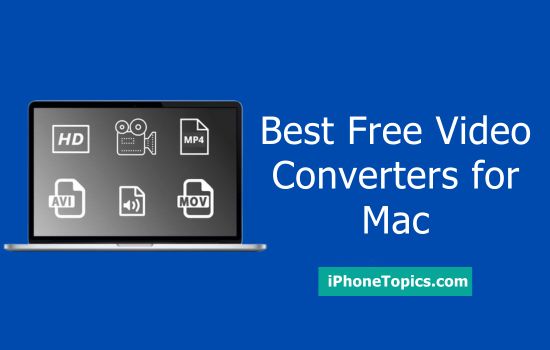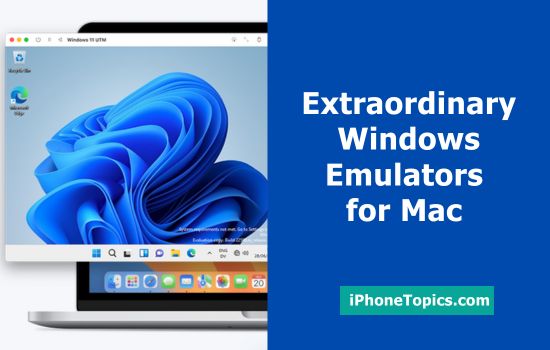You all know that RAR files( Roshal Archive Compressed file) are Archive file format. It is Mainly used on the internet for high data transmission and sharing. Generally, we all use compressed archive files to archive files for reducing the size of the file. After reducing the size of the file you can send files through emails or other sharing media. Unlucky there is no way to open directly RAR files. So you should move to build in support for RAR format. There are some third-party like Stufflt Expander, Keka, Dr, Unarchiver, RAR Extractor Lite. Among those, I especially suggest unarchiver because I tried it really it is easy on Mac. now I’m gonna share how to open RAR files on Mac Os by using Unarchiver. Hope it will helpful for you.
How to extract RAR files on Mac
By using Unarchiver
- Download and install the Unarchiver app on Mac.
- Using finder find the RAR file you want to compress.
- Then Right click on a RAR file.
- Click open with > The Unarchiver.
- When you open in the Unarchiver app it automatically compresses the file into same folder.
- Otherwise, double-click on RAR file to extract it.
By using Stufflt Expander
- Go to https://my.smithmicro.com/stuffit-expander-mac.html in your mac.
- It is a free application used in a variety of archived files and RAR files.
- Enter your email address and click Download.
- Now, stufflt expander will be install.
- Click Agree prompted and wait for few minutes to install Then Double-click the file.
- Launch Stufflt Expander.
- Tap Move to Applications Folder.
- Click Stufflt Expander > Preferences.
- Tap Advanced. Scroll down to see RAR file and then tap it.
- Click Assign to Stufflt Expander.
- Finally, close the window.
Hope the above steps will be useful for you. If you have any doubt regarding this article, please share us via comments. Thank You.