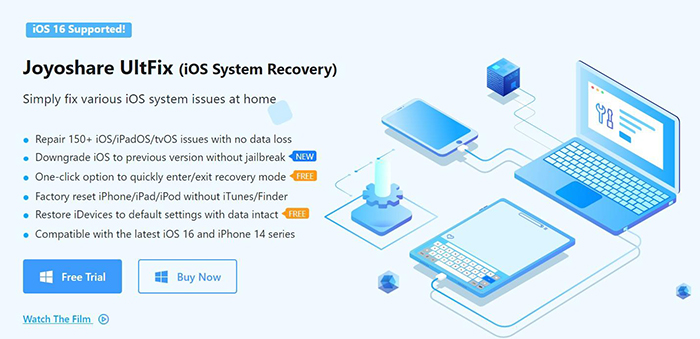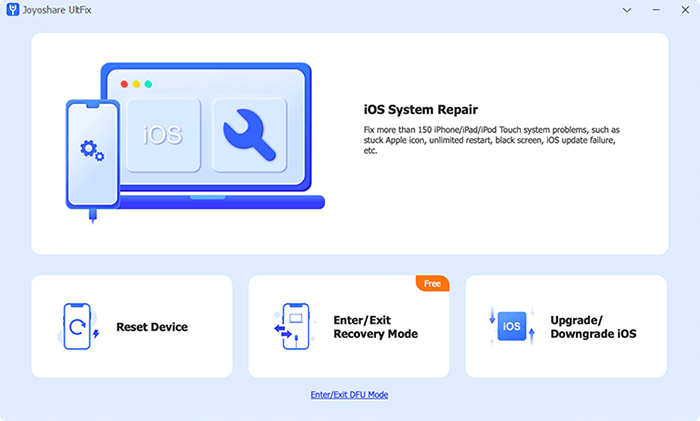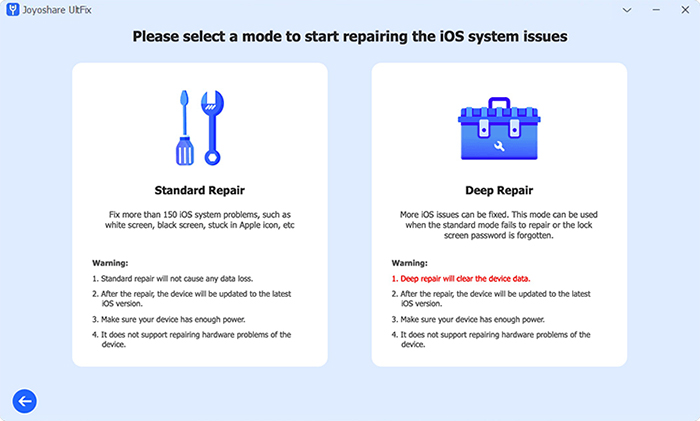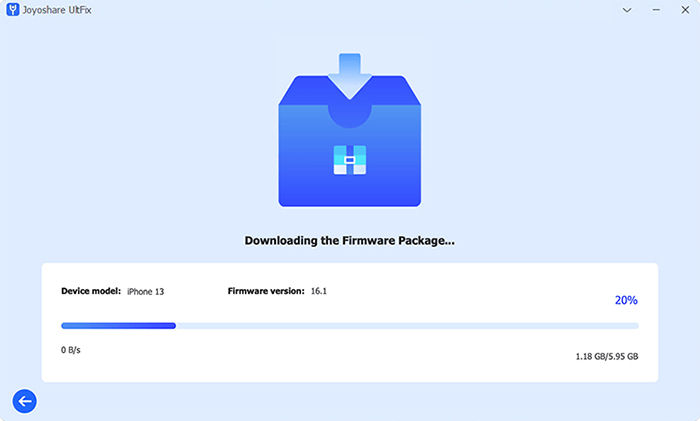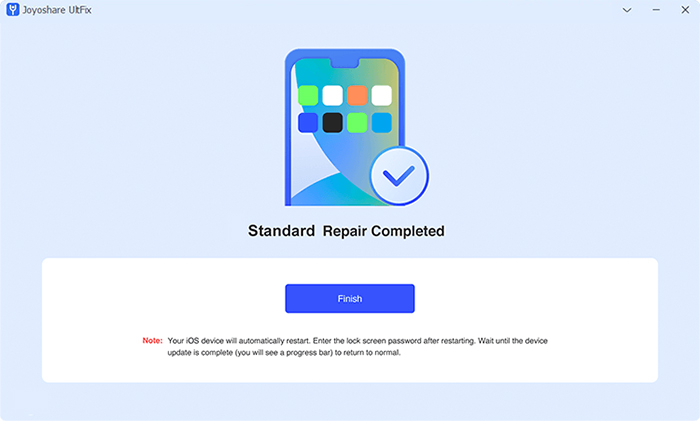The green line on iPhone screen is very annoying, it will affect the presentation of our iPhone screen and make us feel bad. In fact, not only the green line, but also various other colors, such as white line, black line, blue line, purple line and so on. Most of the time, strange lines on your iPhone's screen are caused by a loose connection between the iPhone's LCD cable and its logic board, but sometimes it can be caused by a software issue. In this article, I will explain why and how to fix green lines on iPhone screen. At the same time, these methods are also applicable to iPhone screen white lines or others color lines.
Fix 1. Restart Your iPhone
First, let's try to fix a small software glitch. Restarting your iPhone will cause all of its programs to shut down gracefully, which may fix the issue causing iPhone green lines on screen display.
Fix 2. Readjust the LCD Screen
Vertical lines can also occur when the LCD cable becomes disconnected from the logic board during a sudden bump or drop. Slight movement of the iPhone screen doesn't mean it's broken, you can try gently pushing the iPhone screen back into place, making sure not to put too much pressure on the screen. By the way, clean the dust or water droplets on the iPhone screen to see if the green line iPhone screen is solved.
Fix 3. Use Joyoshare UltFix iOS System Recovery
If none of the above methods work, don’t worry, no matter what iOS system problems your iPhone encounters, Joyoshare UltFix iOS System Recovery Software will be your best helper to fix green line on iPhone, which can fix various software failures of your iOS device without causing any data loss. This iPhone repair tool is designed by Joyoshare, focusing on iOS system repair. So, if you face any kind of iPhone issues while updating iOS, jailbreaking or just using it normally, it is recommended that you use Joyoshare UltFix to get your device back to normal.
Here are the key features of Joyoshare UltFix that we have listed:
- Repair iOS system to fix more than 150 iPhone/iPad/iPod touch issues without data loss, such as frozen screen, stuck at Apple logo or in recovery mode, network issues, app crashes, etc.
- One-click to enter and exit recovery mode, this is a 100% free service provided by Joyoshare UltFix, which helps you enter or exit recovery mode more conveniently.
- Restore iPhone/iPad to factory settings without iTunes/password, in daily life, you may forget iPhone/iPad passcode and disable it, or you cannot perform restore via iTunes at all, at this time, Joyoshare UltFix can also help you to factory reset iPhone, iPad or iPod touch without any passcode.
- Support a lot of iPhone models and iOS systems, from iPhone 4 to iPhone 14, support iOS 16 and former
How to get rid of green line on iPhone screen with Joyoshare UltFix?
Joyoshare UltFix is so easy to use, you don't even need to refer to any videos or instructional steps. But in order to let you know how easy this software is to operate, here we still list its specific steps.
Step 1: Open Joyoshare UltFix on Windows or Mac, select the iOS System Repair option, and click Start button to begin the work
Step 2: Put the iPhone you are going to repair in DFU or Recovery mode, if you do not know, do not worry, Joyoshare show you the instruction accordingly. And then select the Standard Repair option.
Step 3: Before iOS system repair, Joyoshare will guide you to download the correct firmware package.
Step 4: After the firmware package is downloaded, click the Start Standard Repair button, and the software will start to fix the iPhone malfunction. Once the repair is complete, the device will reboot and you can use it right away with your data intact.
Fix 4. Backup Your iPhone
If vertical lines still appear on your iPhone screen, it is recommended that you back up your iPhone as soon as possible. If your iPhone is severely damaged or liquid damaged, this may be your last chance to back it up. Make sure your iPhone has automatic backup turned on, or you can use iTunes or iCloud to back up your iPhone.
Fix 5. Update iOS
Updating iOS is also a great way to fix potential iOS software issues, including green line down iPhone screen. It is very easy for you to update the iOS on iPhone, just go to Settings, select General, at last, click Software Update to make it. If an update is available, press the “Download and Install” button to confirm your update. The update process will begin.
SEE ALSO: Screen Blurry and Green Lines on iPhone
Fix 6. Restore iPhone
This type of restore erases and reloads all code on the iPhone, returning it to factory defaults. We strongly recommend that you save a backup of your information before restoring your iPhone.
Fix 7. Screen Repair Options
Most of the time, lines on iPhone screen are caused by hardware issues. This can happen when you drop your iPhone on a hard surface, or if your iPhone comes into contact with liquid. In this case, a green line on the iPhone display usually indicates a faulty connection between the LCD cable and the logic board. How to fix green lines on iPhone screen after drop or liquid destroy? At this time, you can consider going to the nearest iPhone repair shop or professional hardware repair service, or your iPhone is within the warranty period, you can contact Apple Support or Apple official store to repair the screen.