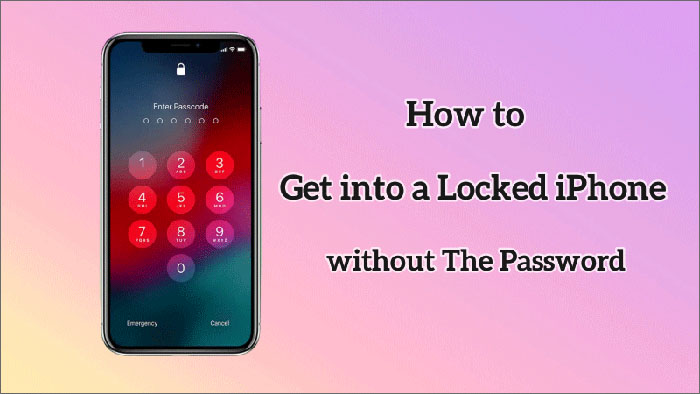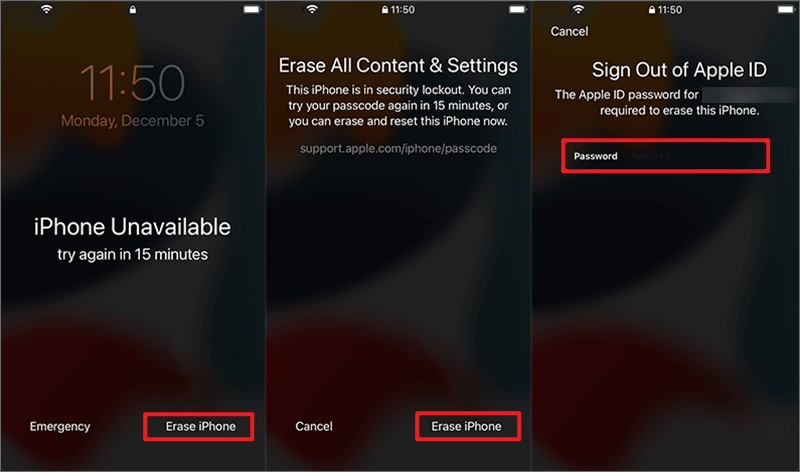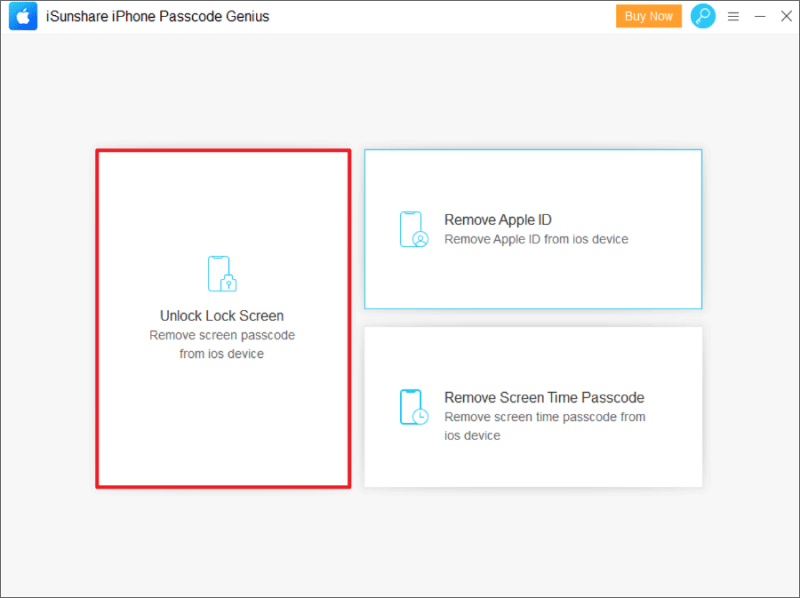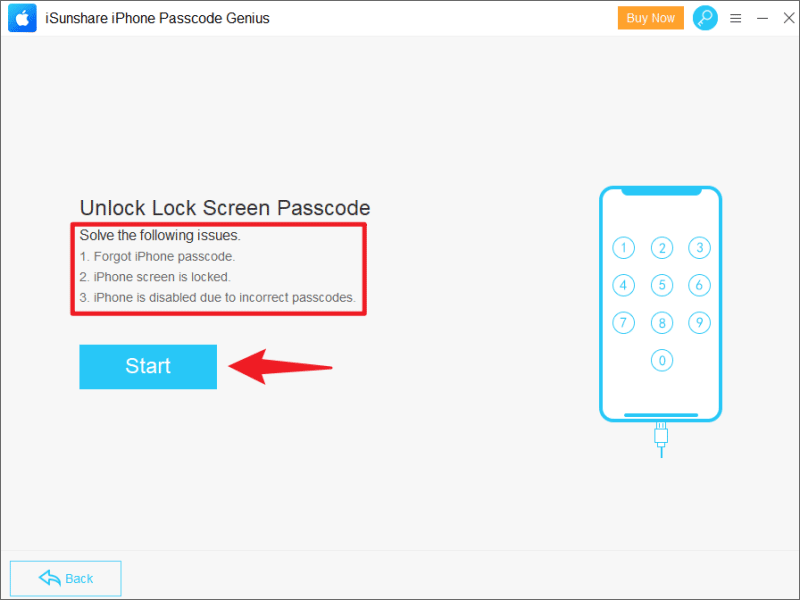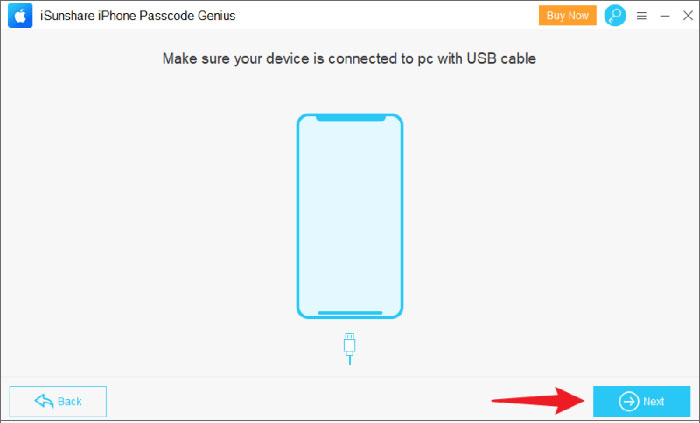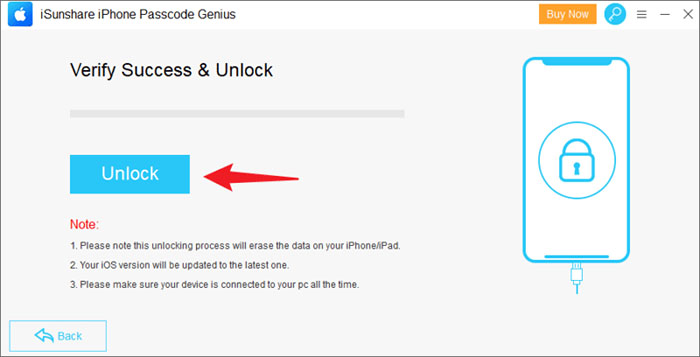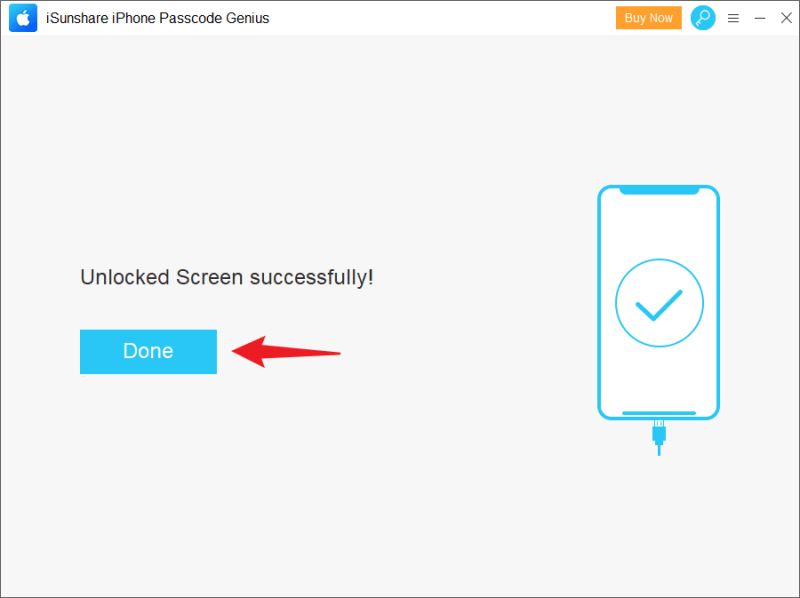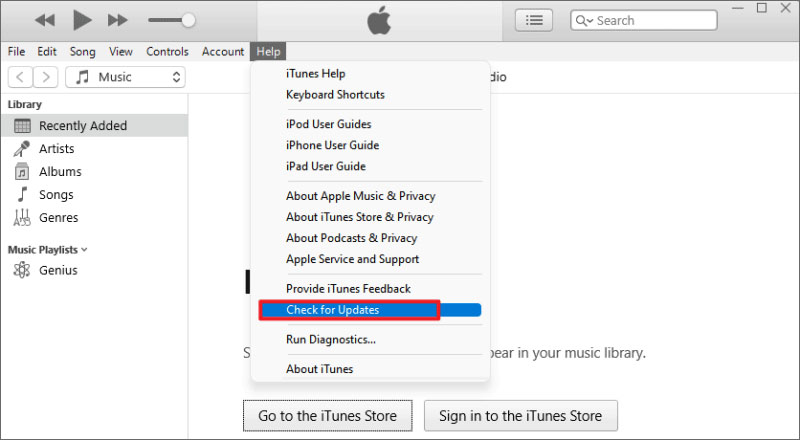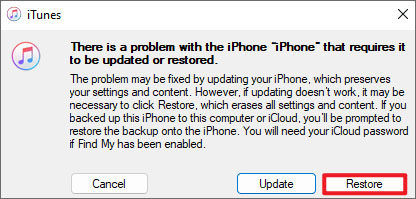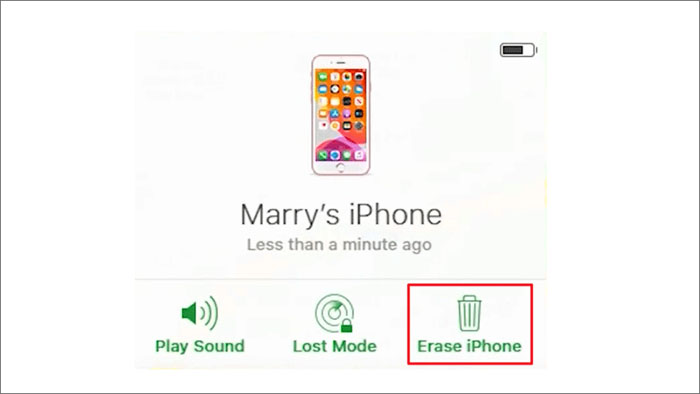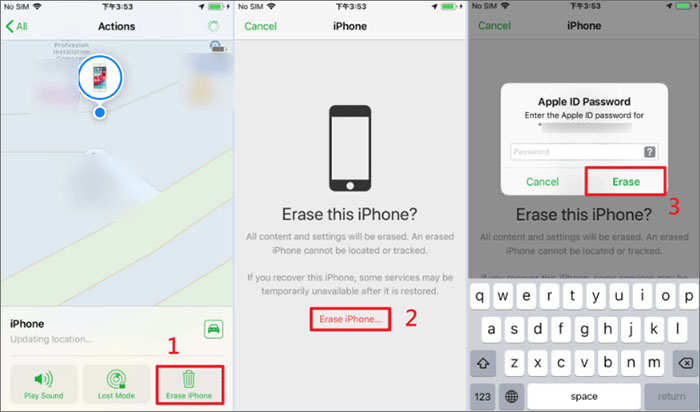To improve the security of iPhone, the first thing most Apple users do when they get a new iPhone is to set a passcode for it to prevent unauthorized access to the device. Others cannot access a locked iPhone without a passcode.
However, when you forget your iPhone passcode, you will also be locked out of the device. How to get into the locked iPhone when you forget the passcode? This article will share top 5 reliable solutions for you.
Way 1: How to Get into a Locked iPhone without Computer
Let's discuss the worst case, you not only forget your iPhone passcode, but you also don't have a computer, how do you get into a locked iPhone with the passcode? Don't worry too much about it, Apple offers a safe and secure solution. If your iPhone is running iOS 15.2 and later, you can unlock your iPhone without a passcode or computer by using the “Erase iPhone” button.
Note: iPhone needs to be connected to a WiFi or cellular network before it be locked.
Step 1: After a locked iPhone is turned off or restarted, it will be automatically disconnected from all networks, so you should make sure the iPhone is active.
Step 2: Entering the wrong password multiple times on the iPhone will trigger the message “iPhone unavailable/Security Lockout, try again in XX minutes”.
Step 3: When the wrong password is entered six times, the option “Erase iPhone” will appear at the bottom right of the screen, click it. Read the message “Erase all content and settings” and then confirm your choice.
Step 4: Enter password to sign out of Apple ID, and then click “Erase iPhone” to start removing all data and settings from your iPhone. Wait for the process to complete that you can get into the locked iPhone without the passcode.
Way 2: How to Unlock iPhone without Password in a Few Clicks
Before you get confused by other programs, iSunshare iPhone Passcode Genius is the best choice for you. With its help, you can easily get into your locked iPhone without the passcode.
iSunshare iPhone Passcode Genius can unlock all lock screen types, including 4-digit passcode, 6-digit passcode, Touch ID (fingerprint protection) and Face ID. Apart from these, this iPhone unlock tool has other excellent features such as remove Apple ID, remove screen time passcode.
Step 1: Launch iSunshare iPhone Passcode Genius and click on the “Unlock Lock Screen” option on the main screen of the software.
Step 2: Click “Start” and continue.
Then, connect your iPhone to the computer with a USB cable and click “Next“.
Step 3: After loading the device info, the software will automatically prepare the firmware package to unlock your iPhone, click “Download” to download it, which will take a few minutes.
If your iPhone cannot be detected successfully, follow the on-screen instructions to put your iPhone into recovery mode or DFU mode.
Step 4: Click “Unlock” to remove your iPhone passcode when the firmware has finished verifying.
After successful unlocking, iPhone will automatically reboot and now you can get into it without any passcode.
Way 3: How to Open a Locked iPhone via iTunes
iSunshare iPhone Passcode Genius is the most popular tool to get into a locked iPhone without the passcode. However, if you still have concerns because it is not an official Apple software, then using iTunes to open a locked iPhone is another effective solution.
Note: This method only works for devices that have been previously synced on your computer, otherwise, you will be asked to enter a passcode to trust this computer or put the iPhone in recovery mode.
Step 1: Upgrade iTunes on your computer to the latest version. You can check the latest available version of iTune by clicking the “Check for updates” option.
Option 1: Connect your iPhone to the computer with a USB cable. If the iPhone is already synced with iTunes on this computer, then it will be automatically detected by iTunes.
Option 2: Otherwise, putting the iPhone in recovery mode is another choice.
Step 2: When iTunes pops up the screen with “Update” and “Restore” options, click on the “Restore” button. This action will erase all iPhone contents and settings. Wait for the restore process to complete and you are ready to reset your iPhone.
Way 4: How to Get into a Locked iPhone without Passcode via iCloud
The “Find My iPhone” feature allows users to remotely erase all data from the iPhone, including the passcode on the iPhone, If a locked iPhone has “Find My iPhone” feature enabled, removing its screen passcode via iCloud is a proven and effective method. You can follow these steps to get into a locked iphone.
Note: If the locked iPhone does not have the “Find My iPhone” feature enabled, then iCloud will not be able to search for the device and you should turn to other solutions.
Step 1: Go to iCloud.com on your computer.
Step 2: Sign in to iCloud with the same Apple ID and password as the locked iPhone.
Step 3: Select “Find My iPhone” > click “All Devices” and then select the locked iOS device.
Step 4: Click on “Erase iPhone” option, you will see the warning text of “All your content and setting will be erased”, click on “Erase” again. After that, you will be able to unlock iPhone without password.
Way 5: How to Get into a Locked iPhone via Find My App
The Find My App is the official Apple software built into all iOS devices and its main function is to help users locate their lost iPhone/iPad. when you forget your iPhone screen passcode, this app can help you delete it. This is another way to unlock iPhone without password and computer.
Note: This method only works if the locked iPhone has “Find My iPhone” feature.
Step 1: Open the Find My App on another iOS device and sign in as the locked iPhone with the same Apple ID and password.
Step 2: After logging in, you can see all the devices associated with this Apple ID, select “Locked iPhone” > “Erase This Device” > “Erase”.
Step 3: Enter your Apple ID password to confirm the operation. Once done, you will be able to access the locked iPhone without a passcode.
FAQ about How to Get into a Locked iPhone without Knowing Password
Q1: How to Unlock iPhone without Passcode using Camera
There are many iPhone tricks shared on Tiktok, such as unlock iPhone without passcode using camera. But after testing by professional team, it's impossible to unlock an iPhone without passcode using the camera. It only works when the iPhone is not locked, so that is an ineffective solution.
Q2: Can I ask Apple for help to unlock my iPhone
Of course. You can go to the official Apple support page to get specific guidelines for unlocking your iPhone, but this requires you to show proof of identity, such as transaction history, ID, etc. Also, this may require a fee.
Conclusion
As shown above, there are many available solutions to get into the locked iPhone, if you are looking for the easiest and most effective way to unlock iPhone, then iSunshare iPhone Passcode Genius must be your first choice. Moreover, after unlocking iPhone, you can restore its data via iCloud or iTunes backup.