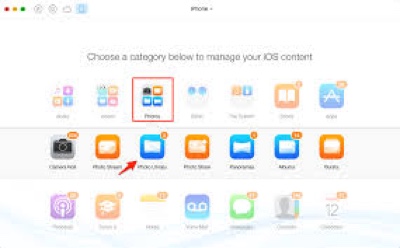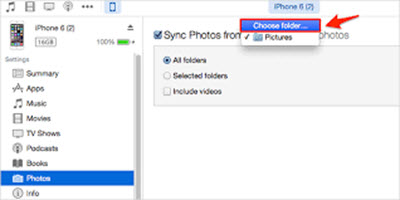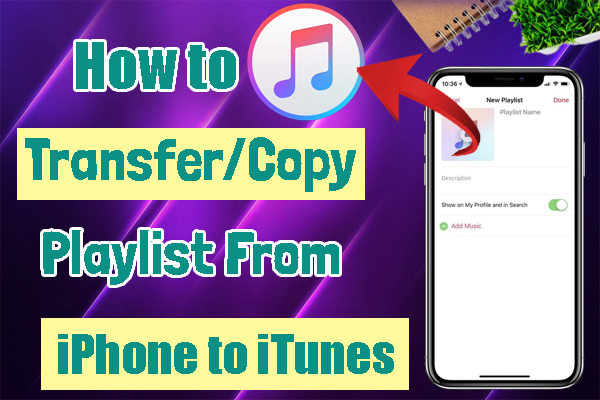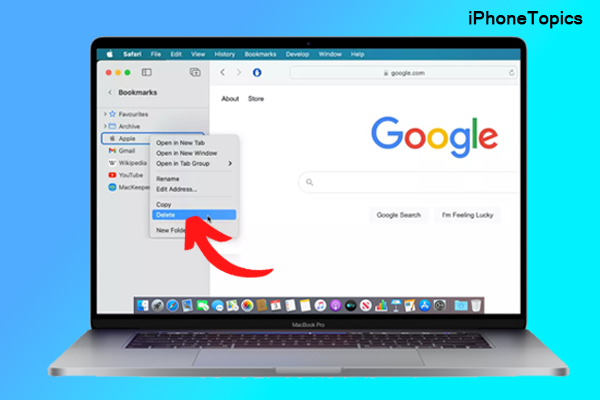One of the users have synced a folder which contains some pictures on iPhone. But, the user not able to see any delete option on iPhone. Here some solutions about how to delete synced photos from iPhone.
Solution 1: Delete synced photos from your device
- From iTunes, tab on the Device button in the upper right corner.
- Select the Photos tab, in the resulting window.
- To delete albums, choose “Selected albums” and deselect the albums.
Solution 2: Delete synced photos from iPhone/iPad without iTunes
- Install and run Any Trans on PC or Mac.
- Use USB cable to connect your device to Computer.
- Tab Photos -> Photo Library.
4. To delete synced photos preview the synced photos to delete.
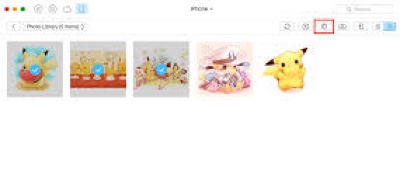
SEE ALSO: Fix: iPhone 39 Sync Error In iTunes on Windows & Mac
Solution 3: Choose Selected Folders
- Go to iTunes and select the Photos tab.
- Below the Photos tab, give an option to Sync Photos. In that, there are three options all folders, Selected folders, including videos.
Chose the selected folder option and select none option. Click on either Apply or Sync.
Solution 4: Remove all Synced photos by syncing with a new folder
To delete all synced pictures on your iOS device, follow the below steps
- Create a folder on your Computer -> Add one photo to the new folder or leave it empty.
- Open iTunes -> iPhone, iPad or iPod touch -> Photos.
- Select the photos and click Apply.
- Unchecked “Sync Photos From” -> Apply again -> Sync iPhone.
Hope, this post helps to delete sync photos from iPhone.