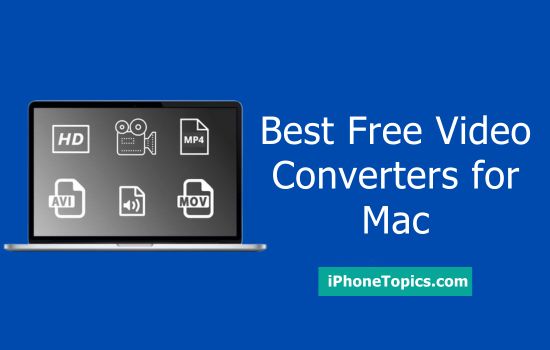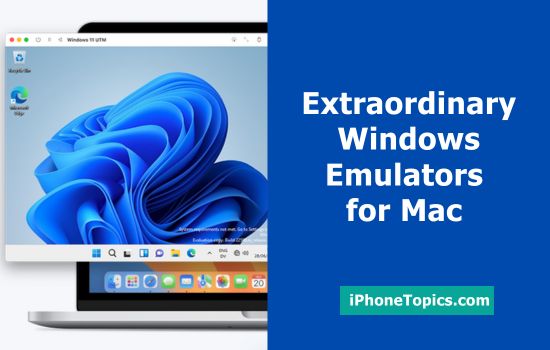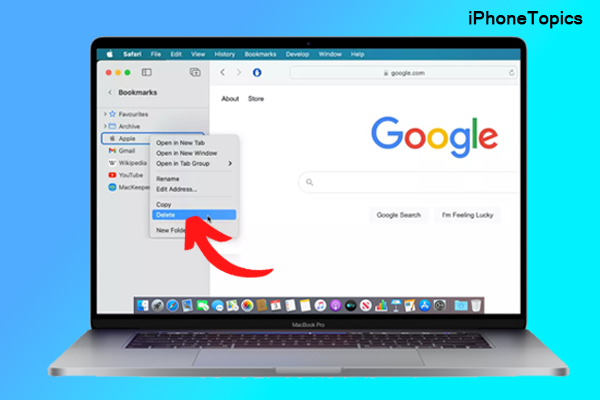
Adding a bookmark is beneficial for future reference. However, when it comes to a large number of bookmarks, it causes confusion and would seem to be trash. As a result, we must delete bookmarks that we no longer require. But many people have no idea about how to delete bookmarks on Mac Safari, Chrome, and Firefox. This isn't nuclear physics. So, without further talk, let's move to the process.
Delete bookmarks on Mac Safari:
Okay first, let’s see how to delete bookmarks on Safari. To do that,
- Launch Safari on your Mac.
- Then open the tap and choose the sidebar icon at the toolbar.
- Here, tap on the Bookmarks option.
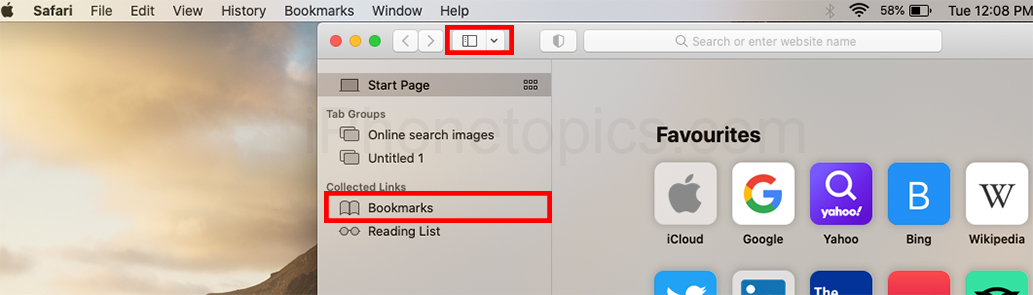
- Next, press the Control button and tap the Bookmark that you want to delete.
- From the prompt choose the Delete option. That’s it.
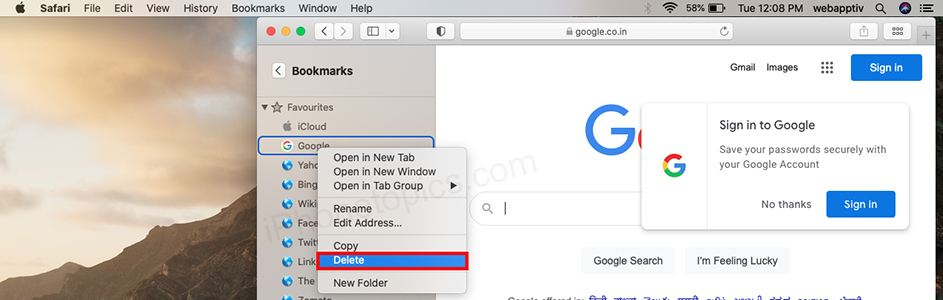
Delete bookmarks on Mac Chrome:
- Launch Chrome on your Mac.
- Tap on the three-dot at the top right side.
- From the drop-down menu, choose Bookmarks.

- Now this shows the bookmarks that you saved in your Chrome.
- From that, right-click the bookmark and select the Delete option. That’s it.
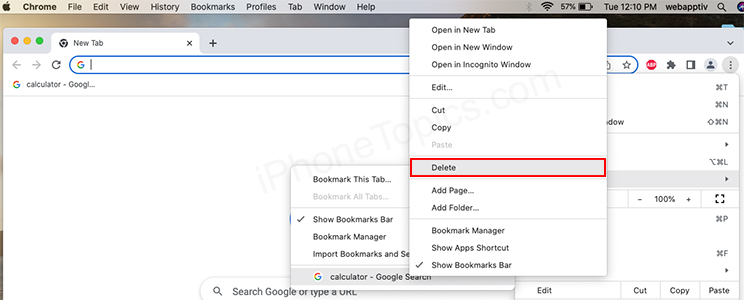
Delete bookmarks on Mac Firefox:
- Launch Firefox on your Mac.
- From the menu bar select Bookmarks.
- Choose the Show All Bookmarks.
- Now you can see the library window, in that select the All Bookmarks.
- Here, choose the Bookmarks Menu.
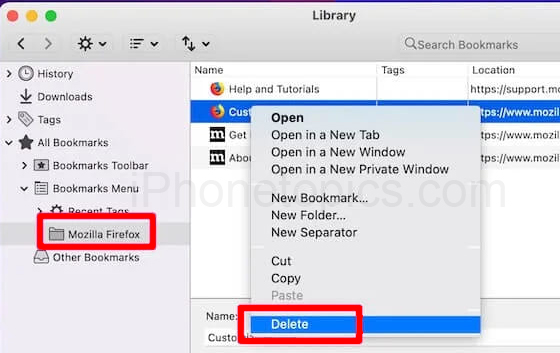
- After that, right-click on the bookmarks that you want to delete.
- Next, tap on the Delete option. That’s it.
Conclusion:
I think you can now delete bookmarks from the Mac Safari, Chrome, and Firefox browsers. All of the methods mentioned above are the easiest to understand. Even if you're not a techie, you can able to delete them. Okay, mate. If you're interested in knowing more about the iPhone, iPad, and Mac. Please let me know in the comments section below. Until then, please continue to support iPhonetopics.com. Follow us on Twitter, Facebook, and Instagram page to stay up to date on the latest news.