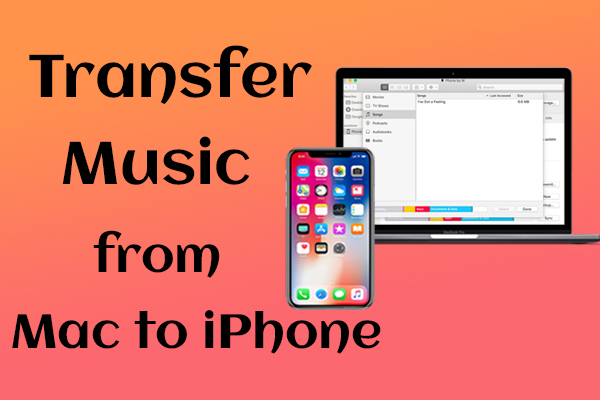Transferring files between Mac and iPhone is always in great need especially for data like Songs, Photos, Videos, Contacts, and Messages. When it comes between your Mac and iOS device, you can surely use iTunes to get things done. However, iTunes will cause data loss on your iPhone by replacing the existing content with the newly synced items. You can copy music from Mac to your iPhone without iTunes. So you can avoid data loss.
Let's see the simple steps to do this…
1. Open iTunes on your MacBook.
2. Connect your USB Cable to iPhone and MacBook.
3. Accept the ‘Trust Computer’ message.
4. Enter iPhone credentials when prompted.
5. Click the iPhone icon on the left corner.
6. Then, click the Settings -> Choose the Music.
7. Now, Click ‘Sync Music’.
8. Check the ‘Entire music library’ is enabled to import all the songs.
9. Choose ‘Selected Playlists or artists’ to copy specific music if needed.
10. Click the “Apply” button on the lower right corner to start copying.
11. Now, Music’s copied to the iPhone from Mac.
Most likely, your music files will be automatically converted to a format that supports your iPhone. I hope, these tips will help you to transfer files from Mac to iPhone.