When you are in the hotel you want to connect your Apple Tv to hotel Wi-Fi. In order to connect Apple TV to hotel Wi-Fi, you have to click agree on a webpage. But the webpage, does not pop up on Apple TV, or do you how to connect properly? So here is the article I will show how to connect the hotel Wi-Fi.
Method 1: Find the Apple TV MAC address
- First, you need to find your Apple TV MAC address.
- Connect your Apple TV to the TV and turn both on.
- Go to Settings.
- And tap on the General.
- Now select About.
- The Mac address labeled as “Wi-Fi address” looking like this : 0:13:2b:cc:bc:aa.
- Write down the MAC address.
Contact Hotel's service provider
- Contact hotel support provider (support number).
- Once it is connected, explain you need to connect your Apple TV to Hotel Wi-Fi by registering your Mac address.
- They will ask a lot of questions for confirmation. So, stay connected.
- Follow the instructions to register the MAC address.
- After that, on Apple TV navigate to Settings.
- Tap on the General.
- And select Network.
- Now choose the Wi-Fi and select Hotel Wi-Fi.
Method 2 : (If you have MacBook Pro or iMac)
- Connect your MacBook Air/iMac to Hotel's ethernet using an Ethernet cable. Navigate the process required to connect your computer to the Hotel network.
- Go to System Preferences and select the Sharing option.
- Then select Internet Sharing.
- Change Share your connection from: to Ethernet. (It allows you to use your MacBook Wi-Fi as a hotspot).
- Check the checkbox “To Computer Using: “ Wi-Fi. Choose the Wi-Fi option at the bottom if you want secure Wi-Fi. Change the Network name.
- Select the checkbox beside internet sharing and press start.
- You should see another icon replace your current Wi-Fi icon on the top right of the screen.
- Now set up a network on Apple TV to find the Hotspot you created. Restart the Apple TV for changes to take the effect.
Method 3: Using Terminal to connect Wi-Fi
First, get the MAC address of the Apple TV.
- Open the Terminal on your MAC.
- Then type the following comments ” sudo ifconfig en1 ether XX:XX:XX:XX:XX:XX “and here X is the Apple TV password.
- Next, enter your admin password.
- Now connect to hotel Wi-Fi and accept the terms conditions, then Forget the Network and Disconnect it.
- Then Go back to the Terminal and type ” sudo ifconfig en1 ether YY:YY:YY:YY:YY:YY ” and here is the Y is Wi-Fi card original Mac.
- After that Turn on Apple TV and connect to Hotel Wi-Fi. That's it.
That is it, guys. These are methods to connect Apple TV to hotel Wi-Fi. If you have any doubts or suggestions let me know through the comments. Thank you.
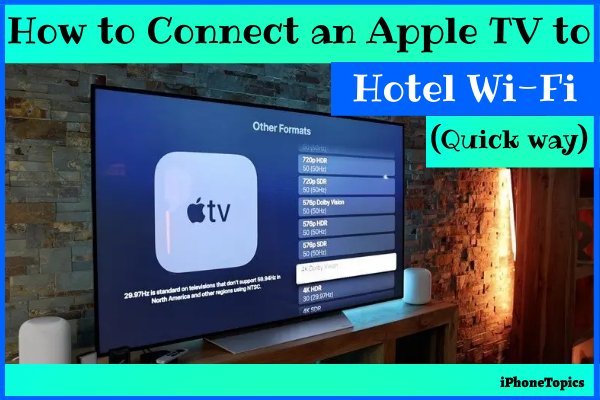
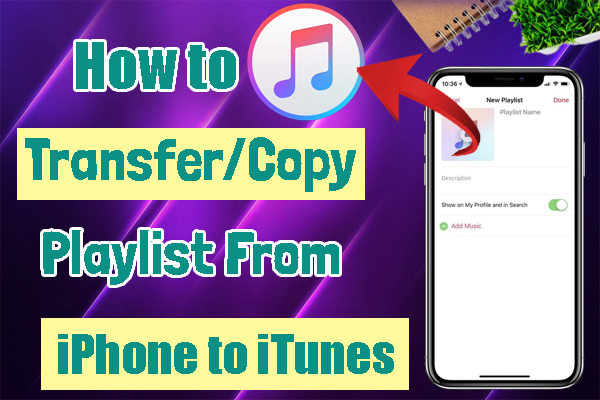


Or just get a WiFi Extender, connect Extender to hotel’s WiFi and connect AppleTV to WiFi Extender. Way simpler