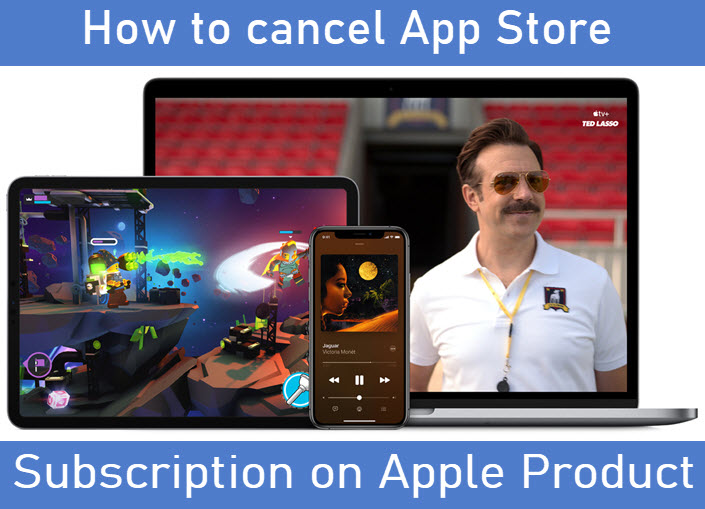Many of the Apple Product users have don’t know how to “Cancel App Store Subscription on iPhone, iPad, Apple Tv, and Mac”. Because this subscription may drain your wallet. If you don’t know means this article will be useful for you. Here are the steps according to your Apple Product. Let's get started.
Steps to Cancel App Store Subscription on iPhone and iPad
- Open “Settings” on iPhone.
- Tap “iTunes & App Store”.
- Then, Tap your “Apple ID”.
- Select “View Apple ID” in the pop-up box.
- At next, you need to enter your Apple ID Password.
- Then tap “Subscriptions”.
- All your subscriptions will appear on this screen and click any one which you want to cancel the subscription.
- Tap “Cancel Subscription”.
- Tap “Confirm” at the pop-up box.
Steps to Cancel App Store Subscription on Mac
- Open “iTunes”.
- Tap “Account” at the menu bar.
- There will be a list of options will be displayed on the “Account” menu bar.
- Tap “View My Account”.
- Then, enter your Apple ID password if required.
- Then scroll down to find the “Settings” section and tap “Manage” next to Subscriptions.
- Now, find the subscription in question and click “Edit”.
- Finally, tap “Cancel Subscription”.
Steps to Cancel App Store Subscription on Apple TV
- Open “Settings”.
- Tap “Accounts”.
- Tap “Manage Subscriptions”.
- Then, select the subscriptions which you need to cancel.
- Tap “Cancel Subscription” and click “Confirm”.
Hope this article will be useful for you. If you find this article useful you kindly share your opinion via the comments below. Thank You for reading and keep supporting iPhonetopics.com.