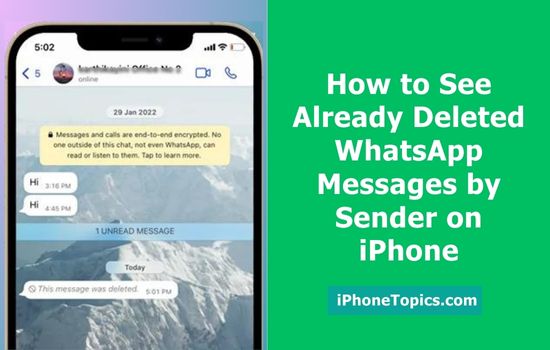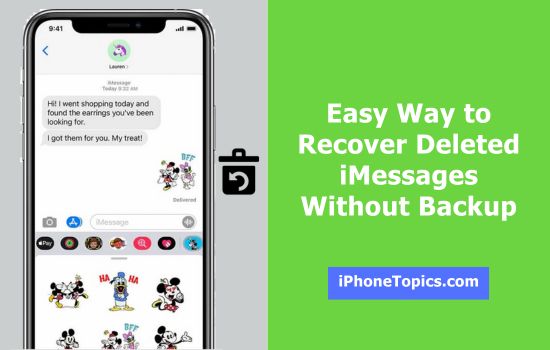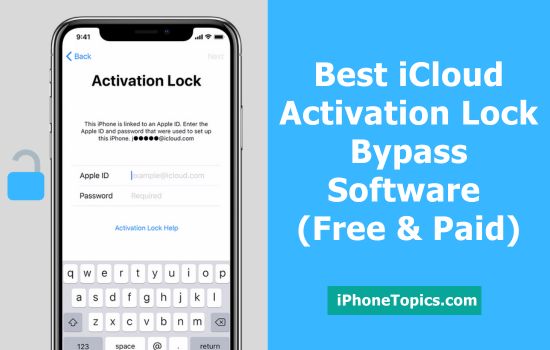As you all know, many of the users are using SD cards for their storage purpose. Basically, iPhone internal storage is not sufficient for users. For that users are using the SD card readers to storing the data, transfer media photos and videos from the camera to mobile phone. iPhone SD card readers are the better and foremost solution for photographers to transfer the images between the camera and iPhone. These SD card readers are already in the market coming with a memory card slot and a Lighting connector. Here I gonna share with you the best iPhone SD card readers for iPhone.
1. Bornview SD Card Reader for iPhone ($22.95)
- This Bornview SD card reader is only suitable for iPhone/iPad and SD cards.
- It helps to share the files directly from an SD card without having an import.
- It has a custom plug & plays Boneview app.
- You can transfer any videos and files directly via a USB plug.
2. Squrroint SD Card reader for iPhone ($15.99)
- Squrroint SD Card reader helps to upload photos and videos from Camera to iPhone.
- You don't have any apps to play videos from an SD Card reader.
- This SD card reader is only compatible with iPhone/iPad products and Mac products.
- It helps to transfer your data with High-speed without delay and jamming.
3. SmartQ SD Card Reader for iPhone ($9.99)
- It helps to download the video and file from iPhone/iPad
- There is no need for apps to open the files and images.
- This iPhone SD Card reader helps data transfer to be managed directly and lets playback videos and music.
- You can able to transfer images from your camera by inserting the micro SD card reader directly to the reader.
- While traveling you can send the photos that you took a camera through a card reader from the SD card.
Final Verdict:
These are the best SD Card for iPhones and iPad. If you know any other products let me know through the comments section below. And keep supporting us. Thank you.