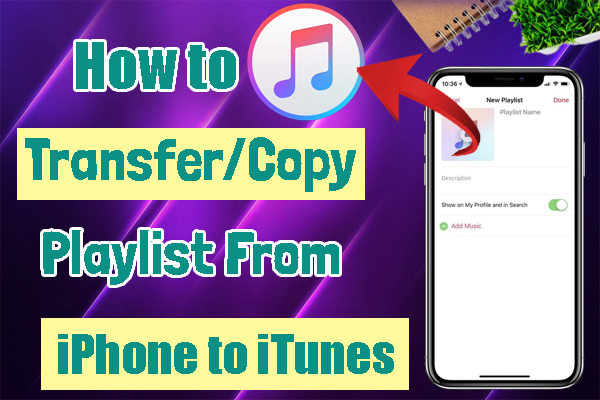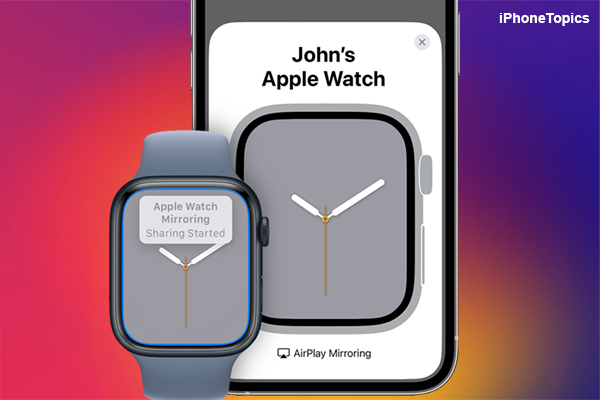If you are new to Apple Watch? Then you know some basic things about how to use the Apple Watch. Most important one Notification. Yes, the notification is help to know our daily task and new messages, etc… So, here is the article I will show you how to set up their Apple Watch app notifications. Ok, let's get started.
Note: The following instructions are the same for all Apple Watch editions like Apple Watch, Apple Watch Edition, and Apple Watch Sport.
How to setup/turn ON your Apple Watch notifications
- Open Apple Watch app on your iPhone.
- Select the “My watch” tab at the bottom of the screen.
- Select the Notifications.
- Now turn ON the Notification Indicator toggle like an orange dot at the top of the Apple Watch interface.
- Choose the build-in or App store app to set individual notifications for each app.
How to turn OFF your Apple Watch Notifications
- Open Apple Watch app on your iPhone.
- Select the “My watch” tab at the bottom of the screen.
- Then select the Notifications.
- Now turn OFF the notification Indicator.
- Or if you turn off any specific app notification then scroll down the screen and select the app.
- Then toggle off the notifications.
SEE ALSO: How to delete Apps on Apple Watch.
That's it friends. These are the steps to turn ON and OFF the Notification setting in the Apple Watch. If you have any doubts or suggestions let me know through the comment section below.