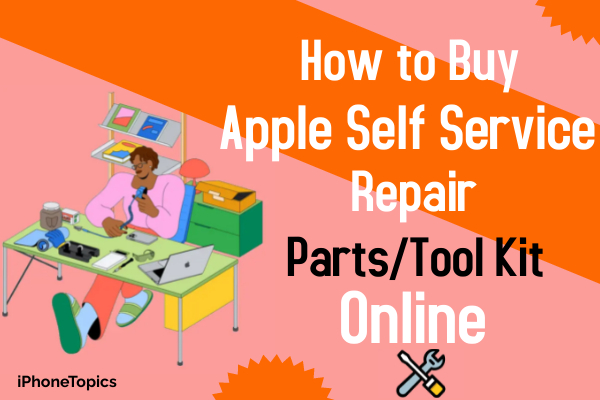One of the iPhone users tried to connect iPhone to JBL charge via Bluetooth. But he couldn’t connect it. And he found some solution to fix this problem. Here I am going to tell you some solutions if you have the same problem. Then let's try this method to get rid of this issue.
Solution 1: Force restart your JBL Charge
- Press your JBL Charge power button until it flashes red and blue. Then, you can connect your JBL charge with your iPhone.
Solution 2: Download and Use JBL connect app
- Turn ON JBL Charge. Download the JBL connect app on your iPhone. Go to this App. Press the orange JBL Connect button after that press Connect button on your speaker.
- It will connect. Choose either Stereo mode or Party mode.
- Now, you can play the music and increase and decrease the sound.
- Go to the Bluetooth settings and you can see the connected speaker
Solution 3: Turn On and Off JBL Charge in Bluetooth
- Open Bluetooth Preferences.
- Click JBL charge and it will show an ( X )button to click on.
- Turn Off your Bluetooth and JBL charge. Turn back on both devices.
- Back go to Bluetooth preferences. Find JBL charge on the list and click it.
- JBL charge connected to your iPhone.
Solution 4: Reset and Connect JBL Charge
- Turn On the JBL charge by pressing the Power button.
- Press the Volume and Play/Pause buttons until it the JBL charge turns off. It will help reset your speaker.
- Go to Settings on the iPhone and make sure that Bluetooth is active.
- Turn on the Speaker again and press the Bluetooth button which is on the JBL Charge.
- Then the JBL charge starts flashing and the speaker name shows on your iPhone.
- Click the Speaker's name and it will connect to the JBL Charge.
Solution 5: Put discovery mode
- Check whether the JBL charge is on or off. And check fully charged.
- Go to Settings -> Turn ON Bluetooth. If you can’t turn on your Bluetooth or see a spinning gear, restart your iPhone.
- Then turn ON your Bluetooth and put it in discovery mode.
- Speaker will connect with your iPhone.
I hope these above methods will help to fix this issue. If you have any ideas to fix this problem, inform us through your comments. Thank you, and keep supporting us.